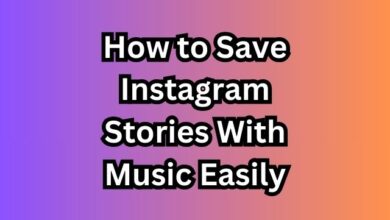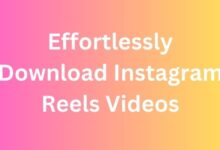How to Fix Instagram’s ‘Try Again Later’ Error: A Comprehensive Guide
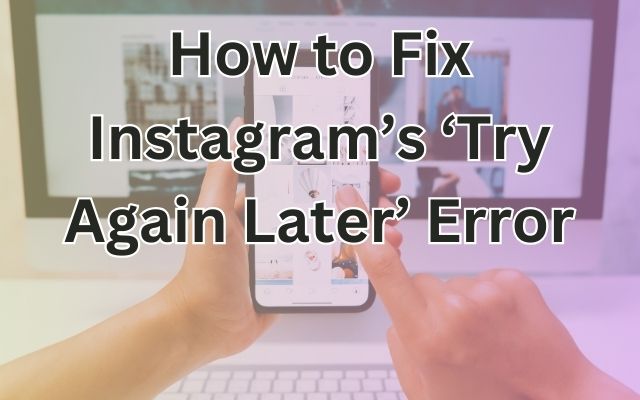
How to Fix Instagram’s ‘Try Again Later’ Error – a phrase that has become all too familiar for many Instagram users. This error message can be a source of frustration, often appearing when you’re in the middle of posting a new photo or responding to a comment. But what does it mean, and more importantly, how can you fix it?
In this article, we will delve into the causes of this error and provide simple, easy-to-follow solutions. Whether you’re an Instagram newbie or a seasoned user, this guide will help you navigate this common issue and get back to sharing and connecting on your favorite social media platform. So, let’s get started on our journey to a smoother Instagram experience. Stay tuned!
‘Try Again Later’ Error
The ‘Try Again Later’ error on Instagram is a common issue that many users encounter. This error typically appears when you’re trying to perform an action such as liking a post, following a user, or commenting. It’s a protective measure implemented by Instagram to prevent spam, bots, and automation on the app.
The full error message reads, “Try again later. We restrict certain activity to protect our community”. This message can be quite frustrating, especially when it appears out of the blue. But what triggers this error?
One of the main reasons you might see this error is if you’re using a third-party app or tool. Instagram has strict policies against such tools, especially those that automate actions like following or unfollowing users, liking or commenting on posts, and sending direct messages.
Another common trigger is performing actions too quickly. If you’re following or unfollowing too many users at once, or if you’re liking or commenting on too many posts in a short period of time, Instagram might temporarily block you from performing these actions.
It’s important to note that this error is temporary and will be lifted after some time. The duration of the block can vary from 30 minutes to 48 hours or more, depending on the severity of the violation.
Common Triggers for the Error
Instagram’s ‘Try Again Later’ error is typically triggered by certain activities that violate Instagram’s community guidelines or terms of use. Let’s delve into some of these common triggers:
- Excessive Actions: Instagram has limits on the number of actions (like, comment, follow, unfollow) a user can perform within a certain timeframe. If you exceed these limits, Instagram may temporarily block your account from performing these actions, resulting in the ‘Try Again Later’ error.
- Use of Third-Party Apps or Services: Instagram strictly prohibits the use of third-party apps or services that automate Instagram actions. If you’re using such an app or service, Instagram might detect it and trigger the ‘Try Again Later’ error.
- Suspicious Activity: If Instagram detects suspicious activity from your account, such as logging in from multiple devices or locations in a short period, it might temporarily block your account to protect it from potential harm.
- Outages: Sometimes, Instagram experiences outages due to technical issues. During these times, you might encounter the ‘Try Again Later’ error.
- App Issues: If your Instagram app is outdated or has a bug, it might cause the ‘Try Again Later’ error. Keeping your app updated ensures you have the latest bug fixes and improvements.
Understanding these triggers can help you avoid the ‘Try Again Later’ error.
How to Fix the Error
Experiencing the ‘Try Again Later’ error on Instagram can be frustrating, but there are several ways to address this issue. Here are some steps you can take:
- Wait it Out: The simplest solution is to wait. Instagram’s action blocks are usually temporary and will be lifted after a certain period. This could range from a few minutes to 48 hours, depending on the severity of the violation.
- Check Your Internet Connection: Sometimes, a poor internet connection can cause issues with Instagram. Try switching between Wi-Fi and mobile data, or connect to a different Wi-Fi network if possible.
- Update the App: Make sure you’re using the latest version of Instagram. Updates often include bug fixes and improvements that can resolve issues.
- Reinstall the App: If updating the app doesn’t work, try uninstalling and reinstalling Instagram. This can often resolve any issues caused by bugs or corrupted data.
- Contact Instagram Support: If none of the above solutions work, you may need to contact Instagram Support. You can report the issue directly through the app.
Remember, Instagram implements these measures to protect its community and maintain a positive environment. While it can be frustrating to encounter the ‘Try Again Later’ error, understanding why it occurs and how to address it can help you navigate this issue and enjoy your Instagram experience.
Preventive Measures
To prevent encountering the ‘Try Again Later’ error on Instagram, it’s important to follow certain preventive measures:
Avoid Excessive Actions: Refrain from performing too many actions in a short period of time to avoid triggering Instagram’s spam detection algorithms.
Don’t Use Third-Party Apps or Services: Instagram prohibits the use of third-party apps or services that automate actions. Using such tools can lead to temporary blocks.
Strengthen Your Security Settings: Use Instagram’s Security Checkup feature to secure your account. This includes setting a strong password, enabling two-factor authentication, and updating account recovery contact information.
Be Aware of Potential Impersonation & Scams: Instagram has features to alert users of potentially suspicious activity. If an account suspected of impersonation or scammy activities requests to follow you or sends you a direct message, Instagram will show you a notice.
Update Your Privacy Settings: Regularly review and update your privacy settings to ensure your account is set up the way you want.
By following these preventive measures, you can enjoy a smoother and safer Instagram experience. Stay tuned for the conclusion of this guide!
FAQ
1. Why does Instagram say something went wrong try again later?
This error usually occurs due to server-side glitches or a slow or unstable internet connection. It can also be triggered by authentication issues with your Instagram account or a corrupted app or browser cache.
2. How do I fix Instagram errors?
There are several ways to fix Instagram errors:
- Restart the app or your phone.
- Check if Instagram’s server is down.
- Update the Instagram app.
- Clear the app’s cache or reinstall the app.
- Ensure that you’re not violating Instagram’s community guidelines.
3. Why does my Instagram keep saying try again later we restrict certain activity?
This message usually pops up when Instagram restricts activities that it considers as spamming. For example, following or unfollowing too many people in a short period of time. Instagram does this to stop bots from acting on the app, but it sometimes mistakes human activity for a bot.
4. Why does my Instagram keep saying error when I try to post a story?
This can be due to various reasons like unstable internet connections, outdated app versions, or glitches in the Instagram app itself. If you’re posting something to your story, and it gets stuck in a posting loop, try the fixes below.
5. How long is try again later on Instagram?
A ‘Try again later’ ban may last anywhere between a minute and several weeks. The duration varies from account to account but generally, it takes around 1-2 days.
6. How long does it take for Instagram to fix try again later?
To fix the “Try Again Later” error on Instagram, you need to wait until the specified date that’s shown in the error message for it to be lifted. If the error message does not contain a specified date, you need to wait for 24 to 48 hours instead.
7. How do you know if Instagram banned you?
If you have been banned from Instagram, when you try to log in, you should get a message telling you that your Instagram account is disabled. You would also get an email sent to the email affiliated with your Instagram account letting you know about your disabled account.
8. How do I clear cache on Instagram?
On Android, go to your phone’s Settings, look for Apps, then tap Manage Apps. Next, scroll down and click Instagram. Select Clear Data. Choose Clear Cache. On iPhone, the only way to clear the app’s cache is by uninstalling and reinstalling it.
- How to sell your products with Instagram stories
- Who can see your Instagram profile picture and bio
- Fixing Instagram’s ‘Action Blocked’ Message: A Guide
Conclusion
‘Try Again Later’ error on Instagram can be frustrating, but it’s not insurmountable. By understanding its triggers, implementing the fixes we’ve discussed, and adhering to preventive measures, you can navigate this issue effectively. Here’s to a smoother, more enjoyable Instagram experience. Happy Instagramming!