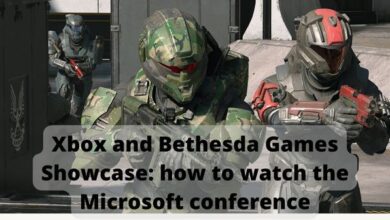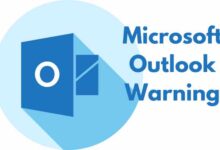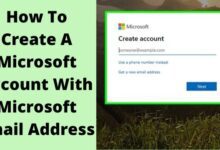How to Fix Outlook 365 Stuck on Loading Profile?
"Learn quick solutions to resolve Outlook 365 stuck on loading profile issue efficiently. Get your email back on track fast!"
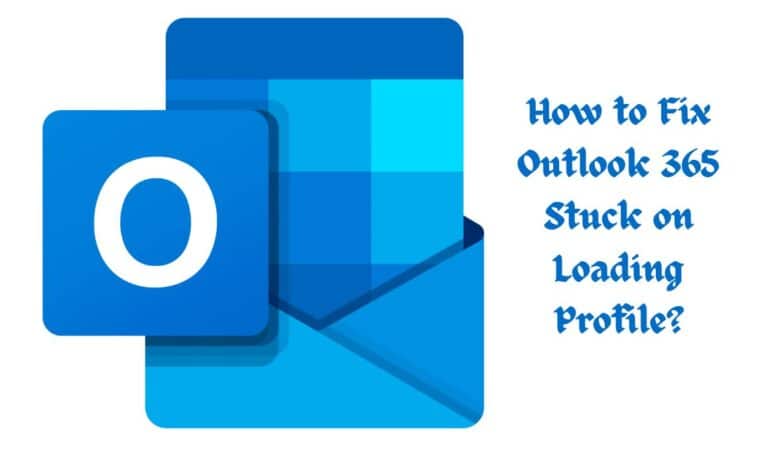
Outlook users often face issues when working with the email client. One such issue that has been reported by users is Outlook 365 stuck on loading profile issue. This prevents them from accessing their mailbox data and receiving/sending the emails, impacting their workflow and productivity. There is no particular reason for this issue. It can occur due to different reasons. In this article, we will look at the possible causes of this error and see how to fix the issue.
Causes of Outlook 365 Stuck on Loading Profile Issue
Some possible causes for Outlook 365 stuck while loading the profile issue are:
- Firewall or anti-virus program is blocking Outlook files.
- Conflicting or faulty Outlook add-ins.
- Corrupted Outlook profile.
- Corrupted Outlook data file (PST).
Solutions to Fix the Outlook 365 Stuck on Loading Profile Issue
Here are some solutions you can try to fix the Outlook 365 stuck on loading profile issue.
Solution #1: Disable your Antivirus
It might happen that your anti-virus program is blocking the Outlook processes. You can temporarily disable your antivirus and see if that fixes the issue. If it does, then change the configuration in your antivirus to add Outlook program and its processes as exception.
Solution #2: Check and Disable Faulty Add-ins
Another possible reason for this issue can be faulty or conflicting add-ins in Outlook. You can launch Outlook in safe mode to check if add-ins are causing the issue. If this is the case, disable all the add-ins. Now, enable one add-in at a time to find out which add-in is causing the Outlook stuck at loading profile issue. When found, remove that add-in permanently.
Solution #3: Disable the Presence Status
In the newer versions of Outlook, you can set the presence of your status like busy, away, etc. Sometimes, this can prevent Outlook from loading your profile.
To disable this presence status, follow the below steps:
- Navigate to File, select Options, and then select People.
- Untick the “Display online status next to the name.”
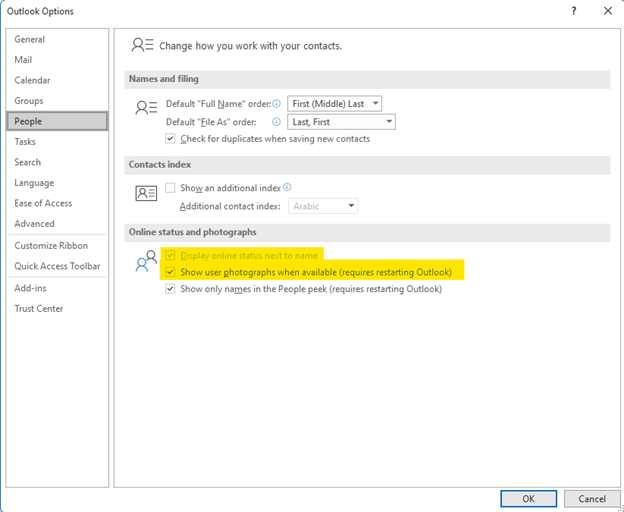
- Select OK and restart Outlook.
Solution #4: Recreate your Outlook Profile
If your Outlook profile gets corrupted, you can face the Outlook stuck on loading profile issue. In such a case, you can recreate your Outlook profile to resolve the issue.
Follow the below steps to recreate your Outlook profile:
- Navigate to File > Account Settings > Manage Profiles.
- Select Show Profiles.
- Select your profile and click Remove.
Now that you have deleted your profile, create it again. To create a new profile,
- Navigate to File > Account Settings > Manage Profiles.
- Select Show Profiles > Add.
- In the Profile Name box, give a name for your profile, and press OK.
- Next, configure your account with your email ID and password. This will create a new profile.
If the corrupted profile is the cause of the error, this will fix the issue.
Solution #5: Repair Outlook
You can also try to repair your Outlook using the Microsoft’s free repair tool. Follow the below steps to repair your Outlook 365:
- Click the Start menu and navigate to Apps and Features.
- From the list of displayed apps, select Microsoft 365. Right-click on it and select Change.
- You will be given two options – Quick Repair and Online Repair.
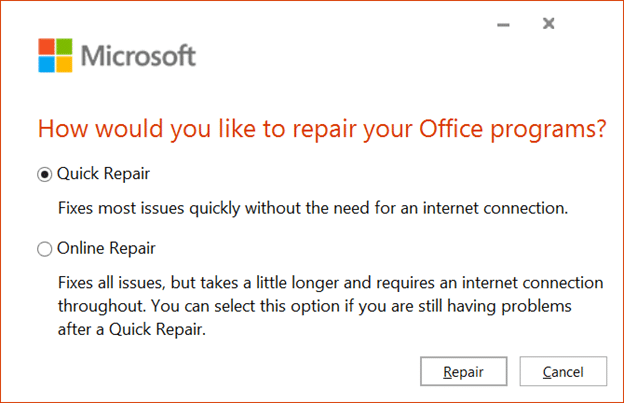
- Select the desired option and follow the wizard to complete the process.
Now, open Outlook 365 and see if the issue is resolved.
Note: The Quick Repair option may not fix all the issues. On the other hand, Online Repair can fix a wider range of issues but takes a long time. Also, you can lose all your customization and other settings.
Solution #6: Repair PST File
Corrupt PST file may also cause the Outlook stuck at loading profile issue. You can use the Outlook’s built-in utility Scanpst to repair the PST file. This free utility from Microsoft can repair mildly corrupted Outlook data files (PST).
To use this tool, close Outlook and navigate to the Outlook installation folder. Locate the Scanpst.exe file and double-click on it to launch it.
Select the corrupted PST file and click Start. The tool scans the PST file and displays the list of errors, if found.
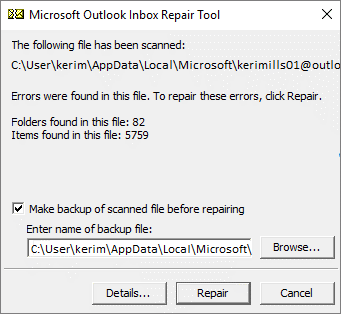
Simply, click the Repair button and this tool will fix the errors.
However, if the Scanpst fails to repair the PST file, you can use a more advanced PST repair tool, such as Stellar Repair for Outlook. This tool can easily repair your corrupt Outlook PST file and safely extract all the data from it. It can save the extracted data in a new PST file and other file formats, like EML, MSG, PDF, RTF, and HTML. With its advanced version, you can even export your PST data directly to Microsoft 365.
Conclusion
Outlook 365 can get stuck while loading the profile due to faulty add-ins, corrupted Outlook profile, damaged or corrupted PST file, and various other reasons. You can follow the solutions mentioned in this article to fix the issue. If the PST file is corrupted, then the best option is to use an advanced PST file repair tool, like Stellar Repair for Outlook. It can easily repair severely corrupted PST file of any size and recover all the mailbox items with complete integrity.