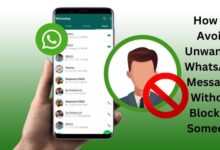No More Typos! How to Edit Sent Messages on WhatsApp
Learn to edit WhatsApp messages easily within 15 minutes! Enhance your chatting experience with simple editing tricks.
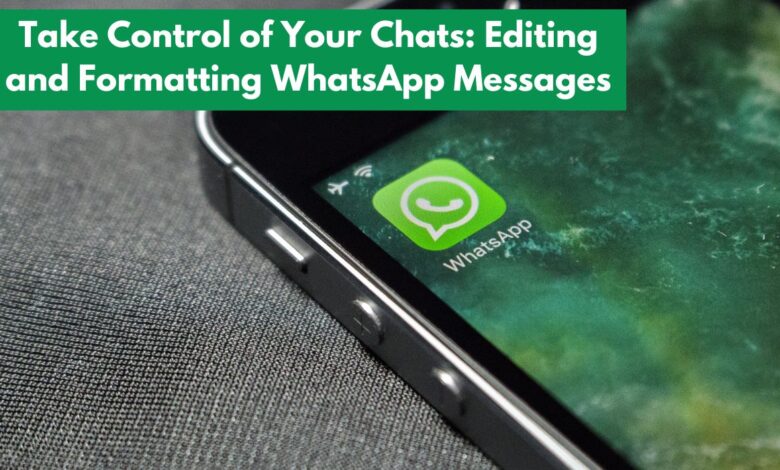
Have you ever sent a WhatsApp message with a typo or forgotten to add something important? Well, worry no more! WhatsApp now lets you edit your WhatsApp messages you’ve already sent. This article will guide you through the simple process of editing your messages on both iPhone (iOS) and Android devices.
To edit a WhatsApp message:
- On iOS, long-press the message, then tap Edit. On Android, tap the three-dot menu, then Edit.
- Change the text, then tap the checkmark.
- You can edit a message within 15 minutes of sending it. If you miss the window, you can delete and resend the text instead.
How to Edit Your WhatsApp Messages
Editing WhatsApp messages is pretty similar whether you’re using an iPhone or an Android phone:
- Find the message: Hold your finger down on the message you want to fix.
- For iPhone: Tap “Edit” when it pops up.
- For Android: Look for the three dots at the top right corner (sometimes it’s a pencil icon) and pick “Edit” from there.
- Make your changes: Once you’re in edit mode, rewrite the message to say what you want.
- Save it: After you’re done editing, tap the checkmark.
Remember:
- When you edit a message, it will say “Edited” next to it. But there’s no list of changes, so you and the person you’re chatting with won’t know how many times it was changed.
Editing WhatsApp Messages with Formatted Text:
Did you know that WhatsApp lets you send messages with fancy formatting? You can make text bold, italic, strikethrough, or even monospace. And guess what? You can use these formatting options when editing messages too!
Here’s how Editing WhatsApp Messages with Formatted Text works:
- Formatting Menu: When you’re typing a message or editing one, just highlight the text, and a formatting menu will pop up. You can also use special characters as you type to apply formatting.
- Learn More: If you want to dive deeper into formatting, there’s a helpful article titled “How to Use Bold, Italics and Strikethrough in WhatsApp Messages” that explains everything.
Troubleshooting Message Editing:
But what if message editing isn’t working for you? Here are some things to check:
- Time Limit: You can only edit a message within 15 minutes of sending it. If it’s been longer, editing won’t work.
- Update WhatsApp: If you’re not seeing the edit button, or if changes made by the other person aren’t showing up on your phone, it might be because your WhatsApp is outdated. Make sure you have the latest version installed. The text editing feature was added in May 2023.
- Single Message: You can only edit one message at a time. If you’re trying to edit multiple messages at once, it won’t work. Tap and hold on a single message to edit it.
- Keep Some Text: If you try to delete everything from a message during editing, it won’t save any changes. Make sure there’s at least one character left in the message, or learn how to fully delete a message by checking out the article “How to Delete Messages From WhatsApp.”
By following these tips, you’ll be a pro at editing WhatsApp messages and adding that extra flair to your chats!
Conclusion: So You’ve Got the Edit Lowdown!
Now you’re a WhatsApp editing pro! Remember, you can jazz up your messages with bold, italics, and even strikethrough formatting—both before you send and after, within that 15-minute window.
If you miss the edit window or need a more drastic change, don’t forget you can always delete the message entirely.
WhatsApp Editing FAQ
Q: Can I edit my WhatsApp messages?
A: Yes, you can! You have 15 minutes after sending a message to edit it.
Q: How do I edit a message?
A: On iPhone or Android, press and hold the message you want to change. Then tap “Edit.” (On Android, it might be under a three-dot menu.) Make your changes and hit save!
Q: Can I format the text in my edits?
A: Absolutely! You can make text bold, italic, or even strikethrough while editing.
Q: How do I format text in WhatsApp?
A: There are two ways:
- Highlight the text for formatting options to appear.
- Use special characters like * for bold and _ for italics while typing.
Q: My editing feature isn’t working! What’s wrong?
A: There could be a few reasons:
- You waited more than 15 minutes.
- Your WhatsApp isn’t updated. Make sure you have the latest version.
- You’re trying to edit multiple messages at once.
- You deleted all the text. Keep at least one character.
Q: Can I edit a message after the recipient sees it?
A: Yes! They’ll see a notification that the message was edited.