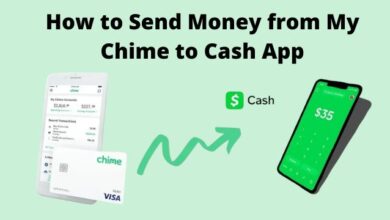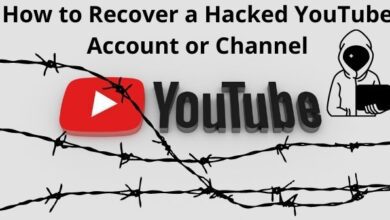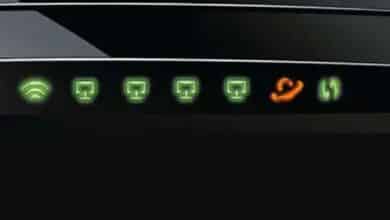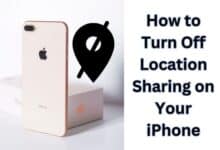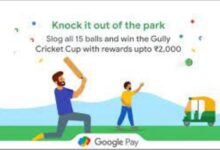How to Schedule WhatsApp Messages- The most popular communication app is WhatsApp, which has over 2 billion active users. You can send text messages, multimedia, locations, and now money using WhatsApp.
With all these practical tools at your disposal, you might want to schedule a WhatsApp message to wish someone a happy birthday or to remind your pals of upcoming activities.
Alternatively, if you run a business, you could wish to arrange payment reminders for your clients’ WhatsApp accounts on the last day of their subscriptions or cart reminders. Or, you should automate WhatsApp Business welcome messages to all new members and customers.
At a Glance
- Messages cannot presently be scheduled on WhatsApp by users.
- You can schedule WhatsApp messages using third-party applications.
- You can schedule messages so that you never forget to wish your friends and loved ones a happy birthday or anniversary.
You should schedule WhatsApp messages since it increases engagement and sales.
As a result, there are two sorts of users that want to plan WhatsApp messages:
- WhatsApp Users
- WhatsApp Business Users
Let’s explore the various WhatsApp platforms’ scheduling capabilities.
Schedule WhatsApp messages on Android
From the Play store, download the WhatsApp Message Scheduler app.
- Enable the toggle for the app under Settings
- Click on Accessibility
- Go to Services to gain full accessibility.
- Tap the “+” icon after opening the app.
- Select a group or contact on WhatsApp.
- Next, choose the time and date.
- Type the message you need to schedule now.
- Click the “Create” button to finish scheduling a WhatsApp message.
Schedule WhatsApp messages on iPhone
It’s more difficult to schedule WhatsApp messages on iPhone & iOS devices than it is on Android, despite Apple’s assertions that it cares deeply about customer privacy. However, you may schedule WhatsApp messages using Siri shortcuts.
- Install the Shortcuts app by searching for it in the App Store.
- Once the app has been opened, select Automation.
- Tap “make personal automation” after clicking the plus sign (+) in the top right corner.
- Select a time and date now, then select “next.”
- Next, press “Add Action,” and then type “Text” into the search bar.
- Choose “Text” from the list of results.
- In the text field, enter any WhatsApp message you like.
- Tap the “+” icon once the message has been typed.
- In the pop-search-up box, enter “WhatsApp.”
- You choose “Send Message Through WhatsApp” from the dropdown menu that appears.
- Choose the contact you want to schedule that WhatsApp message for, and then click Next.
- Tap on Done.
Schedule WhatsApp Messages On WhatsApp Web
Using the Blueticks Google Chrome extension, scheduling WhatsApp messages on the WhatsApp site is simple.
- From the Chrome Web Store, install Blueticks.
- Launch the Google Chrome browser and then launch WhatsApp Web.
- Choose and open the WhatsApp chat, contact, or group for which you wish to arrange a message.
- To open the message box, click the icon there.
- The WhatsApp Message Scheduler window will then open as a result.
- The WhatsApp message you want to send to that person should be written.
- Choose the time and date for the message’s delivery.
- Choose “Schedule Send.”
Let’s now examine the scheduling of WhatsApp messages for corporate users.
Based on two criteria, business users can schedule WhatsApp messages:
- Send WhatsApp messages at specific times and dates.
- Send WhatsApp messages based on a user’s activity about your services.
Schedule WhatsApp messages on the Business App
- Activate the WhatsApp Business app on your iPhone or Android device.
- Tap and select “Settings.”
- “Choose “Business Tools.”
- Select “Select Away Message” by tapping.
- Turn “Send away message” on using the toggle.
- In the text box, type the WhatsApp message.
- On the WhatsApp Business menu, select “Send Away Message.”
- ‘Only Send to in the Recipients’ should be selected.
- Now select “Schedule.”
Based on the operating hours of your company, you can choose a special timetable.
This is how you schedule an “Away” message for the designated time.
You cannot plan messages on WhatsApp based on factors that are crucial to your business with the WhatsApp Business App.
Schedule WhatsApp messages Using WhatsApp Business API
To send & schedule WhatsApp messages on a large scale, you’ll need access to the WhatsApp Business API.
There are ways to gain access to the WhatsApp API:
- You can directly apply and receive cost-free access to the WhatsApp Cloud API.
- These APIs can be incorporated into your system to schedule WhatsApp messages.
- PayU Lets Indian Rail Commuters Pay With WhatsApp
- WhatsApp Launches Communities Group Organizer Feature
- How to Create Audio and Video Call Links in WhatsApp
Conclusion
With over 2 billion active users, WhatsApp is the most widely used messaging program. If you want to wish someone a happy birthday or remind your friends of forthcoming events, you might want to plan a WhatsApp message. Alternatively, you might want to set up WhatsApp payment reminders for your clients. The WhatsApp Office App allows businesses to send and schedule WhatsApp messages based on a variety of parameters, including business hours and user activity about their organization.