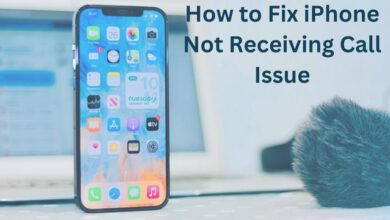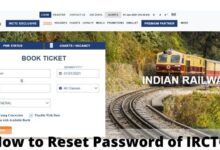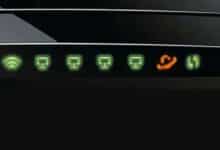One of the instant messengers with the quickest growth rates is WhatsApp, which functions nearly like a social network. But if you do use it, here are certain precautions you should take to safeguard your privacy and the security of your WhatsApp account.
One of the fastest-growing instant communicators available, WhatsApp functions almost like a social network in its own right. However, there are several precautions you should take if you use it to ensure your security and privacy.
This goes beyond the end-to-end encryption that comes standard with WhatsApp. It is always on by default and cannot be disabled. Your messages can only be read on the recipient’s phone thanks to the encryption. The same applies to audio and video calls, which are both encrypted.
Ways to Secure Your WhatsApp Account
- Turn On Security Notifications
- You Can’t Password Protect WhatsApp
- Beware of Common Scams
- Protect Your Privacy on WhatsApp
- Get the Official WhatsApp Desktop Apps
- Disable Cloud Backups
- Enable Two-Step Verification
- Check Encryption for Sensitive Conversations
Turn On Security Notifications
A unique security code is produced for each phone when a new phone or laptop visits an active conversation. Additionally, WhatsApp is capable of notifying users when the security code changes. In this manner, you can ensure the security of the encryption by verifying it with your friend via a different messenger.
- Go to WhatsApp
- Click on Settings
- Tap on Account
- Click on Security
- Now tap on Show security notifications and change the toggle to green, to enable security notifications.
You Can’t Password Protect WhatsApp
Unfortunately, WhatsApp cannot be password-protected. To lock it on Android, WhatsApp advises utilizing a third-party locking program, as it has said expressly.
There is just no way to password-protect WhatsApp on iPhones. Whether using Touch ID or a passcode, Apple prohibits it.
Your only hope is the reoccurring 2FA pin for the time being. Other than that, using a password or pattern lock on your phone is the only way to protect WhatsApp from prying eyes.
Beware of Common Scams
As an instant messenger, WhatsApp occasionally may subject you to scammers. To avoid falling for them, you need to be aware of some of the common ones. One method for hacking your WhatsApp chats is through social engineering.
The most persistent ones mention “WhatsApp Gold,” a paid version of the messaging app, or your account expiring. Regardless of how it is phrased, the scam’s goal is to get you to pay for WhatsApp. It shouldn’t be necessary to emphasize this, but you should never pay for WhatsApp. It has been made plain by the firm that WhatsApp would always be free.
Protect Your Privacy on WhatsApp
Even though WhatsApp isn’t the most private communicator available, it does provide users with some degree of control. To see all of your options,
- Go to Settings
- Click on Account
- Tap on Privacy.
Your Last Seen, profile photo, about, status, and live location are all things that you may decide who can view. The blue check marks can be turned off here by selecting the option to disable Read Receipts.
Get the Official WhatsApp Desktop Apps
You must sync your phone with WhatsApp Web or the desktop apps to use WhatsApp on a computer. Get the official desktop application to be secure.
The biggest cause of this, according to the Electronic Frontier Foundation, is the ease with which WhatsApp Web may be altered. One of the biggest security risks facing WhatsApp users is this. Furthermore, offering desktop clients was the suggested remedy at the time the EFF authored that study.
There are undoubtedly superior alternatives to WhatsApp’s official desktop client, but don’t sacrifice security in favor of a few extra features.
Disable Cloud Backups
There is one flaw in the end-to-end encryption: WhatsApp backs up chats to Google Drive or iCloud. You can then access your previous messages if you decide to reinstall them in the future. The backup, however, is not encrypted.
So you should disable it if you are concerned about your privacy. Keep in mind that using Apple and Google to store your data may not fully safeguard you from government snooping.
To stop automatic cloud backups:
- Go to WhatsApp on your iPhone
- Tap Settings
- Click on Chats
- Go to Chat Backup
- Click on Auto Backup.
- Away From Android:
- Go to WhatsApp’s menu,
- Then Settings
- Click on n Chats,
- Then back up to Google Drive.
- Tap on Never
Enable Two-Step Verification
You ought to use two-factor authentication if a service allows it (2FA). This secures the confidentiality of your data and adds a recurring passcode to WhatsApp.
- Go to Menu
- Click on Settings
- Go to Account
- Click on Two-Step Verification
- Tap on Enable to turn on 2FA.
- Create a six-digit PIN code by following the instructions to make it simple for you to remember.
- Important: Include your email address so you can retrieve the code if you lose it.
It’s not quite the same as password-locking your conversation because the frequent checks for the passcode are random. However, that is not 2FA’s intended use. The goal is to prevent unauthorized users from accessing your WhatsApp account. It’s undoubtedly one of the nicest new WhatsApp features, and WhatsApp Web now supports it as well.
Check Encryption for Sensitive Conversations
WhatsApp encrypts all chats by default, but there are situations when you want to make sure. Sharing private information with a trusted person, such as a credit card number, should always be done in that way.
Start a discussion with that contact to confirm the encryption. Tap the contact’s name in the chat window, then tap Encryption.
The security code is this 40-digit sequence. By comparing the digits, having the contact scan the QR code, or scanning the code of your contact using the “Scan Code” option, you can manually validate this code. It’s advisable to use a separate messenger to confirm that these numbers match, according to security expert Martin Shelton.
- PayU Lets Indian Rail Commuters Pay With WhatsApp
- How to unban WhatsApp Number in 2022
- How to Disable Automatic Update of WhatsApp
Conclusion
You should be aware that WhatsApp isn’t secure despite all these features. You can try several alternatives and safer communication apps in their place. However, WhatsApp‘s security measures ought to be adequate for 99 percent of regular users. You prevent security vulnerabilities, just make sure to periodically update the WhatsApp app.
People Also Ask
How can I make my WhatsApp more secure?
- Never disclose your two-step verification PIN or registration code to anybody.
- Set up two-step verification, and if you forget your PIN, include an email address.
- Establish a device code.
- Keep track of who has access to your phone physically.
How can I make my WhatsApp private?
- Open WhatsApp, select Settings, then press Account followed by Privacy.
- Then, hit the option you just selected, and then select either “Everyone,” “My Contacts,” or “Nobody.”
- The modifications will take effect immediately.
Can I protect my WhatsApp?
By using the following advice, your WhatsApp account will be more secure: Never divulge your two-step verification PIN or registration code to anybody. Set up two-step verification, and if you forget your PIN, include an email address. Establish a device code.
What is the safest way to use WhatsApp?
End-to-end encrypted chats are identified by a gold message, and the content of these messages and calls is only viewable by the parties involved—not even WhatsApp.
How secure is WhatsApp 2022?
The vulnerability, identified as CVE-2022-36934, affects WhatsApp for Android and iOS and is an integer overflow bug that might lead to remote code execution during a video conference, according to a security alert from WhatsApp. With a severity rating of 9.8, the WhatsApp security issue is considered “severe.”