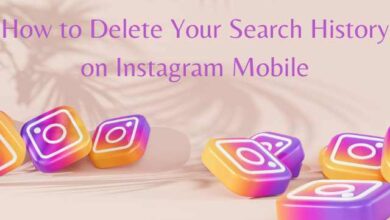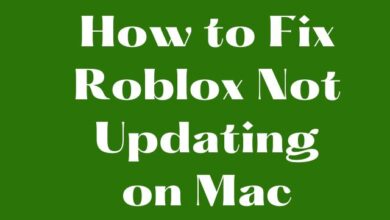How to Fix the Orange Light on Your Router: Simple Solutions
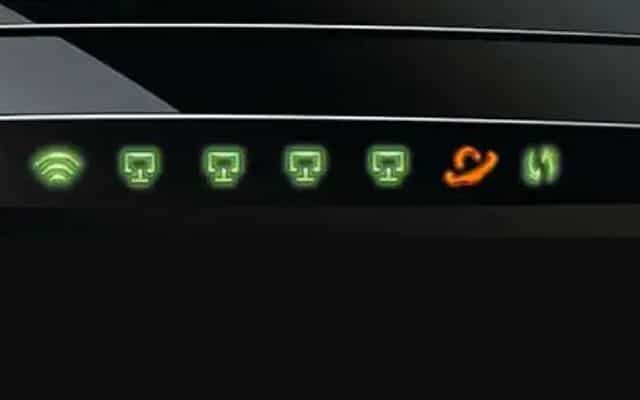
Seeing an orange light on your router can be concerning, especially when you’re used to seeing green or blue lights. Don’t panic. Here are possible reasons for the orange light on your router and provide simple solutions to fix it.
What Does the Orange Light Mean?
The meaning of an orange light on your router can vary depending on the brand and model. Here are some common reasons:
Firmware Upgrade: The orange light may indicate that your router is in the process of upgrading its firmware. You simply need to wait for the upgrade to be finished in this case.
Ethernet Connection: If an Ethernet cable is connected to your router, it might trigger an orange light. Check that cable connections are secure by inspecting them.
Connection Issues: The orange light can also indicate problems with your router connecting to your internet service provider (ISP). This could be due to issues on your end or with the ISP.
No Connection: If there is no internet connection reaching your router, it may display an orange light to indicate the lack of connectivity.
Now, let’s explore some simple solutions to fix the orange light issue on your router.
How to Fix the Orange Light on Your Router
Check Cables and Connections:
Ensure that all cables connecting your router are properly plugged in. Check for any visible damage or loose connections. Replace damaged cables and reconnect them securely.
Power-Cycle the Router:
Your router should be turned off and disconnected from the power source. When you are ready to use it again, plug it in once more and turn it on. Give the router some time to boot up, and check if the orange light persists.
Look for service disruptions:
Contact your ISP or check their website to see if there is a service outage in your region. They may be experiencing technical difficulties, which could be causing the orange light on your router. If this is the case, you’ll need to wait for the ISP to resolve the issue.
Reconnect Everything:
If you recently installed new equipment or made changes to your network setup, double-check all connections. Ensure cables are connected to the correct ports on both the router and other devices. Correct any misconnections to eliminate the orange light.
Update Router Firmware:
Access your router’s settings through a web browser and check if a firmware upgrade is available. Follow the steps provided by the manufacturer to update the firmware. This can help resolve any software-related issues causing the orange light.
Reset the Router to Factory Settings:
As a last resort, you can reset your router to its factory settings. Note: this will erase all your custom settings. Use a paperclip or other similar item to find the reset button on your router, which is typically a small hole, and push it for 10 to 30 seconds. Wait for the router to reset before releasing the button. Set up the router again using the default login details.
FAQ
Q: Why is the light on my router blinking orange?
A: The blinking orange light on your router can indicate different things depending on the model. It may suggest that the router firmware is upgrading, an Ethernet cable is connected, there are connection issues with your ISP, or there is no internet connection reaching the router.
Q: How do I fix the blinking orange light on my router?
A: Here are some troubleshooting steps to fix the blinking orange light issue:
- Check cable connections and ensure they are secure.
- Power-cycle the router by turning it off, unplugging it, waiting for a few minutes, and then plugging it back in.
- Verify if there are any service outages in your area by contacting your ISP or checking their website.
- Reconnect all cables correctly if you recently made changes to your network setup.
- Update the router’s firmware through the router’s settings or the manufacturer’s website.
- If all else fails, perform a factory reset by pressing the reset button on the router for 10-30 seconds.
Q: Should I contact my ISP if the orange light persists?
A: If you have tried the troubleshooting steps and the orange light on your router continues to blink, it’s a good idea to contact your ISP. They can provide assistance and determine if there are any network issues on their end.
Q: Will resetting the router to factory settings fix the orange light issue?
A: Resetting the router to factory settings can help resolve persistent issues, including the orange light problem. However, keep in mind that this will erase all your custom settings, so make sure to note down any important configurations before performing the reset.
Q: What if the orange light is solid, not blinking?
A: A solid orange light on your router typically indicates a specific issue, such as a connection problem or a failed firmware upgrade. Refer to your router’s user manual or contact the manufacturer/ISP for further guidance on resolving the solid orange light issue.
Q: Can a blinking orange light indicate a faulty router?
A: While a blinking orange light can be frustrating, it doesn’t necessarily mean that your router is faulty. There can be various reasons for the orange light, such as firmware upgrades, connection issues, or other temporary factors. Try the troubleshooting steps mentioned earlier before assuming a faulty router.
- How to Fix Your iPhone Emails Not Updating
- Hulu app not working, loading, or starting on Windows PC
- Discord Chat App not working: How to fix it
Conclusion:
Encountering an orange light on your router may seem alarming, but it can often be resolved with simple troubleshooting steps. Check cable connections, power-cycle the router, and ensure there are no service outages in your area. If needed, update the router’s firmware or perform a factory reset. You can get your router back to normal and enjoy a stable internet connection.