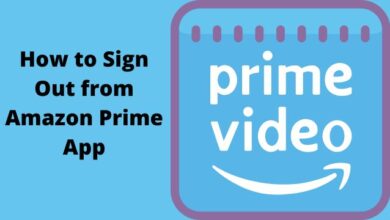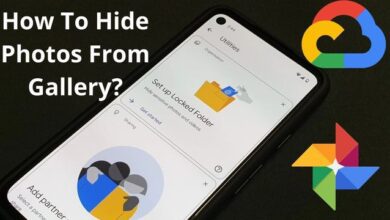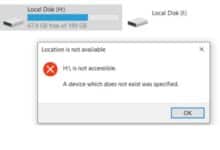Discord Chat App not working: How to fix it
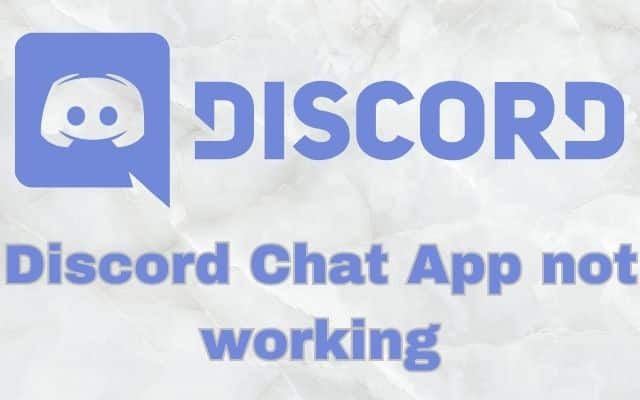
The Discord Chat App is currently not working, causing inconvenience for users trying to communicate. Discord is a popular chat and communication platform used by millions of people worldwide. However, like any software, it can encounter issues that may prevent it from working properly. If you’re experiencing problems with Discord, such as connection issues, audio problems, or app crashes, here’s how to fix the Discord Chat App not working issue.
How to Fix Discord Chat App not working
- Check your Internet Connection: A stable internet connection is crucial for Discord to function properly. Make sure your internet connection is dependable and robust. To rule out network-related problems, try rebooting your router or joining a different network.
- Restart Discord: Sometimes, Discord may encounter temporary glitches or conflicts. Close the Discord app completely and reopen it. This simple step can fix many common issues.
- Update Discord: Keeping Discord up to date is essential for optimal performance. Look for any updates that are available, and if necessary, install them. Open the Discord app, go to the settings menu, and look for the “Update Now” button. Follow the steps to update the app.
- Clear Discord Cache: Clearing the Discord cache can help resolve various problems. To clear the cache, close Discord completely, press “Win + R” to open the Run dialog, type “%appdata%”, and hit Enter. Locate the “Discord” folder, right-click on it, and select “Delete.” Confirm the action and restart Discord.
- Disable VPN or Proxy: If you’re using a VPN or proxy service, it might interfere with Discord’s connection. Disable any VPN or proxy settings and try reconnecting to Discord.
- Disable Firewall or Antivirus: Firewall or antivirus software may sometimes block Discord’s connection. Temporarily disable your firewall or antivirus program and check if Discord starts working. If it does, adjust the settings of your security software to allow Discord through.
- Check Discord Server Status: Occasionally, Discord’s servers may experience issues that can affect its functionality. Check Discord’s official status page or social media accounts to see if there are any known server problems. If so, you’ll need to wait for the issue to be resolved.
- Run Discord as Administrator: Running Discord with administrative privileges can help resolve certain permission-related issues. Right-click on the Discord shortcut or executable file, select “Run as administrator,” and confirm any UAC prompts.
- Reinstall Discord: If all else fails, reinstalling Discord can be an effective solution. Uninstall Discord from your computer, download the latest version from the official website, and reinstall it. Sign in with your account and check if the issue is resolved.
FAQ
Q: Why is Discord not working properly?
A: Discord may encounter various issues due to factors such as network problems, outdated software, cache conflicts, firewall or antivirus interference, or server-related problems.
Q: How can I fix connection issues on Discord?
A: To fix connection issues, check your internet connection, restart Discord, update the app, clear the Discord cache, disable VPN or proxy, and temporarily disable the firewall or antivirus software.
Q: What should I do if Discord crashes frequently?
A: If Discord crashes frequently, try updating the app, clearing the cache, running Discord as an administrator, and reinstalling the software if necessary. You may also want to check for any conflicting programs or drivers on your system.
Q: Why is my audio not working on Discord?
A: Audio problems on Discord can be caused by incorrect audio settings, outdated audio drivers, or conflicts with other applications. Check your audio settings, update audio drivers, and close any conflicting applications to resolve audio issues.
Q: Is there a way to check if Discord’s servers are experiencing problems?
A: Yes, you can check Discord’s official status page or their social media accounts for any announcements or updates regarding server issues. This can help you determine if the problem is on Discord’s end.
- How to Solve Discord Error 1006? Possible Causes, How to Fix, and More
- How to fix GPU Slowdown Issue Caused by Discord Update
- How to Fix Discord Lagging
Conclusion:
Discord is a powerful communication tool, but encountering issues can be frustrating. By these steps, you can resolve common problems with Discord. Remember to check your internet connection, update Discord, clear the cache, disable VPN or proxy, and temporarily disable the firewall or antivirus software if needed. If the issue persists, don’t hesitate to reach out to Discord’s support team for further assistance. Enjoy seamless communication on the Discord platform once again!