How to Fix Discord Lagging

How to Fix Discord lagging- The last thing you want to deal with is lag, whether you’re interacting with pals or playing a game. And when it does, it might have a negative effect and possibly disrupt everything you’re doing on a Discord server. The good news is that although lag is frequent, it is not insurmountable.
Your Discord is lagging so terribly that you want to slam your system against the wall, yet your internet is OK. Your friend can hear you clearly, but the response you receive is some robotic voice that stutters unceasingly to the point of sounding like nonsense.
Yes, it may be quite frustrating. There are moments when it makes no sense why some games function fine while others lag constantly. You become frustrated and question, “Why is my Discord lagging?” or Discord slowing down PC”
Here are a few of the more frequent reasons why Discord runs slowly or Discord Slowing Down PC, along with solutions.
How to Fix Discord Lagging
- Change the power settings
- Use a VPN
- End unnecessary programs
- Update your drivers
- Reset Discord voice settings
- Turn off/on hardware acceleration
- Update Discord
- Clear Discord cache files
- Reinstall Discord
Change the power settings
Step 1: Press the Windows logo key.
Step 2: Type control.
Step 3: Click on the control panel.
Step 4: Tap on large icons.
Step 5: Choose power options.
Step 6: Select high performance.
Step 7: Now restart your computer.
Step 8: Use Discord to test your problem.
Step 9: Now discord should be able to run smoothly with lags.
Your computer may occasionally slow down to conserve energy because the power plan on all PCs is set balanced by default to save more energy.
This could be the cause of Discord’s lagging.
Use a VPN
It can need a lot of bandwidth to stream.
Your internet service provider (ISP) might cap your connection speed to balance all connections and prevent network congestion, but you can simply get around this restriction with the aid of programs like VPNs (also known as Virtual Private Networks)!
You may keep your online activities secret from your ISP by using a VPN, which encrypts your data.
To better access the streaming service and avoid frequent streaming problems like delayed loading, froze, or buffering videos, it enables you to get over network throttling and censorship barriers.
If you’re unsure which VPN to select, NordVPN and Surfshark are the two that we suggest.
Both are quick and affordable, but most importantly, they will hide your IP address.
In this video, we’ll demonstrate how to use NordVPN to mask your IP address, but other VPN services function in a very similar fashion.
Step 1: Download and set up NordVPN on your device.
Step 2: Access your account. Follow the directions on the page to establish an account if you don’t already have one.
Step 3: Select Quick Connect and the application will select the best server for you.
Step 4: Launch Discord to check if the problem is still present.
End unnecessary programs
Windows 7:
Step 1: Right-click on the taskbar.
Step 2: Select start task manager.
Step 3: Tap on the process tab.
Step 4: Check current CPU and memory usage.
Step 5: Right-click on resource consuming process.
Step 6: Select the End process tree.
Step 7: Never terminate a program you are unfamiliar with. It can be essential o your computer’s operation.
Step 8: Try to relaunch your game.
Windows 8 or 10
Step 1: Right-click on the taskbar.
Step 2: Select task manager.
Step 3: Check current CPU and memory usage.
Step 4: Right-click the resource-consuming process.
Step 5: Select End task.
Step 6: Never terminate a program you are unfamiliar with. It can be essential o your computer operation.
Step 7: Now relaunch Discord.
Software conflict is one of the most frequent reasons for Discord’s slowness. If you have several programs open on your computer, there’s a good probability that one of them interferes with Discord and is the root of your problems.
You should disable any extraneous processes when using Discord.
Update your drivers
Another technique to get more performance out of your system and prevent lag is to update your graphics driver.
With new operating systems and applications, it keeps your graphics card operating without a hitch.
By visiting the support page of the company that makes your graphics card, such as Nvidia or AMD, and looking for the most recent driver for your module, you can manually upgrade your graphics driver.
Or you can use Driver Easy to upgrade your graphics driver in only two clicks.
Your system will be instantly recognized by Driver Easy, which will then locate the appropriate driver.
Step 1: Download and install the Driver Easy.
Step 2: Run Driver Easy.
Step 3: Click on Scan Now button.
Step 4: Click on the Update button.
Step 5: Restart Discord.
Reset Discord’s voice settings
Step 1: Run Discord.
Step 2: Click on the settings icon.
Step 3: Now click on voice & video.
Step 4: Click on reset voice settings.
Step 5: Tap on ok.
Step 6: Try sharing the screen again.
Turn Off/on hardware acceleration
Step 1: Run Discord.
Step 2: Click on the settings icon.
Step 3: Tap on Advanced.
Step 4: Reopen to discord.
Typically, when you start an application, your computer’s normal CPU is used. Your software will leverage other hardware components on your PC to function more efficiently if you execute a demanding job, like sharing your screen or broadcasting games from Discord.
Enabling Hardware Acceleration will improve the performance of your program if your hardware is strong; but, if your hardware is poor, this option can be problematic for you.
Update Discord
Step 1: Press the Windows logo key + R together.
Step 2: Type %localappdata%.
Step 3: Tap on ok.
Step 4: Now double click on Discord.
Step 5: Double click on Update.exe
Step 6: Wait for the update process.
Step 7: Relaunch discord.
Even while an old version is unlikely to be the cause of your Discord lagging intermittently, you should still rule it out.
Clear Discord cache files
Step 1: Exit Discord.
Step 2: Press the Windows logo key + R.
Step 3: Type %APPDATA%/Discord/Cache.
Step 4: Press Enter.
Step 5: Press the Ctrl key + A to highlight all files.
Step 6: Press the Del key.
Step 7: Relaunch Discord.
Discord may become sluggish if your computer has amassed a large number of cache files and cookies. Try emptying the Discord cache files to determine whether that is the issue for you.
Reinstall Discord
Step 1: Press the Windows logo key.
Step 2: Type control.
Step 3: Click on the control panel.
Step 4: Tap on category.
Step 5: Select uninstall a program.
Step 6: Right-click on Discord.
Step 7: Tap on uninstall.
Step 8: Download and install Disord.
If none of the aforementioned solutions solved your issue, corrupt or damaged Discord files may be to blame. Reinstalling Discord will most likely fix your problem in this situation.
Is Discord slow on your mobile device?
- Delete and reinstall Discord
- Update your device’s operating system
- Check the power settings
The previous problems and solutions presuppose that you are using Discord on a computer or laptop. You might experience a whole different problem if you’re accessing Discord on a mobile device. Because of this, some of the options in our guide—like reinstalling Discord—will be effective, while others will just not work.
Delete and reinstall Discord
It’s time to remove and reinstall the Discord software if all else fails. A fresh reinstall can be the key to returning to your preferred server faster and with less lag.
Update your device’s operating system
Does Discord regularly disconnect on your phone or tablet? Turning your phone on and off again is the best initial action you can do. Next, make sure the operating system on your phone is current.
Check the power settings
In particular, if you employ power-saving features, you should check your device’s power settings. Make sure you aren’t limiting functions to conserve battery life.
Why Is My Discord Lagging?
- Older OS versions
- Bot Server Issues
- Bad Drivers
- Bad Network Connection
- Poor CPU Performance
- High CPU Usage
- Bad Internet Connection
- Server Location
- Fullscreen Mode and Alt-Tab
- CPU limitations
Older OS versions
Another problem with phones is that they aren’t multitasking-ready. However, this is always evolving, therefore it’s essential to use the most recent version of your mobile OS to preserve Discord stability.
Bot Server Issues
Bots frequently appear on Discord servers. The bot servers are typically overloaded if bots respond to you later than usual. Since you cannot resolve the issue in this case, it is not often a client-side problem.
A premium “exclusive” option that reduces this form of lag is offered by several bot providers.
Bad Drivers
Numerous factors affect screen share. Screen sharing lag could result from any of the aforementioned factors, but it’s also occasionally brought on by problematic audio or graphics drivers. The finest drivers are crucial because a computer’s GPU typically handles picture processing.
Bad Network Connection
Use the greatest internet connection if you have access to problems caused by bad networks. Since unreliable WiFi is a highly frequent source of poor internet, there are numerous issues that a simple ethernet cable can resolve.
Poor CPU performance
Any application will have trouble maintaining performance when utilized in conjunction with a demanding process (like a video game executable). Therefore, having a good CPU or successfully regulating CPU utilization becomes a primary priority.
High CPU Usage
High CPU utilization is the main reason discord lags. This is the most evident cause of Discord lagging when you are playing a game. Like any other application, Discord requires processing power to function.
Bad Internet Connection
Another frequent reason for latency on Discord is a bad network. The majority of internet applications need a steady internet connection to function well. This may be the reason why Discoisn’t the only application that lags when you use it.
Server Location
A feature of Discord voice chat allows voice talks to have their vocations. Therefore, if you live far from the server’s location, you will have packet loss and high ping troubles. Ping measures the amount of time, in milliseconds, it takes for a data packet to travel from your computer to the server.
The data’s dependability is determined by packet loss. When it comes to maintaining a reliable phone connection, both are equally crucial. Connect to voice chats hosted on servers closest to you to guarantee the greatest experience at all times.
Alternately, if you are the administrator, move your voice server’s position nearby.
Fullscreen Mode and Alt-Tab
When you share applications that are running in full-screen mode, screen share lag is also produced. You can Alt-Tab between Discord and the application you are broadcasting with the Windowed Borderless configuration without experiencing a lag spike.
CPU limitations
On iOS and Android devices, the Discord client has numerous latency problems. Most of the time, this is also a result of your mobile device’s CPU restrictions. Similar to desktops, mobile devices might lag if they have a lot of background apps running.
Does Discord Have Minimum System Requirements?
Somewhat. Discord has a few software needs but no official mention of hardware requirements.
Can I Choose My Discord Server’s Location?
No, Discord deleted the server location capability a while back. If you are a server administrator, you can now choose where a voice chat takes place.
Does The Quality Of Discord Calls Also Depend On Server Location?
Yes, unlike Teamspeak, Discord calls do not directly link you to the other person. A shared server that relays and analyses audio data is used by both users to connect to.
Does Discord Slow Down Games?
Discord is a lightweight app, thus it shouldn’t slow down games. Discord can significantly slow down your system unless you run it on a very old or underpowered PC.
Why Is My Discord Screen Share Laggy?
A weak internet signal
The Discord server is down.
Power settings are not high-performance-oriented.
Corrupt Discord cache
There are open other apps
How To Fix Discord Stream Lagging?
Turn Hardware Acceleration on or off in the Discord PC program to address stream lagging. Select Discord Settings > Advanced > Hardware Acceleration and toggle it off. Turn it on if it was already off.
How Do You Solve Lagging Voice On Discord?
Reduce your server’s voice audio bitrate to stop laggy voice on Discord. Lower the bitrate by clicking the options icon next to the name of your channel.
How To Make Discord Streaming Not Laggy?
Keep your Discord app updated
Clear Discord cache every week
Keep an optimized internet connection or use wired internet
Enable Reduced Motion on Discord
Ensure that the power settings of your PC are for high performance
Keep your operating system and drivers updated
Why is Discord lagging but nothing else?
Your current settings may occasionally be the root of latency problems. By selecting the settings icon within the program, you may check to see if this feature is enabled or disabled in Discord. To view your hardware acceleration options, select Advanced. The problem might be resolved by switching from Enable to Disable, or vice versa.
What does clearing the Discord cache do?
You ought to erase your cache for two reasons. The cache firstly saves media so you don’t have to download it again each time you want to watch it. But over time, files that you no longer want will continue to accumulate in the cache folder. The folder can be cleaned up to make room for more significant items.
Why is my Discord ping so high?
An unstable internet connection is one of the most frequent causes of ping spikes. Discord will malfunction if you have a bad internet connection. This is what? Therefore, make sure your internet connection is stable before trying any additional troubleshooting techniques or changing the settings.
Conclusion
How to Fix Discord Lag: A tutorial on how to fix lag and stop it from interfering with your social networking and games. Some of the simplest solutions to fix lagging with Discord include using a VPN, turning hardware acceleration on or off, or updating your drivers.






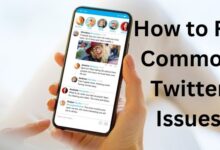
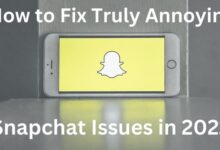
🙏 🙏 ❤ ❤ Always be updated with computer tips, mobile tips, tech reviews, and tech news on Rowdytech, or subscribe to the Youtube channel.