How to Fix Common iPhone 14 Problems

Owners of the new iPhone 14, iPhone 14 Pro, and iPhone 14 Pro Max are dissatisfied with several defects and performance problems. Fortunately, many of these issues may be resolved. So, how to fix common iPhone 14 problems?
If you experience problems with your new iPhone, there’s a strong possibility you can resolve them before Apple releases the iOS 16 update or you need to contact Apple customer care.
We’ll walk you through some of the most typical issues with the iPhone 14, iPhone 14 Pro, and iPhone 14 Pro Max in this article. Our list covers probable solutions for Bluetooth and Wi-Fi troubles and several other documented iPhone 14 problems.
Make sure your iPhone 14 is updated with the most recent version of iOS 16 before you begin fiddling with its settings.
There is always a chance that new software will address flaws and performance problems.
How to Fix Common iPhone 14 Problems
- Fix iPhone 14 Missing 5G
- Fix iPhone 14 Battery Life Problems
- Fix iPhone 14 Bluetooth Problems
- Fix iPhone 14 Charging Problems
- Fix iPhone 14 Wi-Fi Problems
- Fix iPhone 14 Cellular Data Problems
- Fix iPhone 14 Sound Problems
- Fix iPhone 14 Face ID Problems
- Fix iPhone 14 Activation Problems
- Fix iPhone 14 Overheating Problems
Fix iPhone 14 Missing 5G
All three models of the iPhone 14 Pro and 14 Pro Max support 5G connectivity. You must, however, be on a 5G-compatible plan.
There are no 5G options available in the Cellular area of the Settings app on your phone, therefore this isn’t a bug. It most likely means your carrier doesn’t offer you a 5G plan. If so, all you’ll see are “LTE” and “4G.”
You’ll need to modify or upgrade your plan to use the 5G network provided by your carrier. Make sure 5G service is accessible in the locations you frequent the most before doing so. View more details on the maps below:
- Map of AT&T 5G
- T-Mobile Map 5G
- Map of Verizon 5G
If you have an AT&T iPhone 14, you could notice that even when it isn’t connected to Wi-Fi, your phone is using 5Ge. This isn’t the 5G network from AT&T. The carrier’s LTE-A service has been rebranded as 5Ge or 5G Evolution.
Fix iPhone 14 Battery Life Problems
The majority of iPhone 14 users currently experience outstanding battery life. However, some owners report that the battery is depleting more quickly than it should.
Check out our list of fixes for iPhone 14 battery life difficulties if your phone’s battery suddenly starts to discharge more quickly than it usually does.
If the issues are severe, a hardware fault can be to blame. You should speak with Apple customer service or bring your iPhone 14 into an Apple Store if such is the case.
Fix iPhone 14 Bluetooth Problems
You should force your device to forget the problematic Bluetooth connection if your iPhone 14 is suddenly unable to connect to one or more of your Bluetooth devices. This is how to accomplish it:
- Enter the Settings application.
- Click Bluetooth.
- Using the I in the circle, choose the link.
- Then select “Forget this Device.”
- Try re-establishing Bluetooth connectivity.
You can also attempt to reset the network settings on your iPhone if that doesn’t work:
- Enter the Settings app.
- Press General.
- Reset iPhone by tapping Transfer.
- Press Reset.
- Select Reset Network Settings.
It will just take a few seconds to finish this process. Additionally, it will cause your iPhone to lose track of recognized Wi-Fi networks, so keep your password(s) close to hand.
You can also try returning the settings on your iPhone 14 to their original state. Only use this as a very last option. This is how to accomplish it:
- Navigate to Settings.
- Press General.
- Select Reset iPhone or Reset Transfer.
- Press Reset.
- Then select Reset All Settings.
- If you have a passcode enabled, enter it.
If none of those options resolve the issue, get in touch with Apple customer support. Contact the manufacturer of the product if it isn’t an Apple product or if you’re having trouble connecting.
Fix iPhone 14 Charging Problems
The majority of the charging troubles experienced by some iPhone 14 customers are caused by wireless charging.
Try hard resetting your iPhone 14 if you have trouble with wireless charging. To accomplish this, push and release the volume up and down buttons, then press and hold the power button until the phone turns off. Restart the device to check if charging continues to function correctly.
Before charging your iPhone, you should take out any credit cards or boarding passes stored in the case. Taking off your case and charging your iPhone 14 that way is another option you might try.
Fix iPhone 14 Wi-Fi Problems
You’ll want to ignore the Wi-Fi network that’s giving you problems here. This is how to accomplish it:
- Tap Wi-Fi under Settings.
- The I in the circle must be tapped to choose your connection.
- At the top of the screen, select Forget this Network. (Note: If you do this, your iPhone will forget the Wi-Fi password, so keep a note of it.)
Try resetting your network settings if this doesn’t work:
- Enter the Settings app.
- Press General.
- Reset iPhone by tapping Transfer.
- Reset by pressing the button.
- Reset Network Settings can be tapped.
Here are some potential solutions that have previously worked for us if your Wi-Fi connection drops or your speeds are slower than usual.
You should look into the Wi-Fi connection that’s producing issues before fiddling with your phone’s settings. Try restarting your router if you’re connected to your home Wi-Fi network.
Whether you’re certain there aren’t any problems with the router, check Down Detector to see if anyone in your neighborhood who use the same internet provider is experiencing a similar problem.
Enter the Settings app on your iPhone 14 if you can’t access the router your iPhone 14 is linked to or if you’re certain the problem has nothing to do with your ISP or router.
Fix iPhone 14 Cellular Data Problems
Here are a few fixes to attempt if your iPhone 14 suddenly displays the “No Service” icon and you are unable to connect to your cellular network.
Make sure there isn’t a power outage in your neighborhood first. Get in touch with your service provider on social media or search social media for reports. You can also look on Down Detector to see if other people nearby are experiencing the same problems.
Restarting your iPhone should solve any problems if they are not caused by a network outage. Try turning on Airplane Mode for 30 seconds before shutting it off if that doesn’t work.
If you’re still having trouble, you should try turning off cellular data. Here’s what you have to do to accomplish that:
- Go to the Settings app, then.
- Select Cellular.
- Turn off Cellular Data.
- Switch it off for a moment, then turn it back on.
Fix iPhone 14 Sound Problems
The speakers on your iPhone 14 should output clear, powerful sound. Here are a few things you can try before contacting Apple customer support if your sound begins to crackle or sounds muddled.
Try rebooting your iPhone first. Check to see if something is blocking the speaker grille or your handset’s Lightning port, which is situated on the bottom of the device, and if the sound is still absent or distorted from the phone.
Restart your phone if you notice a sudden decline in call quality. Additionally, verify sure the device’s receiver isn’t obstructed by debris or your screen protector by inspecting it (if you have one). If you’re using a case, you can also try taking it off to see if it helps.
Try restarting your phone if the microphone on your iPhone suddenly stops functioning or starts to go out at random.
You can try restoring your device from a backup if the microphone is still broken. You should contact Apple if restoring doesn’t resolve the issue because there could be a hardware issue.
Fix iPhone 14 Face ID Problems
Here are some things you might do if Face ID gives you trouble.
Initially, confirm that iOS 16 is the most recent version installed on your iPhone 14. Consider checking your Face ID settings if you’re using iOS 16 and experiencing problems.
- Access Settings.
- Make your way to Face ID & Passcode. Keep in mind that to enter and acquire access, you must have a passcode.
Make sure Face ID is configured on your phone and that all of the features you’re trying to use Face ID with are currently switched on once you’re there.
Make sure you’re actively gazing at the screen if you’re having trouble using your face to unlock your phone.
You might need to give Face ID access to a different appearance if your appearance is continuously changing. How to set up a different appearance is as follows:
- Access Settings.
- Then select Face ID & Passcode.
- Simply select Set Up an Alternate Appearance.
Additionally, you should check that nothing (such as dirt or dust) is obstructing the FaceTime camera on your phone. The front of the phone houses the FaceTime camera.
Make sure you’re scanning your face in a well-lit area if your phone isn’t registering it when you set up Face ID. Additionally, you might need to level out the iPhone or bring it closer to your face.
Fix iPhone 14 Activation Problems
Here are a few things you may do if you’re having trouble correctly activating your new iPhone 14 during setup.
Make sure Apple’s systems are operational first. On the System Status page for the business, you can do that. Apple’s services ought to be operating normally if iOS Device Activation is highlighted in green.
Additionally, you should confirm that iOS 16 is the most recent version installed. The iOS 16.0.1 update for the iPhone 14 resolves a problem with activation and migration during setup. Try the following fixes if the issue persists:
- Make sure your wireless carrier has an action plan for you.
- Switch off your phone.
- Verify if your carrier has updated its settings.
- Navigate to Settings > General > About.
- If an update is available, a prompt asking you to either OK or Update will appear.
- Get in touch with Apple or your service provider if none of those solutions work.
Fix iPhone 14 Overheating Problems
Here are some options to consider if your iPhone 14 is getting too hot.
If you’re using a case, start by taking it off to see if that helps. Additionally, you should try switching the phone off and back on. Another option is to try switching the phone to Airplane Mode.
Downgrade iOS
You can attempt downgrading back to the earlier version of iOS 16 if it’s an option if nothing else seems to work, you can’t wait for the upcoming release of iOS 16, and/or you can’t obtain a working answer from Apple customer care. This can enhance the functionality of your phone.
- How to Fix A Shaky iPhone Camera
- How To Block Websites On iPhone And iPad
- The Secret of iOS 16.1 Beta 2
Conclusion
The latest Apple iPhones 14, 14, Pro, and 14 Pro Max have several flaws and performance issues. Before Apple delivers the iOS 16 update, many of these problems can be resolved without contacting Apple customer support.
Along with several other reported iPhone 14 issues, Bluetooth and Wi-Fi issues may have remedies. Owners of the AT&T iPhone 14 may realize that even when they aren’t connected to Wi-Fi, their devices are using 5Ge or 5G Evolution. This isn’t AT&T’s 5G network; rather, it’s 5Ge, a renamed variant of LTE-A.
Consider taking off your case and charging your iPhone 14 that way as well if you’re having difficulties getting it to charge.
People May Ask
Does iPhone 14 have Problems?
Purchasers of the iPhone 14 and iPhone 14 Pro are having difficulties. Owners have so far experienced issues with iMessage and FaceTime activation, CarPlay and data migration glitches, and erratically shaking cameras. And now there are more and more reports that models are restarting suddenly.
Does iOS 16 drain your battery?
The results of a poll on iOS 16 battery life published on Sunday by the popular Apple website 9to5Mac may have been the most startling demonstration of this. Out of more than 14,000 responses, 63% of respondents said that iOS 16 had worse battery life, while only 20% said it is “the same as before.”
Is iOS 16 for all iPhones?
All iPhones that can run Apple’s most recent mobile software upgrade, iOS 16, were made available last week by Apple. Sadly, not every iPhone can run iOS 16, although those that can’t are usually older models.
What is new in iOS 16. 0 2?
The update brings “bug fixes and significant security improvements,” according to Apple’s iOS 16.0.2 release notes. The following bugs are fixed by it: When using some third-party apps to take photos with the iPhone 14 Pro and iPhone 14 Pro Max, the camera may vibrate and result in fuzzy images.

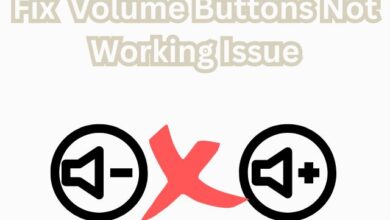

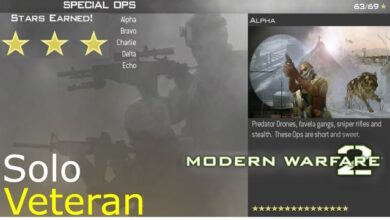

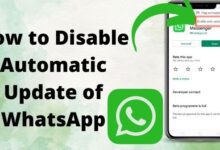


🙏 🙏 ❤ ❤ Always be updated with computer tips, mobile tips, tech reviews, and tech news on Rowdytech, or subscribe to the YouTube channel.