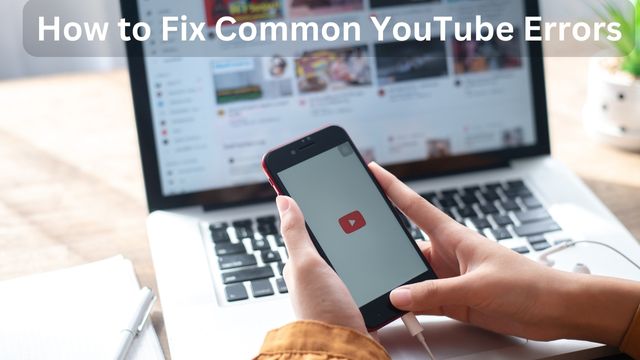
Millions of people across the world use YouTube as Google’s online streaming and video-sharing platform, and billions of videos are added there each year. However, some YouTube problems, like many other web services, can occasionally be inconvenient. So, How to fix common YouTube errors?
Most Common YouTube Errors
- YouTube Playback Error
- YouTube 500 Internal Server Error
- YouTube Black Screen Error
- YouTube No Sound Error
- YouTube Video is not Available in Your Country
- YouTube Error 503
- YouTube Error 400
- YouTube Error 429
How to Fix Common YouTube Errors
YouTube Playback Error
You may have encountered a situation where you were unable to access any YouTube videos on any of your devices, even those that you might have seen minutes earlier.
Since this is the most frequent error that occurs with YouTube, many users have had the same issue. To see if the following options are perfect for you, try them out.
Causes of YouTube Playback Error
- Your device’s Wi-Fi is not strong enough to load the YouTube content.
- As a result, a YouTube playback error is shown when you play a YouTube video.
- The same rationale applies if you utilize mobile data: a patchy and unreliable network environment.
- You most likely installed some plugins that are incompatible with the YouTube video streaming service if you have a YouTube playback problem while viewing a YouTube video online in your browser.
- Thus, the inaccuracy is visible.
- When you load a YouTube video, your device will automatically store some cache data.
- As a result, if your device does not have adequate storage to store the cache, a YouTube playback error will occur.
Fix YouTube Playback Error
- The YouTube player will prompt you to pause the video and select a different resolution (360p, 480p, or 720p).
- Resetting the router can frequently fix the YouTube playback issue.
- Your browser’s cache, cookies, and history should be cleared.
- Ensure that the most recent version of your plug-ins is installed.
- Disconnect the hardware acceleration for graphics. Before you restart your browser, make sure to save your data.
- Watch YouTube videos in your browser profile after disconnecting YouTube.com from HTTPS.
- Use the MiniTool uTube Downloader to download YouTube videos.
YouTube 500 Internal Server Error
You are informed that there is a “500 Internal Server Error” when visiting YouTube.com.
You’ll notice a purple monkey clutching a hammer in the background. Because of this, it is also known as the YouTube monkey error.
But not all users seem to be experiencing issues with the website.
Cause of YouTube 500 Internal Server Error
- The YouTube servers could be temporarily unavailable or compromised.
Fix YouTube 500 Internal Server Error
- Try refreshing the website for the YouTube video.
- Restart your browser after clearing its history, cookies, temporary internet files, and cache.
- Play the video at a later time.
YouTube Black Screen Error
You went to YouTube to watch a video. A video player appeared after you clicked the video on YouTube. You awaited the video to load and start playing.
But after a time, you realized that the YouTube video player had become black and nothing was playing on the screen.
You have had a YouTube black screen error, which can happen at any time. And a variety of unconnected issues could be at blame for this inaccuracy.
Causes of YouTube Black Screen Error
- YouTube videos won’t load fully and correctly if your internet connection is shaky and inconsistent.
- YouTube videos will therefore have a black screen and audio.
- To provide your browser with numerous capabilities and customization options, you may have installed a few little software apps.
- Some of these applications, meanwhile, can stop your browser from correctly loading the entire video.
- A YouTube black screen may happen if your web browser is outdated or has a large number of cookies and cache.
- You can try restarting the PC if YouTube just shows a black screen and not the video itself due to a computer issue.
Fix YouTube Black Screen Error
- Delete the app’s cache and cookies.
- Restart the computer.
- Reinstall the app after erasing it.
- Try youtube.com on your phone’s web browser to watch the video using the mobile web player.
- Save videos from YouTube.
YouTube No Sound Error
Can’t hear the sound when playing YouTube videos in any browser or mobile app? Watching videos on YouTube without sound may be quite painful. Let’s look at how to fix the YouTube no sound issue.
Causes of YouTube No Sound Error
- The volume on your device’s speakers is muted or very low.
- You do not have the most recent version of your browser.
- Your device is now open with other incompatible multimedia applications.
- Copyrighted music is used in the YouTube video.
Fix YouTube No Sound Error
- Examine the volume settings for your computer, speaker, and YouTube video player.
- Relaunch your browser.
- Upgrade to the most recent version of Flash Player.
- Check to see if third-party content is blocked by antivirus and firewall software.
YouTube Video is not Available in Your Country
The video isn’t available in your country or the uploader hasn’t made this video available in your country when you try to watch a suggested video on YouTube. It has to be annoying. So, how do you access YouTube videos that are blocked?
Causes of YouTube Video Is Not Available
- Owners of videos limit their content to particular nations or regions.
- To comply with local laws, YouTube will filter out certain video content.
Fix YouTube Video Is Not Available
- Browser extension usage Hola.
- Bypass the regional YouTube filter.
- Employ a proxy server.
- To rapidly unblock YouTube videos, use a VPN.
- Use the MiniTool uTube Downloader to download YouTube videos.
YouTube Error 503
2018 saw a prolonged period of YouTube inactivity. The message “Error 503” was displayed to several users.
Error 503 normally occurs when a lot of website visitors seek to access the website and the server on that site is unable to handle the volume of traffic, albeit YouTube does not explicitly state the reasons why this happens to the general public.
Cause of YouTube Error 503
When the server is overworked and unable to handle the huge level of traffic, it is simply unavailable.
Fix YouTube Error 503
- To reload the page, tap the RETRY button.
- For instance, if you encounter the error notice “Service Unavailable – DNS Failure,” make sure your internet connection is working and restart your router before restarting your computer or another device.
- Since this is a typical error message on really famous websites like YouTube when a significant surge in traffic overwhelms the servers, reload the video after a bit.
- Visit different websites.
YouTube Error 400
“400. That is incorrect. Your customer has made an improper or unlawful request.
All we know is that. When you encounter the YouTube error code 400, this sentence will be shown.
The cause of the YouTube error 400 is a poor request issue. The most effective fixes for the YouTube error 400 are enumerated on this page.
Cause of YouTube Error 400
The website server was unable to interpret the request you made because it was incomplete or malformed, such as a request to load a web page.
Fix YouTube Error 400
- Check the URL for mistakes.
- Your browser’s cache and cookies should be cleared.
- For YouTube, delete your cookies.
- Examine the problem as a 504 Gateway Timeout issue.
- Try using your browser’s Incognito Mode or try toggling the settings back to default.
- Install Chrome again.
YouTube Error 429
Recent reports of “HTTP Error 429: Too Many Requests” errors when attempting to visit YouTube or YouTube’s Analytics have been widespread. If you sent too many orders at once, this YouTube error code would appear.
Causes of YouTube Error 429
- The number of queries that users can make to a server is constrained by security measures that are implemented on the server.
- If users submit more requests than allowed, they will either receive a temporary ban or a permanent one.
- Some ISPs may have been blocked by YouTube, and their IP addresses may have been designated as malicious.
Fix YouTube Error 429
- Internet router with power cycling.
- Modifying the VPS Protocol.
- Requiring IPV4 use.
Main reasons why these Youtube errors occur on your computer
- Connection Time Out
- Server is Busy
- Playlist Queue is too Long
- Corrupted Cached Data
- YouTube’s Privacy
The majority of the time, we cannot determine the cause of a YouTube outage or breakdown as a basic user. However, given the evidence that is now available, we can speculate on the following causes;
Connection Time Out
When the APN settings deviate somewhat from their default values, we think a connection timeout occurs. An error notice appears in this situation and the device can no longer be utilized as a data receiver.
Server is busy
Another possibility is that the issue is server-side, and your region is being affected by either maintenance or an unplanned outage period. There is not much work to be done in this situation.
Playlist Queue is too Long
This issue could appear because the program is attempting to load the playlist queue. When you play a playlist, that loads, but it ultimately fails because the playlist is too long. Particularly when there are too many videos in the “Watch Later” list, this issue occurs. Your issue can be easily solved by removing unnecessary films from your list.
Corrupted Cached Data
Because it appears that certain Android versions will create this specific issue if the cache data folder becomes corrupted, this phenomenon seems to primarily affect Android users. By emptying your cache, this issue can be rapidly resolved.
Youtube’s privacy
Sometimes videos are taken down because they violated YouTube policies or privacy rights. You are unable to see it after that.
- How to Fix Glitch in YouTube
- How to Enable Subtitles on YouTube?
- How to Unban Banned YouTube Channel Account
Conclusion
If your device’s Wi-Fi isn’t strong enough to load the YouTube material, try the simple fixes listed below. The YouTube monkey error is being experienced by some users of YouTube.com due to problems with the website’s infrastructure. Once your browser has been restarted and your history, cookies, temporary internet files, and cache have been cleared, you can try refreshing the website to resolve the issue. One of the biggest online video platforms in the world is YouTube, but can you hear the sound when you view YouTube videos in a browser or mobile app?
People May Ask
Why do errors occur on YouTube?
On your device, an error message could show up when YouTube isn’t functioning. Error warnings can have a variety of causes, many of which are beyond YouTube’s control, such as network problems, incompatible extensions, browser problems, and computer problems.
How do I fix a YouTube error?
- Relaunch YouTube.
- Restart the computer.
- Restart your internet connection.
- Your browser or app should clear its cache.
- Install YouTube again after uninstalling it.
- Update the YouTube application.
- Upgrade your gadget.
How do I clear my YouTube cache?
- On your computer, launch Chrome.
- In the top right corner, click the three dots.
- Select Clear browsing data by selecting More tools from the menu.
- Select a time frame.
- Verify every box.
- Tap Clear data.
Can I update my YouTube?
- Google Play Store should be opened.
- Select Menu, followed by My apps & games.
- Apps with updates available have the label “Update” on them.
- Choose the YouTube app, then select Update.


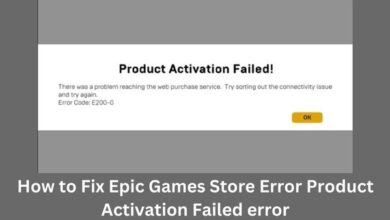





🙏 🙏 ❤ ❤ Always be updated with computer tips, mobile tips, how to fix, tech reviews, and tech news on Rowdytech, or subscribe to the YouTube channel.