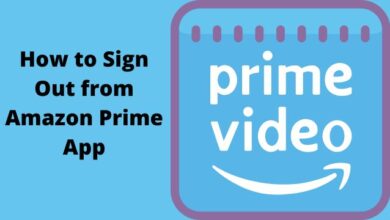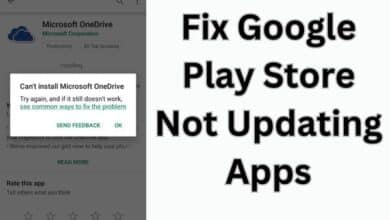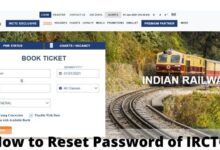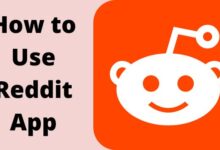How to Fix It When an Android Isn’t Receiving Texts From iPhones
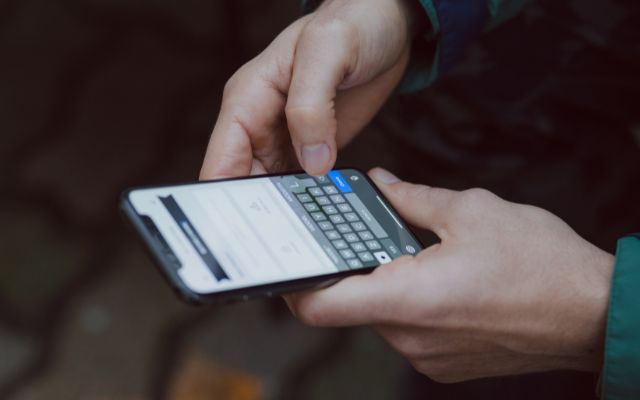
How to Fix It When an Android Isn’t Receiving Texts From iPhones- Sending and receiving text messages is an important part of daily communication, and it’s frustrating when messages don’t reach their intended recipient. One common issue is when an Android phone isn’t receiving texts from iPhones. This issue can occur due to a variety of reasons, such as network or carrier issues, incorrect phone numbers, software glitches, or firmware updates. In this article, we will go over several steps you can follow to troubleshoot and fix this issue. Whether you’re an Android or iPhone user, these tips can help you get back to sending and receiving text messages seamlessly.
How to Fix It When an Android Isn’t Receiving Texts From iPhones
Here are some steps to troubleshoot and fix the issue when an Android isn’t receiving texts from iPhones:
- iMessage should no longer contain your phone number. You won’t be able to receive messages from iPhones if you moved from an iPhone to an Android device until you delete your phone number from iMessage. The text is sent to iMessage and cannot be delivered to the Android phone when an iPhone user texts a number that is still registered in the iMessage system.
- If you still have an iPhone, hit the iMessage slider to turn it off by going to Settings > Messages. Next, select FaceTime by pressing the back button, and then hit the FaceTime slider to turn that off as well.
- If you no longer own an iPhone, you must go to Apple’s Deregister iMessage website, provide your phone number, and afterwards enter a code that they will SMS you.
- Check for carrier or network issues: Make sure that your Android phone is connected to the network and there are no service outages in your area.
- Verify that the recipient’s number is correct: Double-check the recipient’s phone number to make sure it’s correct and in the correct format.
- Check if the recipient’s phone is turned on: If the recipient’s phone is off or in airplane mode, they won’t receive any texts.
- Restart both phones: Sometimes, a simple restart can resolve any issues with text messaging.
- Check if the iMessage feature is turned on: If the sender is an iPhone user, they might have the iMessage feature turned on, which could cause messages to be sent as iMessages instead of regular text messages. They should turn off iMessage and try sending a text again.
- Check for any software or firmware updates: Make sure both phones have the latest software and firmware updates installed.
- Disable and re-enable texting on the Android phone: Go to the messaging app settings, disable texting, and then re-enable it.
- Factory reset the Android phone: As a last resort, you can factory reset the Android phone, which will erase all data and settings and return it to its original state.
If these steps don’t resolve the issue, consider contacting your carrier for further assistance.
What Causes an Android to Not Receive Texts From an iPhone?
There can be multiple reasons why an Android phone is not receiving texts from an iPhone. Some of the common causes include:
- Carrier or network issues: If there is a problem with the carrier or network, texts might not be delivered to the Android phone.
- Incorrect phone number: The recipient’s phone number might be incorrect or in the wrong format.
- Recipient’s phone is turned off or in airplane mode: If the recipient’s phone is off or in airplane mode, they won’t receive any texts.
- iMessage feature is turned on: If the sender is an iPhone user, they might have the iMessage feature turned on, which could cause messages to be sent as iMessages instead of regular text messages.
- Software or firmware updates: An outdated software version or outdated firmware on either phone could be causing issues with text messaging.
- Messaging app settings: The Android phone’s messaging app settings could be configured incorrectly, causing texts to be blocked or not delivered.
- Interference from third-party apps: Some third-party apps can interfere with the messaging app, causing texts to be blocked or not delivered.
- Hardware issues: In rare cases, hardware issues such as a faulty SIM card or a damaged phone can also cause texts to not be received.
It’s important to identify the cause of the issue in order to resolve it effectively.
How do I retrieve deleted texts on Android?
Here are some methods to retrieve deleted text messages on an Android phone:
- Check if the messages are in the trash folder: Some messaging apps have a trash folder where deleted messages are temporarily stored. Check if the deleted messages are there and restore them if possible.
- Use a data recovery tool: There are various data recovery tools available for Android devices that can scan the phone’s storage and recover deleted text messages.
- Restore from a backup: If you have a recent backup of your phone, you can restore the deleted text messages from the backup. Most Android phones have built-in backup and restore options, or you can use a third-party backup and restore app.
- Contact your carrier: If you have a cloud backup service through your carrier, they might be able to retrieve the deleted texts for you.
- Factory reset the phone: As a last resort, you can factory reset the phone, which will erase all data and settings and return it to its original state. However, this method will permanently delete all data, including the deleted text messages.
It’s important to regularly backup your phone’s data to prevent data loss in case of such incidents.
How can I print text messages on Android?
There are several methods to print text messages from an Android phone:
- Use a third-party app: There are several third-party apps available on the Google Play Store that allow you to export and print text messages from your Android phone. Some popular apps include SMS Backup & Restore, MySMS, and Easy Backup & Restore.
- Save text messages to a computer: You can transfer text messages from your Android phone to a computer and then print them using a word processing or text editing program.
- Email the messages to yourself: You can email the text messages to yourself and then print the email from a computer.
- Take a screenshot: You can take a screenshot of the text messages on your phone and then print the screenshot.
- Use a printing app: There are several printing apps available on the Google Play Store that allow you to print documents, photos, and even text messages directly from your Android phone to a printer.
It’s important to keep in mind that the methods listed above might vary depending on the type of printer and computer you are using. It’s also a good idea to check the app’s user manual or support documentation for step-by-step instructions on how to print text messages from an Android phone.
- 5 Ways to Fix the HYPERVISOR_ERROR Blue Screen on Windows 10 & 11
- How to fix GPU Slowdown Issue Caused by Discord Update
- How to check your phone number on an iPhone
Conclusion
There are several methods to print text messages from an Android phone, including using a third-party app, saving the messages to a computer, emailing the messages to yourself, taking a screenshot, or using a printing app. Each method has its own advantages and disadvantages, and the best method for you will depend on your specific needs and the resources available to you. It’s important to keep in mind that some methods might require a computer or a printer, while others can be done directly from your Android phone. Regardless of which method you choose, it’s always a good idea to regularly backup your text messages to prevent data loss.