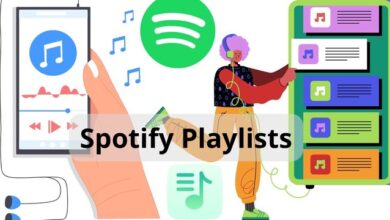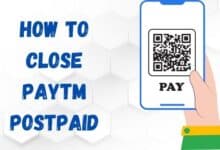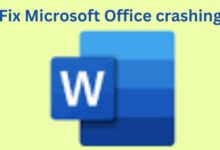How to check your phone number on an iPhone
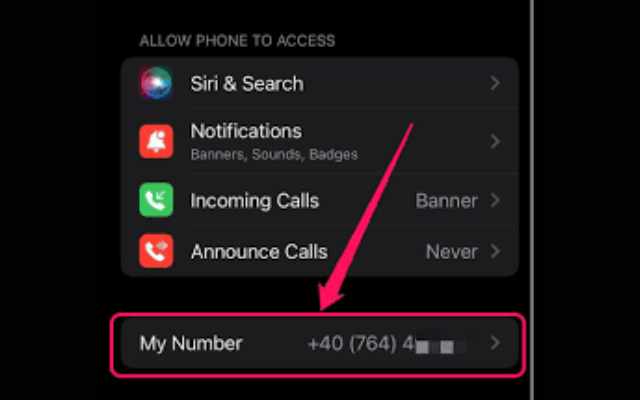
If you need to check your phone number on an iPhone, it’s a simple process. The phone number is typically associated with the SIM card that is currently in use on the device.
How to check your phone number on an iPhone
Here are the steps to check your phone number on an iPhone:
- Go to the “Settings” app on your iPhone.
- Tap on “Cellular” or “Mobile Data”
- Look for “My Number” or “My Phone Number”
- If you don’t see it, you can try going to “General” > “About” to find your number.
Alternatively, you can also check your phone number by making a phone call and looking at the Caller ID or by sending a text message and looking at the “From” field.
Also, you can check your phone number by visiting the settings of your SIM card in your iPhone by going to settings > phone > SIM Applications > phone Number.
By following these steps, you should be able to find your phone number on your iPhone.
Check in the Contacts app
To check your phone number on an iPhone by checking in the Contacts app, you can follow these steps:
- On your iPhone, tap on the “Contacts” app.
- Tap on the “Me” or “My Card” at the top of the contacts list.
- Scroll down and you will see your phone number under “My Info” or “Phone”
- You can also edit your phone number by taping on the pencil icon
Using the computer
If you want to check your phone number on an iPhone using a computer, you can use the iTunes software that is available for Windows and Mac computers. Here are the steps to check your phone number on an iPhone using iTunes:
- Connect your iPhone to your computer using the USB cable that came with your device.
- Open iTunes on your computer.
- Click on the iPhone icon that appears in the top-left corner of the iTunes window.
- Click on the “Summary” tab.
- Under “Phone Number”, you will see the phone number currently associated with your iPhone.
Alternatively, you can also check your phone number by using iCloud on your computer.
- Go to iCloud.com
- Sign in with your Apple ID and Password
- Click on Contacts
- Select “Me” or “My Card”
- You will see your phone number under “My Info”
By following these steps, you can easily check your phone number on an iPhone using a computer with the help of iTunes or iCloud.
Is this easy to CHECK my PHONE NUMBER ON IPHONE?
Yes, checking your phone number on an iPhone is relatively easy. You can find your phone number by going to the “Settings” app, navigating to the “Cellular” or “Mobile Data” option, and looking for “My Number” or “My Phone Number”. If you don’t see it, you can also try looking in “General” > “About” to find your number.
Additionally, you can also check your phone number by making a phone call and looking at the Caller ID or by sending a text message and looking at the “From” field.
The process of finding your phone number on an iPhone is straightforward and simple. Even if you are not familiar with the settings of the device, the steps I provided you should be easy to follow.
- How to fix Autocorrect on iPhone Keyboard
- How to Fix iPhone Personal Hotspot That’s Not Working
- How to know if the iPhone is hacked
How to find the telephone number on an iPhone utilizing iTunes
To find the telephone number on an iPhone utilizing iTunes, you will need to connect the iPhone to your computer and open iTunes. Once iTunes is open, click on the “Phone” icon, and then click on the “Summary” tab. The telephone number will be listed under the “Phone Number” section.
How to find the telephone number on an iPhone in the Telephone application
To find the telephone number on an iPhone in the Phone app, you will need to open the Phone app, which is typically found on the home screen. Once the app is open, tap on the “Contacts” tab at the bottom of the screen. Your own phone number will be listed at the top of the contact list and labeled as “My Number”. You can also go to settings > Phone > My Number to find it.
How to find the telephone number on an iPhone in the Settings application
To find the telephone number on an iPhone in the Settings app, you will need to open the Settings app, which is typically found on the home screen. Once the app is open, tap on the “Phone” option. Under the “Phone” menu, you will find the option labeled “My Number”. The telephone number associated with the iPhone will be displayed next to this option.