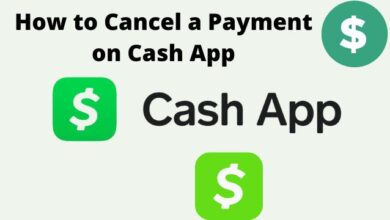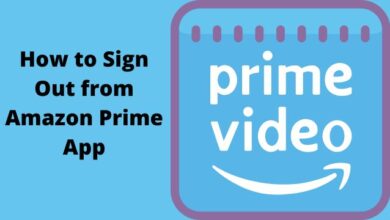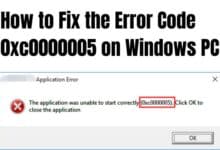How to fix Autocorrect on iPhone Keyboard

How to fix Autocorrect on iPhone Keyboard- Autocorrect is a feature of the iPhone keyboard that automatically corrects misspelled words as you type. However, at times it can be frustrating if it’s not working correctly or if it’s making unwanted corrections. In this introduction, we will discuss some ways to fix autocorrect on the iPhone keyboard.
These include disabling or adjusting autocorrect settings, resetting the keyboard dictionary, and troubleshooting common issues with the keyboard. By the end of this introduction, you should be able to fix any autocorrect issues you may be experiencing on your iPhone.
How to fix Autocorrect on iPhone Keyboard
There are several ways to fix autocorrect on the iPhone keyboard:
- Disable or adjust autocorrect settings: Go to “Settings” > “General” > “Keyboard” and toggle off “Auto-Correction” or adjust the settings to your liking.
- Reset the keyboard dictionary: Go to “Settings” > “General” > “Reset” and tap on “Reset Keyboard Dictionary”. This will erase any custom words you have added to the dictionary, but it may fix any issues with autocorrect.
- Check for iOS updates: Sometimes autocorrect issues can be caused by a bug in the iOS software. Make sure that your iPhone is running the latest version of iOS by going to “Settings” > “General” > “Software Update”.
- Check for third-party keyboard: If you’re using a third-party keyboard, make sure it’s updated to the latest version. Go to the App Store, search for the keyboard and check for updates.
- Check for hardware issue: If you’ve tried all the above steps and autocorrect is still not working correctly, it may be a hardware issue. For example, if your iPhone keyboard not responding, you may need to seek professional help.
- Turn off the predictive text: You can turn off the Predictive text feature by going to “Settings” > “General” > “Keyboard” and toggle off “Predictive”.
By following these steps, you should be able to fix any autocorrect issues you may be experiencing on your iPhone.
If the above steps do not work to fix autocorrect on your iPhone keyboard, there are a few additional troubleshooting steps you can try:
- Restart your iPhone: Sometimes a simple restart can fix software-related issues. Press and hold the power button until the “slide to power off” slider appears, then slide to power off. Once the device is off, press and hold the power button again until the Apple logo appears.
- Reset all settings: Go to “Settings” > “General” > “Reset” and tap on “Reset All Settings”. This will restore your iPhone to its factory settings, but it will not erase any of your personal data.
- Check for accessibility settings: If autocorrect is still not working correctly, you may want to check your accessibility settings to see if any options are turned on that could be interfering with autocorrect.
- Check for jailbreak: If your iPhone is jailbroken, autocorrect may not work correctly. In this case, you may need to restore your iPhone to its factory settings and avoid jailbreaking in the future.
- Contact Apple Support: If none of the above steps have worked and you’re still experiencing autocorrect issues, you may want to contact Apple Support for further assistance.
It’s important to keep in mind that some of these steps may erase some of your personal data or settings, so make sure to backup your iPhone before trying them.
How do you fix incorrect autocorrect on iPhone?
Toggle off AutoCorrection in Settings > General > Keyboards. Once you disable this option, you might make some spelling mistakes, but you can simply enable the spell checker afterwards. You must turn on Check Spelling under Keyboards so that it will highlight spelling issues in red.
- How to Fix iPhone Personal Hotspot That’s Not Working
- How to know if the iPhone is hacked
- How to Fix WhatsApp Live Location Not Updating on Android and iPhone
Conclusion
Autocorrect is a useful feature of the iPhone keyboard that can save you time and help you avoid typos, but sometimes it can be frustrating if it’s not working correctly or making unwanted corrections.
There are several ways to fix autocorrect issues on the iPhone keyboard, such as disabling or adjusting autocorrect settings, resetting the keyboard dictionary, checking for iOS updates, and troubleshooting common issues with the keyboard.
If these steps do not work, you can try additional troubleshooting steps such as restarting your iPhone, resetting all settings, checking for accessibility settings, and contacting Apple Support. By following these steps, you should be able to fix any autocorrect issues you may be experiencing on your iPhone.