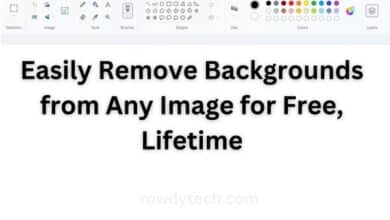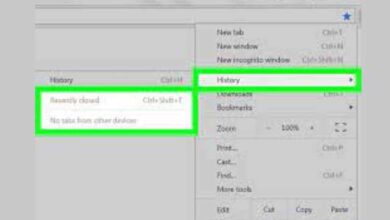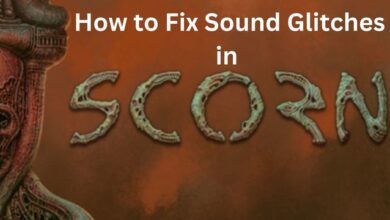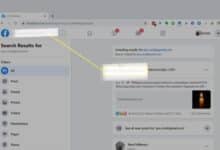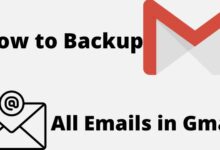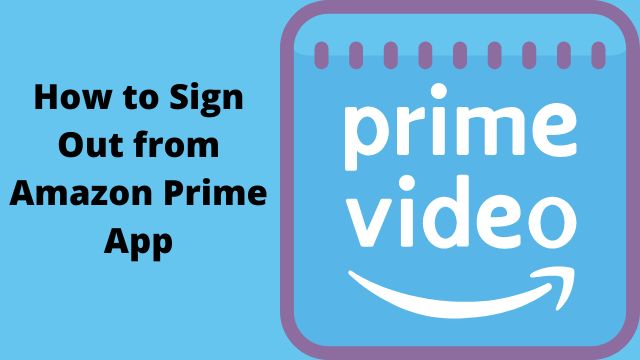
The most popular entertainment service available online is Amazon Prime. They offer entertainment in the form of films and TV shows. A legitimate worry is privacy. You may easily log out of your account to prevent others from using it. Let’s look at how to sign out from Amazon Prime app.
Both desktop computers and mobile devices have access to Amazon Prime. Signing out of your Prime account is fairly simple. Simply follow the simple instructions on Amazon Prime video.
How to sign out From Amazon Prime App on Android
Android devices can access Amazon Prime. Signing out of Amazon Prime is simple.
Simple steps are as follows:
- Launch the Amazon Prime app.
- Click “Sign in” and fill out the form. Your Prime account is your Amazon ID.
- Toggle to “settings”: In the lower right corner, select “settings.”
- Click “signed in as” to continue.
- Select “signed in as” from the menu that appears.
- With “signed in as,” you may see your name.
- Then click “sign out”
- To finish signing out, tap the sign out option.
- You have now successfully signed out of Amazon Prime.
How to sign out From Amazon Prime App on iPhone
The iPhone can access Amazon Prime as well. Signing out of Amazon Prime is simple.
Simple steps are as follows:
- Launch the Amazon Prime app.
- Finish the “Sign in” form.
- Tap sign up, then finish the process.
- Your Prime account is your Amazon ID.
- Toggle to “settings”
- In the lower right corner, select “settings.”
- Choose “my account”
- Choose the “my account” option from the list.
- Then click “sign out”
- To finish signing out, tap the sign out option.
- You have now successfully signed out of Prime.
How to sign out from Amazon Prime on desktop
The desktop version of Amazon Prime is also accessible. Signing out of Amazon Prime is simple.
Simple steps are as follows:
- opening your browser.
- Launch the browser of your choice.
- launching Amazon Prime
- Visiting the Amazon Prime website
- Select settings.
- Navigate to the settings menu at the top.
- Toggle your devices.
- Select “Your Devices” from the menu.
- Locate your gadget.
- Look for your device under registered devices.
- Then click “deregister”
- Select “deregister” and enter the name of your device.
- Currently, your account has terminated from Prime Video.
How do I logout of Amazon Prime app?
- On Android and iOS devices, sign out of your Amazon account by doing the following:
- Click the hamburger menu icon in the bottom right corner of the programme after it is open.
- To the bottom of the page, scroll down.
- Choose Settings.
- Choose “Not [name]” (Android smartphones) Sign out or Sign out (iOS devices).
How do I remove someone’s Amazon Prime account from my TV?
- Visit the Prime Video Settings page.
- Select the Deregister button next to your device when you’ve located it under Registered Devices.
How do you remove someone from Amazon account?
In Manage Your Household, you can take an adult out of your Amazon household. If you want to take an adult out of your Amazon household: Activate Manage Your Household. Select Remove next to the name of the adult you want to delete under the adult avatars.
How do I remove someone from my Amazon household?
Activate Manage Your Household. Choose Edit Profile next to the teen you wish to kick out. Make the choice Remove from Household.
Does changing your Amazon password log everyone out?
On any non-Kindle device, changing your password will log you out of all Amazon websites and apps. Visit Update Your Password to find out how. Please refer to Report Your Amazon Device as Lost or Stolen if you’ve misplaced your Kindle device.
How do I sign out of an app on Roku?
Resetting your Roku device to factory defaults is the only method to log out of your Roku account. If your Roku has a reset button, press and hold it until the power LED starts to flicker for roughly 20 seconds, and then let go.
How do I switch accounts on Amazon Prime app?
- Select Switch Accounts from the Account & Lists drop-down menu.
- Select Add account to add a new Amazon account to the browser. Enter your login information and click Save.
- Choose the desired account from the Switch Accounts page to switch between accounts.
Conclusion
Access to Amazon Prime is available on desktop computers as well as mobile devices. It’s not difficult to sign out of your Prime account. Let’s examine the Android and iPhone Amazon Prime apps’ sign-out procedures. Clicking “sign in” and completing the form are easy procedures.
You will be signed out of all Amazon websites and applications when you change your Amazon password. If your Roku device has a reset button, press and hold it for about 20 seconds, or until the power LED starts to flicker, and then release it.