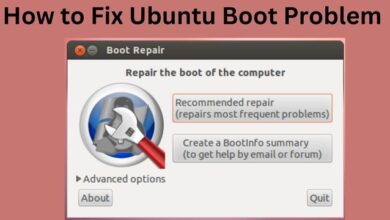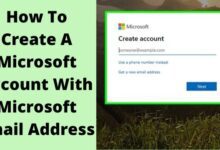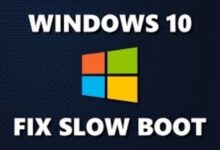Although using Google Chromecast is fantastic, it occasionally has to be reset. You must do a factory data reset (FDR) on the device if it is frozen or if you are moving and wish to return it to factory settings. So, how to reset your Chromecast?
In this tutorial, you will learn how to factory reset different Chromecast models and what to do if your Chromecast doesn’t work. Let’s get going!
How to Reset Your Chromecast
Your Google Chromecast can be reset in two different ways. The first requires opening the Chromecast app, while the second calls for a hard reset of the gadget.
The device manufacturing method varies slightly between the first generation model and the second and third generation devices. The procedure for utilising the Google Home app is the same on both Android and iPhone. Let’s analyze it.
Reset Chromecast Gen. 1, 2, 3, and 3 Ultra using the Google Home App (Android/iOS)
- On your iPhone or Android device, open the “Google Home app.
- The Chromecast device you want to reset can be found there.
- In the top right-hand corner, tap the “gear symbol” (Settings).
- To access the settings, tap the “vertical ellipsis” (three vertical dots).
- Decide on “Factory reset.”
- By tapping “Factory Reset” one more time, you can confirm that you want to reset your device.
How to Reset Chromecast (1st Generation) using the Dongle
- Hold down the side button on the Chromecast Gen 1 dongle for at least 25 seconds while it is connected to the TV.
- Watch for the steadily lit LED to begin blinking red.
- Release your hold when the LED starts to flicker white
- The Chromecast will reboot to complete the reset.
How to Reset Chromecast (Gen 2, 3, and 3 Ultra) using the Dongle
Resetting a Generation 1 Chromecast dongle is fairly similar to the factory reset options on Generation 2 and Generation 3 Chromecast dongles. The LED colors are different, and you don’t have to hold down the reset button for 25 seconds.
- Hold down the side button when the Chromecast is connected to the TV and the LED is glowing orange.
- Release the button when the LED has slowly turned white
- The Chromecast will restart to finish the reset.
How to Reset Chromecast from Google Home App
- Get your phone or tablet
- Launch the Google Home app.
- Your Chromecast gadget is controlled using the Google Home app.
- Then click the Chromecast icon.
- At the bottom of your home screen, you will find a list of all your Google Home devices.
- Tap Settings next.
- The icon for this will resemble a gear.
- Go down the page and select Factory reset.
- Tap OK.
- If you choose to reset your device, a little popup will prompt you to confirm your decision. Tap OK if you’re certain.
Is a factory reset of my Chromecast necessary?
The most frequent reasons to factory reset a Chromecast are having trouble using it or experiencing connection problems that prevent you from updating your Wi-Fi.
Another possibility is that the old Wi-Fi isn’t working and you need to connect to a new one. Last but not least, if you want to sell or give your Chromecast to someone else, you’ll need to perform a factory reset.
There are some straightforward troubleshooting techniques, nevertheless, that you can use instead of a factory reset when issues arise. For instance, you can remove the existing network and add it back if you are experiencing connectivity problems.
How do I use Google TV to factory reset my Chromecast?
Because it uses the same Google TV OS as some chosen TVs, Chromecast with Google TV differs slightly from ordinary Chromecast devices. As a result, even though Google OS includes the option, Google Home does not display it.
- Just go to “System
- Go to About
- Click on Factory Reset” in the “Settings” menu.
How do I fix the factory reset not appearing in Google Home for my Chromecast?
You are either using a Chromecast with Google TV model or your smartphone isn’t in communication with the standard Chromecast device if “Factory Reset” is missing from the options on your Home app. There are two causes of a communication gap.
- Prior to anything else, make sure that your Chromecast device and smartphone are both linked to the same Wi-Fi network.
- The option to reset your device, along with other alternatives, won’t be available if you aren’t connected to the same Wi-Fi network.
- The same band, such as 2.4GHz or 5GHz, is likewise included in this.
- Next, make sure the television into which your Chromecast is plugged is also on.
- Go to the input that turns on the Chromecast device and turn on the TV.
- Open the Home app after that
- Then follow the factory reset instructions.
- You should see the “Factory Reset” option.
In essence, Chromecast is aware of TV on/off status. Chromecast pauses playback and might enter sleep mode if you turn it off. It could so disconnect from the wireless local area network (WLAN.)
How do I reset my Chromecast to a new WiFi?
On the side of your Chromecast, close to the micro-USB port, is the reset button. Press this button repeatedly until the LED light changes from orange to white flashing. The reset button of a first-generation Chromecast is located on the back of the gadget.
How do I relink my Chromecast?
- Connect your Chromecast to your TV and turn it on.
- Open the Google Home application on your smartphone (phone or tablet).
- On the home screen, select Set up 1 device. Then, adhere to the instructions.
Why won’t my Chromecast connect to my wifi?
Check to see if you’re using the right password. Reenter it if necessary. Make sure you’re using the most recent Google Home app version when configuring from a supported iOS or Android smartphone. The mobile device or tablet you’re using to set up the Chromecast device is 4.5–6 meters away.
Conclusion
As you can see, no matter which method you use, resetting Google Chromecast is easy. Just keep in mind that a reset deletes ALL data, meaning that your settings and third-party apps will be permanently lost.