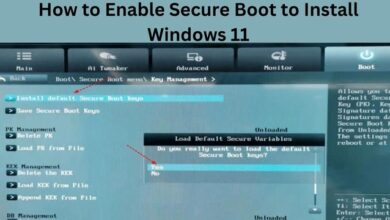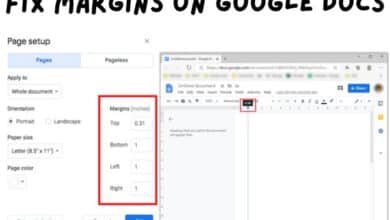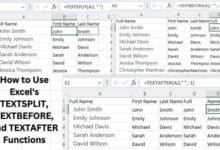How do I Restart A Chromebook
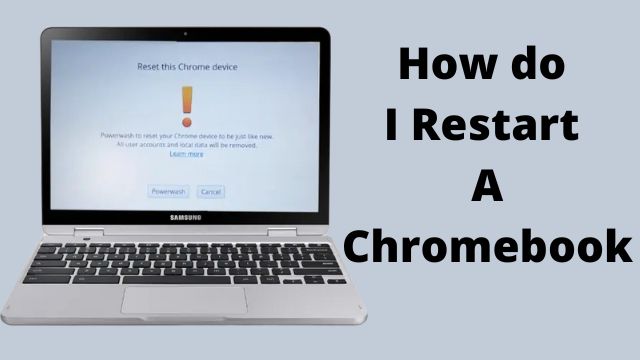
A step-by-step tutorial for How do I Restart A Chromebook is provided below.
You’re in the right place if you’re wondering How do I Restart A Chromebook. We are here to walk you through the entire procedure from beginning to end, whether you need to do it for a software update or for any other reason.
Finding a means to restart your Google laptop might be a little challenging, especially since Chromebooks frequently lack the distinct “restart” button that you would generally find on other PCs.
The standard “shut down and power back up” method, restarting your Chromebook using the power button, and doing a hard reset are the three methods we’ll walk you through below.
However, it’s vital to keep in mind that with some of these techniques, you can run the risk of losing any unsaved work, so be sure to save everything that’s crucial and shut your Chrome tabs before beginning.
How do I Restart A Chromebook
Shutting down and rebooting
- At the bottom of the screen, to the right of your navigator tab, select the notification area. Typically, it will display the Wi-Fi, battery, and time of your Chromebook.
- A little window ought to then appear in the bottom right corner of your screen.
- Go ahead and click the “Shut down” button at the notification window’s very top.
- You should be safely logged out of your Google account before your Chromebook shuts down and all open files and work should be automatically saved.
- The option to sign out right before deciding to turn off your laptop is always available if you’re still concerned about not being logged out.
- Simply click the “Sign Out” option to the left of the “Shut down” button to accomplish this.
- Using the power button, you may now restart your Chromebook.
Using the power button
- Find the power button, then press and hold it for about three seconds.
- This ought to shut down your Chromebook, log you out of your Google account, and save your work.
- You may also press and hold the button for a brief period of time to bring up the “Power menu,” from which you can choose to “Shut down,” “Log off,” “Lock your Chromebook,” or “Provide feedback.”
- Now hit the power button once more to restart.
Restart a Chromebook with a hard reset
Make sure to manually log out of your Google account before beginning this procedure because it runs the risk of losing any unsaved work. You may do this either through the notification area on the right side of your navigation bar or by holding down the Ctrl and Shift keys while pressing Q twice.
Once you’ve clicked on it, proceed to choose the ‘Sign Out’ option found in the notification window’s upper left corner. Ready? Okay, let’s start the hard reset process for your Chromebook.
Holding down the “refresh” key, quickly press the power button. Your Chromebook ought to be forced to restart itself as a result.
While most Chromebooks should be able to use this, several models offer different solutions.
For instance, if you’re using a Chrome OS tablet, you can restart it by simultaneously holding down the power and volume up buttons for about 10 seconds.
Where is the restart button on a Chromebook?
The power button, which is often located in the top-right corner of the keyboard, can be held down for a short period of time to restart your Chromebook. You should be able to use this to log off of your Chromebook, save whatever work you have been doing, and turn off your laptop.
How do you reset a Chromebook?
You should restart your Chromebook.
- Leave your Chromebook signed out.
- Hold down the keys Ctrl, Alt, Shift, and r.
- Choose Restart.
- Pick Power wash from the drop-down menu that opens. Continue.
- When prompted, complete the steps and sign in using your Google Account.
Why can’t I reset my Chromebook?
You won’t lose your data if you perform a hard reset on Chrome OS, despite what the moniker might imply. Press and hold the Refresh key on your keyboard while tapping the power key to do a hard reset on your Chromebook. Release the Refresh button after your Chromebook’s screen has started to display.
Why is Chromebook not responding?
If your Chromebook is freezing or crashing, turn it off and then back on. Close all open browser tabs and applications. Press Ctrl + Shift + r to forcefully refresh the page if a certain tab in your browser causes your Chromebook to crash or freeze.
Why is Chromebook not starting?
A dead battery is the first thing to look for when your Chromebook won’t turn on. Try turning it on again after plugging the device into an AC power source and letting it charge for at least 30 to 60 minutes. When the power button’s light is on but the screen is still black, it is referred to as having a “blank screen.”
How do you force shutdown a Chromebook?
Press the Power and Reload buttons simultaneously on the Chromebook keyboard. The power button is sometimes seen on the side of flip-style Chromebooks. As if the battery and power cable were disconnected, the Chromebook is made to shut down and then turn back on as a result of this action.
Read more: What is Google Workspace
Why is my Chromebook screen black and frozen?
As soon as you notice that the screen on your Chromebook is black, please verify the following things: Verify that the AC adapter is completely inserted into the charging port. Press the Power button to see if the Chromebook is turned on. Check to see whether your Chromebook is connected to any unnecessary external devices.
Conclusion
Here is all about to restart a Chromebook. I hope this guide is understandable and helpful for you. Unlike traditional PCs, Google Chromebooks typically don’t have distinct “reset” or “restart” choices or buttons. Typically, to restart a Chromebook, you must first turn it off and then on again. By using the built-in “Shut down” option, you may safely log out of your Google Account before the Chromebook is turned off, saving your work and any open Chrome tabs.