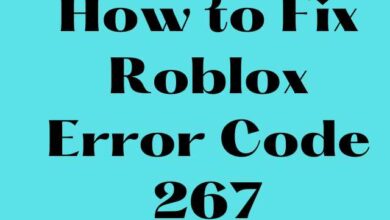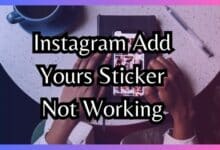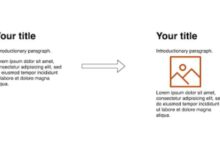There were several problems on Call of Duty: Modern Warfare 2’s first day that made it difficult for players to continue playing. Since Scan and Repair Error is the name of the error message that appears when players experience a crash on a PC, one of these issues is simply known by that name.
This problem mostly affects PC players on Battle.Net, whereas Steam users experience a completely different crash. You’ve come to the right place if you’ve been trying to play Modern Warfare 2 on Battle.Net but have been having trouble avoiding Scan and Repair crashes.
This article will cover a specific workaround that has been shown to resolve the majority of the widespread Scan and Repair difficulties that players have been experiencing in MW2 on launch day.
Don’t be shocked if this patch doesn’t work for you, though; it’s known that it doesn’t for all players. In that situation, you’ll need to wait until game developer Infinity Ward releases a patch that resolves the issue.
Fixing Scan and Repair Error in Modern Warfare 2
- Navigate to MW2’s settings.
- Go to the settings and select the “Interface” option.
- When you reach “Parallax Effects,” scroll down and turn it off.
- Implement the settings
- Start MW2 again and restart it.
Change effects settings in Modern Warfare 2
- Navigate to Settings in the game.
- Choose Interface from the menu.
- Turn off the Parallax Effects setting by finding it.
- Perform the game.
Scan and Repair MW2 files via Battle.net
- Go to Battle.net and open the Modern Warfare 2 tab.
- Next to the Play button, select the little Gear button.
- Select “Scan and Repair” from the menu.
- Choose the option for “Begin Scan.”
- Watch for the procedure to finish.
- Start the game.
Scan and Repair Modern Warfare 2 files via Steam
- Navigate to Library in Steam.
- In the list, right-click the Modern Warfare game.
- Choose Properties from the menu.
- Choose Local Files from the menu.
- Click the tab labeled “Verify the Integrity of the Game Files.”
- Await the procedure’s completion.
- Start the game.
This exact patch was created by the PC builder and optimizer @BrParadox, who supports multiple Call of Duty streamers and professional players. They claim that a repair has been effective for their PCs and clients. Even so, they acknowledge that it isn’t entirely successful.
With any chance, this will fix Modern Warfare 2’s Scan and Repair error. The game can be uninstalled and then reinstalled as a final resort if all else fails.
It’s important to note that Paradox Customs began describing their approach with the phrase “This isn’t 100% effective, but it’s been working for us so far.”
Therefore, it is by no means a guarantee that it will work for you, but it is a potential fix while waiting for a longer-lasting remedy.
As always, you can always try uninstalling and reinstalling the game to see if that resolves the problem as well.
In video games, error codes may be a genuine pain. They make everything considerably less enjoyable by causing annoying crashes and malfunctions.
Thousands of new gamers are logging into Call of Duty: Modern Warfare 2 for the first time as a result of the game’s highly anticipated release. Error codes, such as the “Scan and Repair” error, have appeared concurrently with the influx of new gamers.
Why does my cold war keep saying Scan and repair?
Your game data is likely corrupted if the Battle.net App is stuck in a Scan & Repair loop. The quickest solution to the issue is typically to uninstall and reinstall the game.
How do I fix scanning and repairing?
First, examine Devices and Drives in the File Explorer.
Step 2: Click Properties from the context menu of the drive that Windows is inspecting and repairing.
Step 3: Click the Check button under Error-checking on the Tools tab.
Step 4: After Windows detects faults, it will choose to repair the drive.
How do I fix Cod Scan and repair?
By launching the files modern warfare launcher.exe, modernwarfare.exe, battle.net launcher.exe, and battle.net.exe as administrator, you can resolve this error.
Why do Scan and repair happen?
The “Scanning and repairing drive” warning often appears when your computer hasn’t been properly shut down, such as after a forced shutdown, a power outage, etc. Why does this occur? Your hard drive and RAM are writing and reading data when you are using your computer.
How do you Scan and repair in modern warfare?
Opening the Battle.net application, choosing the cog next to the blue play button, and selecting “scan and repair” are the simplest options. This scans all of your game files to see which ones require replacement.
- How to Fix Modern Warfare 2 Stuck on Installing Bug
- How to Craft Call of Duty in Modern Warfare 2
- Every Perk in Modern Warfare 2
Conclusion
When a player crashes their PC, an error message with the name “Scan and Repair Error” shows. This article addresses a particular workaround that has been demonstrated to be effective in resolving the bulk of the widespread Scan and Repair issues that players in MW2 have been encountering since the game’s introduction.
The Scan and Repair problem in Call of Duty: Modern Warfare 2 has been fixed with a patch. If all else fails, you can always uninstall the game and reinstall it. It’s not a guarantee that it will help you, but it could be a temporary fix while you wait for a more effective solution. To try and fix the issue, start the Battle.net launcher, modernwarfare.com, or battle.net.exe as an administrator.