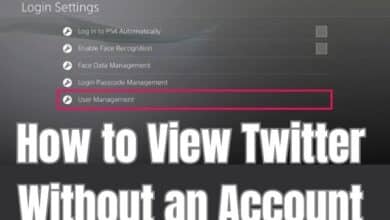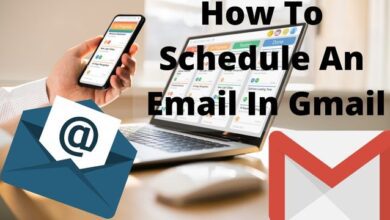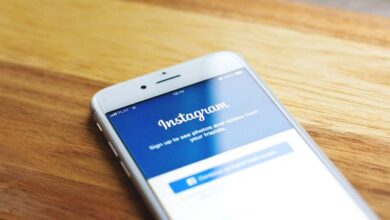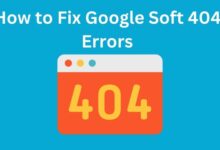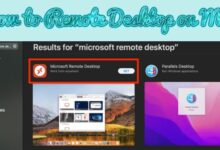How to
How to Fix Android Wi-Fi Issues: A Comprehensive Guide to Troubleshooting and Resolving Connection Problems

How to Fix Android Wi-Fi Issues: Wi-Fi is an essential feature on Android devices that allows users to access the internet without using mobile data. However, sometimes Wi-Fi connections can be unreliable and frustrating to deal with. In this article, we’ll provide a comprehensive guide to troubleshooting and resolving Android Wi-Fi issues.
How to Fix Android Wi-Fi Issues
- Restart Your Device: This may seem obvious, but sometimes a simple restart can fix Wi-Fi connectivity issues.
- Forget Wi-Fi Network: If your device is having trouble connecting to a specific Wi-Fi network, try forgetting the network and then reconnecting to it. Go to Settings > Wi-Fi, tap on the network you want to forget, and then tap “Forget network”. Afterward, reconnect to the network by entering the password again.
- Reset Network Settings: If forgetting the network doesn’t work, try resetting your device’s network settings. This will remove all saved Wi-Fi networks and Bluetooth connections, so make sure to have the necessary information to reconnect to them. Go to Settings > System > Reset options > Reset Wi-Fi, mobile & Bluetooth.
- Disable Wi-Fi Scanning: Android devices constantly scan for available Wi-Fi networks, which can cause connectivity issues. Disabling this feature can help improve Wi-Fi performance. Go to Settings > Wi-Fi > Advanced settings, and then disable “Wi-Fi scanning”.
- Update Firmware: If your device’s firmware is outdated, it may cause Wi-Fi issues. Check for any available software updates by going to Settings > System > System update.
- Check Router Settings: Sometimes Wi-Fi issues can be caused by the router settings. Make sure your router firmware is up to date and try changing the Wi-Fi channel to see if that improves connectivity.
- Disable VPN: If you’re using a VPN service, it may be causing connectivity issues. Try disabling it and see if that fixes the problem.
- Factory Reset: If all else fails, you can try a factory reset to restore your device to its original settings. Make sure to backup your important data before doing so. Go to Settings > System > Reset options > Erase all data (factory reset).
- Android Gaming: Tips, Tricks, and the Best Games for Your Smartphone or Tablet
- Android Accessibility Features: A Guide to Making Your Device More User-Friendly
- The Top Android Productivity Apps: Boost Your Efficiency and Get More Done
In conclusion, there are several ways to troubleshoot and resolve Android Wi-Fi issues. By following these steps, you should be able to improve your device’s connectivity and enjoy uninterrupted internet access.