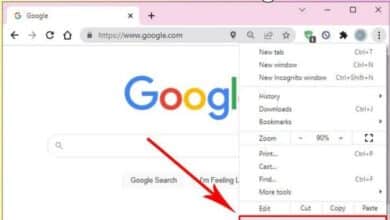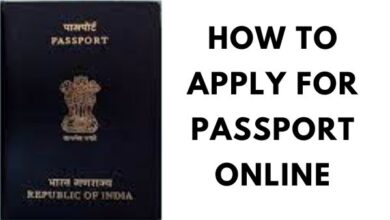How to update Instagram on Android and iOS
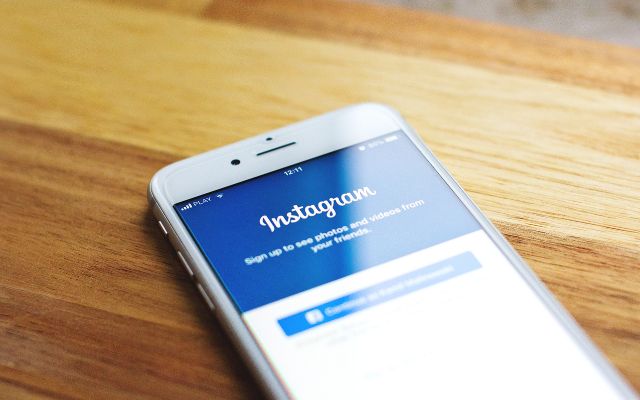
How to update Instagram on Android and iOS- Keeping your social media apps updated is important to ensure you have access to the latest features and security improvements. In this article, we will show you how to update the Instagram app on both Android and iOS devices.
Whether you’re using a smartphone or tablet, these simple steps will guide you through the process of updating the app to the latest version. So, if you’re ready to make sure your Instagram experience is up-to-date, let’s get started!
How to update Instagram on Android and iOS
How to update Instagram on Android
To update the Instagram app on an Android device, follow these steps:
- Open the Google Play Store app on your device.
- Tap on the three lines in the top left corner.
- Scroll down and tap on “My apps & games.
- Find Instagram in the list of installed apps and tap on it.
- If an update is available, you should see a “Update” button next to the app.
- Tap on the “Update” button to download and install the latest version of Instagram.
Note: Make sure your device is connected to a Wi-Fi network and has enough battery life before starting the update process.
How to update Instagram on iPhone
To update the Instagram app on an iPhone, follow these steps:
- Open the App Store app on your device.
- Tap on the “Updates” tab located in the bottom right corner.
- Find Instagram in the list of pending updates and tap on the “Update” button next to it.
- Wait for the update to download and install.
Note: Make sure your device is connected to a Wi-Fi network and has enough battery life before starting the update process. You may also need to enter your Apple ID password to proceed with the update.
How to turn off automatic updates (Google Play Store)
To turn off automatic updates for apps in the Google Play Store on an Android device, follow these steps:
- Open the Google Play Store app on your device.
- Tap on the three lines in the top left corner.
- Scroll down and tap on “Settings.”
- Tap on “Auto-update apps.”
- Select “Don’t auto-update apps.”
From now on, you will have to manually update apps from the Google Play Store. To do so, follow the steps in my previous answer on “How to update Instagram on Android.
Why won’t my Instagram update to the newest version?
There could be several reasons why your Instagram app won’t update to the newest version:
- Insufficient storage space: If your device doesn’t have enough storage space to download and install the update, try freeing up some space.
- Weak or unstable internet connection: Make sure your device is connected to a strong Wi-Fi network.
- Google Play Store issue: There could be a temporary issue with the Google Play Store that’s preventing the update. Try restarting the Google Play Store app or your device and try again later.
- Outdated operating system: If your device’s operating system is outdated, it may not be compatible with the latest version of Instagram.
- Third-party security software: Some security software may interfere with app updates. Try temporarily disabling the security software and updating the app.
If none of these steps solve the problem, you can try uninstalling and reinstalling the Instagram app from the Google Play Store.
What’s new in the latest Instagram update?
Instagram added the option to pin posts or Reels to the top of your profile in the most recent update.
- How to Fix Instagram Not Uploading Videos
- How to Fix Instagram Ingress Timeout Steam ID Error
- Best Anonymous Instagram Story Viewer
Conclusion
Updating your apps is a crucial step in maintaining a smooth and secure user experience. By following the steps outlined in this article, you can easily update the Instagram app on your Android or iOS device. Whether you’re using the latest smartphone or an older tablet, updating your apps can bring new features and improved performance to your device. So, make sure to check for updates regularly and keep your apps up-to-date.