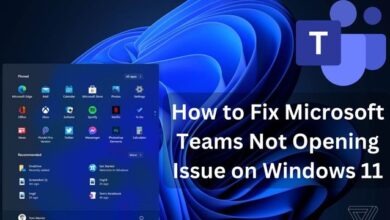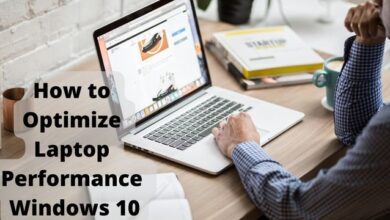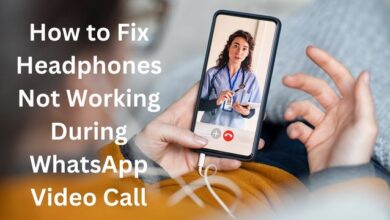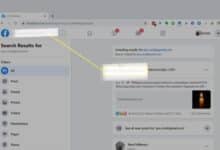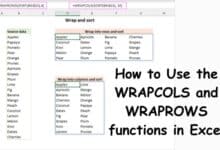Rooting an Android device is one way to recover deleted files, but there are other methods that eliminate the need for this step. Let’s examine the chances of Android data recovery without rooting in more detail.
It can be challenging to recover deleted private data from an Android phone if there is no backup. The simplest approach for this is phone rooting; however, it has drawbacks. You may want to look into how to recover deleted files on Android without rooting because of this.
The outcome of the procedure depends on a number of factors, so it’s best to educate yourself on the subject and select a strategy that suits your needs.
Can I Recover Data Without Root?
Yes, it is the answer. Even if you remove any data from your Android phone that hasn’t been backed up to the cloud, things are still not over. In some circumstances, using specially created software, you might be able to get back access to all of your lost files.
You should look for an alternative if you’d prefer to stay away from rooting your device. In fact, if certain conditions are met, a number of methods that you can try to solve the problem will all work quite well. If recovering the files without rooting your phone is what you prefer, then read on.
How to Recover Deleted Files Easily?
- Recover Deleted Files with DroidKit
- Recover Deleted Files with PhoneRescue
- Recover Deleted Files from Android SD Card
- Recover deleted photos/videos from Android internal memory
Even without a cloud backup to fall back on, data recovery doesn’t have to be difficult or stressful—you just need to employ one of the tried-and-true techniques.
There are several ways to approach this problem, including using the internal memory of an Android device, scanning an SD card, or installing some of the newest software designed specifically to support this kind of recovery procedures.
The correct app will make it very easy to recover deleted Android data without having to start the root process, so here are a few recommendations that might work.
Recover Deleted Files with DroidKit
DroidKit is a flexible and potent software tool that makes it easier for mobile users to manage their phones and adds a number of features that aren’t native to Android. Undoubtedly one of the most crucial is the ability to recover deleted Android files without rooting the device. And using DroidKit, even if you are unfamiliar with the specifics of mobile technology, it is quite easy to implement.
Several of DroidKit’s key attributes include:
- Instantly recover lost data from your phone without having to root it.
- You can use the deep recovery mode to achieve the best recovery rate.
- Even from a Samsung phone with a damaged operating system, you can recover 13 different sorts of data.
- Connect your Android phone to the PC via a USB cord after downloading and installing DroidKit.
Step 1: Launch DroidKit and select “Recover Lost Data”. Select “Quick Recovery from Device” after that.
Step 2: Choose the type of data you need to recover and press “Start” to proceed.
Step 3: Review all of your data, decide which data you wish to recover, and start the process by clicking “To Device” or “To PC.”
Recover Deleted Files with PhoneRescue
Millions of smartphone users have confidence in PhoneRescue for Android when it comes to data recovery. You may quickly recover deleted files on Android without root with its assistance. Many Android users have been spared from numerous data loss problems because to it. It’s incredibly easy to use, and the interface makes it simple to access all the key features you’ll need to finish this operation.
Check out what Android’s PhoneRescue app can do for you:
- Recover deleted files such as WhatsApp, Line, contacts, videos, and more.
- All manufacturers of Android phones, such as Google Phone, Huawei, LG, ZTE, and Samsung Galaxy/Note/Tab, are supported.
- provide lightning-fast recovery, immediate preview, and quick scanning.
- Very simple to use and requires no technical expertise.
Step 1: On your PC, first download PhoneRescue for Android.
Step 2: Launch it and use a USB cord to link your Android device to the PC.
Step 3: Click the “Next” button on the right to scan those deleted files after choosing the file categories you want to recover from your Android phone.
Preview the data you want to recover and choose it. To retrieve them, click the “To Device” or “To Computer” button in the bottom right corner.
The tool will successfully recover data for you after a brief delay.
Recover Deleted Files from Android SD Card
Most Android phones and gadgets allow users to insert an SD card with more capacity, hence increasing Android memory. Additionally, a lot of them frequently store multimedia files, such as pictures, videos, music, etc., on the card. Don’t worry if you’re one of those people who keeps losing images, videos, and other data from your Android memory SD card.
You can retrieve data from the memory card of an Android phone with EaseUS EaseUS Data Recovery Wizard. No rooting of the smartphone is required.
Only data from Android memory cards may be recovered with the EaseUS data recovery program.
Internal memory-stored data won’t be recoverable, including text messages and contacts.
Software designed for Android data recovery can be useful. Download this app right away to discover how simple it is to recover deleted files from an Android memory card.
Step 1: Select the area and begin scanning.
Click “Scan” after highlighting the SD card, camera, or hard drive partition where your lost or deleted photos are located.
Step 2: Decide which images you want to restore.
After scanning is finished, choose “Pictures” from the left panel. Click “Lost” on the top list to find the misplaced photographs. Then, you can search for images based on the dates, categories, and devices.
Recover deleted photos/videos from Android’s internal memory
You also have a variety of options when it comes to recovering lost photos or videos, including using Android data recovery software, Android backup, or Google Photos.
To easily recover your deleted Android photos and videos, follow these steps:
Retrieve missing images and videos from an Android backup
On your Android phone, you can successfully recover important files like contacts, videos, and photos if you’ve made a backup of them:
- Step 1: On an Android phone, select “Account” from the “Settings” menu.
- Step 2: Enter your account and password to log in.
- Step 3: Click “Restore” after selecting “Backup and Restore.”
- Step 4: Then, in order to restore your lost photographs and videos, choose the backup that contains them.
- Step 5: Wait for the recovery process to be finished before using the lost files on your phone once more.
Google Photos allows you to restore images and videos
You can recover deleted items from Trash after 60 days if you used Google Photographs to manage your photos and movies on an Android phone:
- Step 1: Open the Google Photos app on your Android phone and select “Menu” in the top left corner.
- Step 2: Select the photographs and videos you wish to recover by opening the Trash.
- Step 3: Click “Restore” towards the bottom.
- Step 4: Restore your phone’s photo gallery, Google Photos library, albums, etc. as the default place for all of your photos and videos.
Android internal memory can be used to restore lost images and videos (root required)
If you didn’t use Google Photos to manage your photos and videos on your Android phone and you didn’t have a backup, your only other option is to use reputable Android data recovery software. Additionally, rooting the device is necessary.
- Android Updates November 2022: Fixed 45 Vulnerabilities
- How to Speed Up Your Android Phone in 10 Seconds
- How to Remove Spyware from Android Phones
Conclusion
One technique to restore deleted files is through rooting an Android device, but there are other approaches that can be used instead. Even if you delete all of the data on your Android phone that hasn’t been cloud-backed up, the problem won’t be solved. DroidKit is a potent tool that adds a lot of capabilities that aren’t native to Android and makes it simpler for mobile users to manage their phones. Without having to root the device, you can easily restore deleted files on Android using DroidKit. It is really simple to use and put into practice.
With EaseUS, you can retrieve data from an Android phone’s memory card. The phone doesn’t need to be rooted.
How do I recover permanently deleted files from my Android?
Using the Android Data Recovery tool, you can get back your deleted files. You can use this tool to retrieve all the data that was saved on your Android phone, including SMS text messages, contacts, videos, pictures, and documents.
Can deleted data be recovered?
Select Restore earlier versions by selecting the file or folder with the right-click menu. You’ll see a list of the file’s or folder’s previously accessible versions. If you use Windows Backup to back up your files, the list will include both restoration points and files saved on backups, if both types are available.