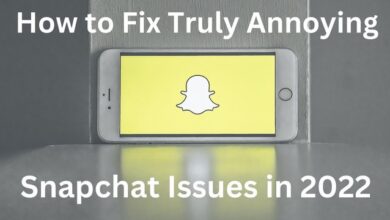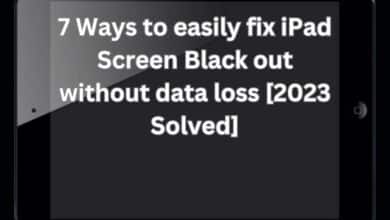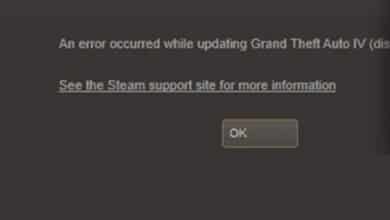How to Fix Drift on Nintendo Switch Pro Controller

Fix Drift on Nintendo Switch Pro Controller: One of the toughest issues with a controller is drift, especially when using a Nintendo Switch Pro controller. At first glance, the gradual, unaided movement might not seem like much, but it can gradually ruin games with pointless motions. The issue may worsen over time as the drift progressively picks up strength to the point where it becomes impossible to ignore.
Self-repairing the joystick drift sounds difficult, especially if you have no experience with controller maintenance. Fortunately, there are still solutions available to you for fixing your Pro controller. You may successfully cure your drift issue and get your joysticks to function properly by considering your options.
Fix Drift on the Nintendo Switch Pro Controller
- Update your controllers
- Get an expert to repair it
- Take apart the controller and repair it yourself
- Calibrate your control sticks in the Settings menu
Update your controllers
Update Controllers is an option that is located directly above Calibrate Control Sticks. Some more recent upgrades have addressed and can fix the drift problem. It might not appear to work, particularly if you think the issue is hardware-related, but it is still worth a shot. If the adjustments and updates don’t solve the issue, you’ll need to take more extreme corrective action.
Get an expert to repair it
There is no shame in being hesitant to fix a Pro controller yourself, particularly if you are inexperienced. If your self-healing abilities haven’t resolved the problem, there may be another problem that you are unable to identify.
You can always return your Pro controller to your neighborhood or local Nintendo retailer, who will make the necessary repairs. It will cost money, but if you still have the receipt or are under warranty, you can reduce the cost.
Alternatively, you can take your Pro controller to other repair services that can also make the repairs. They could be less expensive, but they might violate your warranty.
Take apart the controller and repair it yourself
You can repair the switch yourself if you have the necessary equipment and repair confidence. The switch will need to be opened, so you shouldn’t proceed carelessly. You will require the following to fix it on your own:
- A Phillips #0 Screwdriver
- Compressed air
- Contact cleaner (optional)
Using another small-head screwdriver would allow you to avoid this, but you run the risk of stripping the screws. This can make future repairs more difficult.
Here is a step-by-step breakdown of the procedure. For safety purposes, check that your controller is not in use before continuing. Make sure that all the parts are accessible for reassembly.
- Remove the two screws from the controller’s bottom. The hand grips must be removed.
- After removing the hand grips, turn the controller around and remove the four screws that were exposed. Take off the controller’s backplate. Although some force may be necessary, this is natural.
- Remove the backplate, then put your finger on the opening to the battery’s left. Remove the controller’s battery. This is your last opportunity to unplug your controller if you haven’t already.
- Behind the controller, remove the five rear screws. There are four total: two at the top, one on each side of you, and one at the bottom. This enables you to divide the controller in half, but exercise caution while doing so.
- Remove the rubber cap off the joysticks and take the half that has them.
- To remove any debris that might be lodged inside the joysticks themselves, use compressed air. Use contact cleaner or an alternative, like a cotton swab, to get rid of any material that you can’t reach.
- Reassemble the Pro controller once everything appears to be in order.
This procedure is simple for repair experts with prior experience. You may already have some of these tools on hand, making it less expensive than hiring a professional to complete the task for you. If it has been a while, you might be able to borrow some things from friends.
Even though it might seem difficult, there are always solutions available to fix the drift issue with your Pro Controller. Working your way down the list, if you run out of options, send your controller to the pros. It will be fixed by professionals, saving you time and effort.
- Best Free Mobile Games without Ads in 2022
- How to Fix Enable to Connect Error in Warframe
- Awesome Games Done Quick 2023
Conclusion
One of the simplest ways to resolve a controller issue is to fix drift on the Nintendo Switch Pro Controller. You can also take more extreme measures to resolve the problem, such as disassembling the controller and hiring a professional to fix it. The drift issue has been addressed and can be resolved by some more recent upgrades. To get rid of any dirt that may be stuck inside the joysticks.
Why does my Switch Pro Controller drift?
Perhaps your character is already moving without you having to touch the controller! If so, you are likely experiencing what gamers refer to as “joystick drift,” which is typically brought on by dirt and debris getting stuck inside the joystick.
How do I fix my drift controller?
- Consider modifying the input threshold.
- Your PS5 DualSense controller should be reset.
- On the DualSense PS5 controller, clean the analog stick.
- Ensure that your software is current.
- Bluetooth on your controller should be turned off and then back on.
CAN controller drift go away?
Because one or both thumbsticks will drift or move in an undesirable direction even when you aren’t touching them, this phenomenon is known as controller drift or analog stick drift. You must disassemble the Xbox One controller and adjust or replace one or more analog stick-related components in order to correct controller drift.
Do Pro controllers drift easily?
Unquestionably a common issue with the Switch’s Joy-Con, drifting can also occur with Pro Controllers. This is not to say that all of Nintendo’s products are poor quality or cheap; drift is a problem that can happen to any controller on the market, including the powerful Xbox One Elite Controller.