
This guide lists how to fix truly annoying Snapchat issues that users have on the app.
Young people utilize the fantastic social media platform Snapchat to exchange content and interact with peers. Since the app’s inception, there have been several updates.
From various issues that cause the app service to be unavailable to all the typical Snapchat issues, we continue to experience today,.
Every website and application crashes at least once in its lifespan; this is standard practice for major digital platforms. However, they also frequently update the program, which fixes existing issues but also introduces new bugs.
There have been numerous updates to the Snapchat app to address the issues that have arisen. There are occasionally new concerns, but they are constantly updated to address the prevalent Snapchat issue.
How to Fix Truly Annoying Snapchat Issues
White Text on Snapchat
This type of problem affects plenty of users. There is a glitch if you notice that the text on your Snapchat account has a light grey tone.
You may find it challenging to see anything on Snapchat due to its white background, but if you’ve used the app for a while, you may already be familiar with where to look and where to tap.
Steps to fix white text on Snapchat
- Try several troubleshooting techniques, such as shutting and reopening the app, logging out and back in, restarting your device, or on Android, forcing a halt, clearing the cache, or clearing the data.
- You can wait for Snapchat to release an update that will fix the app issue if the issue persists.
- Following that, you can update the software from the Apple App Store or Google Play Store. This will resolve the issue.
Snapchat camera not working/Black Screen issue
People who have not given Snapchat permission to view the camera are affected by the black screen issue, although this is not a concern.
You can encounter the error message “Oops Snapchat is a Camera App” when you first use Snapchat.
The camera tab’s blank screen prevents you from taking pictures or videos.
Steps to fix Snapchat camera not working/Black Screen issue
- If you don’t let Snapchat access your camera, a black screen will appear and you won’t be able to take pictures or videos.
- You must grant Snapchat access to use your camera to get rid of the black screen.
- To the official app on your iPhone or Android device:
- Click “Tap on enable” under “Camera” in the Snapchat app’s Bitmoji settings section.
- If you get the “Tap on enable” message, you have not given Snapchat permission to use your camera.
- However, you can log out and then back into your account if there is nothing and the black screen is still visible.
- If this doesn’t resolve the problem, update your Snapchat app.
Snapchat not working
Why doesn’t Snapchat work? Many individuals wonder why their Snapchat is not functioning properly, and they ask this question and look for solutions to this issue.
Well, there are two main reasons why you could get this kind of issue, and it affects all Snapchat users equally.
Steps to fix Snapchat not working
- Poor Internet Connection: This type of problem may occur if your device has a poor internet connection, which can make the network incredibly slow.
- The app won’t load and Snapchat won’t function as it once did.
- Always check to verify if your internet connection is functioning properly.
- You may do this by using other apps or by opening your web browser and visiting a website.
- If your internet is functioning normally, the Snapchat server could be the other cause of the outage.
- If its servers are offline for maintenance or some other reason, Snapchat won’t be able to load or even transmit messages.
- This applies to anyone using the app or anyone in a specific place.
- Use the Offline Detector to see if the Snapchat servers are down.
- Check to see whether similar complaints have been made by others.
- Before using the software once more, you must wait for the servers to be online.
Text stuck behind buttons
Your Snapchat text getting stuck behind buttons indicates an app malfunction. You need to be cautious because Snapchat frequently crashes.
When you try to do something, the text will become stuck and unclickable due to this problem.
Steps to fix Text stuck behind buttons
- To resolve the Snapchat issue that prevents you from clicking and completing tasks.
- Both the iPhone and Android apps’ internal caches must be cleared, as must the settings on your Android phone.
- You can clear the cache in the Snapchat app for iPhone and Android.
- Access Snapchat.
- Click Bitmoji
- Go to settings
- Select the ear cache and continue.
- If you use Android, you can also try clearing data or forcing the app to close.
- Update Snapchat to the newest version if it doesn’t function.
Snapchat video glitch
There is an issue in the app if you use the Snapchat camera to record a video and it glitches or stalls at some point.
And if the software is not working properly, you must fix it. Every time a user tries to capture a video, they frequently run into these problems.
There are various causes for this, but this patch will get Snapchat’s camera functioning properly.
Steps to fix the Snapchat video glitch
- Free up some storage space.
- Restart Snapchat.
- Reset your phone.
- Switch to Wi-Fi or cellular service.
- Try updating the program from the Google Play Store or Apple App Store to attempt and fix this issue.
- You can also try deleting the cache and data if you use Android.
- You can also force the app to close, which will solve the issue on your device.
- Tap and hold Snapchat, then click the little app details icon.
- You will see Force stop and Storage and cache on the same page.
- In the Snapchat app for iPhone and Android, you can clean the cache.
- Open Snapchat, and select your Bitmoji in the top left corner.
- Select Settings in the top right.
- Select Account Actions.
- Then select Clear Cache.
Blocked network error message
If you encounter this kind of problem when using the Snapchat app, there may have been some shady behavior on the network.
On Snapchat, you will get the warning “The network you are connected to has been temporarily blocked because of suspicious behavior” if you use a Virtual Private Network (VPN) or if your network is unstable.
Steps to fix Blocked network error message
- The problem prevents you from using the app if you use a VPN, and you will see the notice.
- Turn off your VPN so you may access Snapchat once more.
- If you don’t use a VPN, consider switching your network connection to Wi-Fi or cellular, which will allow you to use the app once more.
Snapchat won’t load snaps and stories
Although this is quite unusual, the issue is starting to arise frequently. It may be caused by a bug or something else, but these methods will undoubtedly fix the issue and allow your Snaps and Tales to load once again.
Steps to fix Snapchat won’t load snaps and stories
- Users of Snapchat don’t receive any error messages or other notifications when anything fails to load.
- You can try switching from cellular to Wi-Fi or vice versa to verify your internet connection to see if that solves the issue.
- Restart your device, then update Snapchat (you can also delete and reinstall).
- On an iPhone or an Android device, you may also try cleaning the Snapchat cache:
- Click Snapchat.
- Go to Bitmoji.
- Click on Settings.
- Tap on Clear Cache.
- Click on Proceed.
- If the issue still exists, restart the application and check.
- Alternatively, you can remove any chats by clearing the conversation by going to Snapchat.
- Click on Bitmoji.
- Tap on Settings.
- Click on Clear Conversation.
Could not connect to Snapchat
The third-party app is never supported by Snapchat.
The error message “Couldn’t connect to Snapchat” will appear if you are attempting to connect to Snapchat using any apps.
Avoid attempting to link the app to your account because you risk having your account shadowbanned.
Steps to fix Could not connect to Snapchat
- Stop using a third-party app if you don’t want your Snapchat account to be banned or shadowbanned.
- You might even try linking it to your account.
- Use the official Snapchat app and no other third-party apps, then remove the app from your phone.
Snapchat account locked
According to the notice, if your Snapchat account has been locked, it may be because the account has engaged in suspicious conduct.
Furthermore, there could be other reasons why your account was locked.
This could be a result of third-party applications, sending several friend requests to users before your account has been validated, etc.
Steps to fix Snapchat account locked
- Snapchat is a social media platform, and they want you to abide by the rules.
- Your account might be locked if you don’t abide by their policies and adhere to their terms and conditions.
- This applies to using third-party plugins and programs, jailbreaking your Snapchat, adding an excessive number of friends before you have validated your account, and sending spam, adultery, or lewd snaps or chat messages
- .Your account will be temporarily locked if you violate the aforementioned restrictions.
- You must wait 24 hours after unlocking your account before using the app once more.
- If you still can’t access your account, try logging in online and selecting Unlock.
You can only view this snap once
This warning demonstrates that the application contains a bug.
You will need to upgrade Snapchat or look into other options if you receive the message “You can only view this snap once.” This indicates that Snapchat has a bug.
They may have numerous causes, but one of them might be because they don’t want you to see additional photos.
Steps to fix You can only view this snap once
- You must upgrade the Snapchat app from the Google Play Store or the Apple App Store to resolve this issue on your device.
- Try resetting your device, uninstalling and reinstalling the app, and clearing dialogue and cache if that doesn’t work.
- If an updated version is available, that might be all you need to fix the problem.
Snapchat Login Errors
There may be several reasons why you can’t sign in to Snapchat. On occasion, the red warning allows you to view the error code on your screen.
The first is if you are entering incorrect information, but numerous more factors could prevent you from accessing your Snapchat account.
Steps to Fix Snapchat Login Errors
- Try these solutions if you are having login issues when attempting to access your account:
- If you receive a login error, you should first determine whether your internet connection is functioning properly.
- Switch to different apps and disable Data Saver mode.
- You can have a login error just from this.
- If the network connection is stable, you should check your login information and make sure it is accurate.
- If it is, see if Snapchat servers are down with the Down Detector.
- Try removing the app, reinstalling it, and restarting your phone to see if it fixes it if the servers are functioning normally and it is not down. This will resolve the issue.
It’s Been Forever Snapchat Glitch
If a friend’s profile has the eternal achievement and you know it isn’t true.
It has been an eternal achievement that only shows up if you haven’t messaged a friend in a while.
However, if you know you have spoken to the person before and still have the issue.
Steps to Fix It’s Been Forever Snapchat Glitch
- You will know if Snapchat has a problem with their server or app once you see that it has been long signed.
- This problem could be related to maintenance or anything else.
- However, to solve it, you will need to either wait for a Snapchat update or for the servers to start up.
Snapchat White Screen Glitch
Snapchat users who experience a white screen problem have not validated their email address or phone number.
Some users use the app without having a phone or email, so this won’t always happen. However, if the problem appears repeatedly on your Snapchat, you can fix it.
Steps to Fix Snapchat White Screen Glitch
- The most recent version of the Snapchat app from the app store can be tried by deleting and reinstalling it.
- This can also aid in eliminating the bugs that were the source of the white screen.
- By validating your email address or mobile number, you can solve a white screen on Snapchat.
- Go to account settings and add a phone number or email to solve it.
- Go to Settings in Snapchat
- Click on Bitmoji
- Click on Email or Mobile Number.
Snapchat Is Freezing And Hanging Up
The social media platform Snapchat has a large global user base.
And this should indicate that the system encounters some online-specific issues, such as app stalling and obtaining a hand.
There is a significant flaw in Snapchat if it hangs while you are using it or freezes before releasing.
Steps to fix Snapchat Is Freezing And Hanging Up
- It can be really frustrating to use Snapchat and have the program continuously crashing and stalling.
- Restart your phone, log out, then log back in to check if the issue is still there.
- If Snapchat is still not functioning, delete the cache and reinstall the app.
Snapchat Videos Sent Out Of Order
Snapchat has a glitch that prevents messages from being ordered in chronological order, as you will notice if you send a friend a Snapchat video that is out of order.
If this occurs, you are usually unable to determine which video you sent first if you have sent many. Server outages may also be the blame for this issue.
Steps to Fix Snapchat Videos Sent Out Of Order
- The issue is also being experienced by many Snapchat users.
- Fixing should not be too difficult given the problems and the down of the server.
- Use the Down Detector or perform a search for “Is Snapchat down” to see whether the servers are down.
- You can remove the app cache from the app settings if the server is up and running.
- Switch off your iPhone.
- Update the app from the Play Store or App Store if the solution is ineffective.
Snapchat Filters Not Working
One of the finest social media platforms for teenagers is Snapchat. With its color options, you may select to apply various filters to all of your images, but for some users, this does not appear to be the case.
There are various explanations for why users are claiming that Snapchat Filters do not function on their smartphones.
Steps to fix Snapchat Filters Not Working
- Use these tips to fix your Snapchat if it’s not functioning properly.
- Keep in mind that a variety of factors are responsible for this.
- Clearing your cache should be your first action.
- Update the app and restart your device if it didn’t work.
- Utilize a high-quality smartphone if you don’t want to frequently run into this problem.
- If you have a low-end smartphone, you won’t be able to use some of the filters.
Snapchat Blank Screen
If your Snapchat chats are blank when you first start the app, you have a bug that is to blame for the blank screen issue.
You won’t be able to see any recent chats you had the day before if this type of problem occurs.
You won’t be able to message your friends because it will be completely blank.
Steps to Fix Snapchat Blank Screen
- Clearing the cache in the app’s settings can help you get rid of the Snapchat bug that causes the blank screen.
- If restarting the program doesn’t fix the problem, try updating to the most recent version.
- The software may also be uninstalled and then reinstalled on your phone.
Snapchat Could Not Refresh
If you’re getting “Could not refresh” errors. If you receive the “Please try again later” message, your internet connection may be problematic and prevent you from connecting to the Snapchat server.
This might potentially imply that the servers for Snapchat are down.
Steps to fix Snapchat Could Not Refresh
- Check your internet connection, cellular network, and Wi-Fi connection to see whether they are still strong in order to resolve this Snapchat issue.
- Additionally, utilize the Down Detector to see if the servers for Snapchat are down.
Snapchat Could Not Connect Error
If the message “Could Not Connect – Please check your internet connection and try again” appears on your screen, please do so.
You won’t be able to log in if you don’t have a fast internet connection if the servers are down, which could be for a variety of reasons.
Steps to fix Snapchat Could Not Connect Error
- You can experience this error if your internet connection is slow.
- Check to see if your connection is fast before you take any action.
- You can erase the cache from the App details settings if you have an Android phone.
- Download a new version of the app from the App Store or Play Store after restarting your phone.
- This message might also appear if the servers for Snapchat are offline. To pass the time, all you have to do is wait.
Conclusion
There are numerous Snapchat issues that cause you to receive an error message.
There is at least one issue that arises for every user. Some people, however, hardly ever go through any of these.
But it’s alright. You will be alright if you use Snapchat as it is intended to be used.
We hope this workaround for the issues you are having with your Snapchat app will work.
Snapchat camera glitch 2022/2023 may be fixed with this.
People May Ask
What are the common problems of Snapchat?
Every user occasionally runs into a different Snapchat difficulty, and occasionally it might be a widespread problem that can only be resolved by a Snapchat update. Issues like “Snapchat memories not working?” can be seen. “Could not refresh messages,” says Snapchat. Please try once more later. and a lot more problems.
Does Snapchat ever glitch?
Yes, Snapchat has a bug. The social sharing app is not an anomaly; all social applications and websites have bugs. Numerous users have reported some issues, which may only be resolved by updating the program or, if necessary, rebooting your device.
Why does Snapchat keep blacking out?
You have given the camera permission, which is why your Snapchat keeps going dark. When you launch the app as a result, it will turn black. Additionally, you can disable blackouts and grant authorization using the app’s settings.
Why does my Snapchat keep bugging me?
Data corruption is one of the main causes of app crashes and malfunctions. The program’s memory may have had a specific data segment, such as cache or temporary data, that was corrupted and ultimately had an impact on how the app worked.

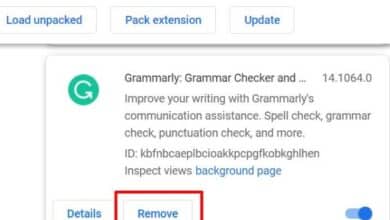

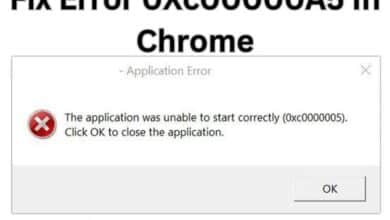

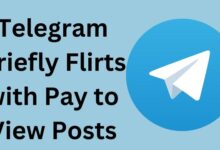
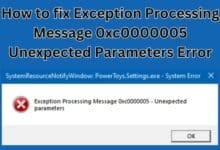
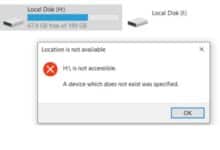
🙏 🙏 ❤ ❤ Always be updated with computer tips, mobile tips, tech reviews, and tech news on Rowdytech, or subscribe to the YouTube channel.