
How to fix WhatsApp problems: You can use WhatsApp, a free instant messaging service, from any location with an internet connection. No explanation is required. It is an easy-to-use platform that offers you many capabilities, including phone and video calling.
These characteristics have caused it to draw in millions of users worldwide, making it the most popular talk program of the day.
With it, people can no longer picture their lives.
The lives of everyone now depend on features like conference calling, video calling, exchanging contacts, voice chatting, and many others.
It has recently introduced new end-to-end encryption measures that guarantee the right safety and security of both its users and its digital payment choices.
Although one of the most popular platforms, it has several drawbacks of its own. Its consumers around the world deal with several issues on a daily basis, so these issues need to be addressed and solutions offered.
In this article, we’ll talk about some of the most frequent issues WhatsApp users encounter and attempt to fix them.
Common WhatsApp Problems
- Updating or Downloading WhatsApp
- Seeing numbers instead of contacts name
- Not receiving WhatsApp notifications
- Problem with activation code
- Pictures are blurred on WhatsApp
- WhatsApp connection problem
- Constant app crashing
- Problem to download or send media files
- Lost messages
- Waiting for this message. This may take a while
- Unable to send and receive messages
- WhatsApp can’t play audio, Video
- Sorry, this media file does not exist
- Your phone’s date is incorrect
- Unable to see Last Seen on WhatsApp
- Facing issues with audio or video calls on WhatsApp
- Common Whatsapp Problems caused by VPN
- Delay in incoming messages
How to Fix WhatsApp Problems
Updating or Downloading WhatsApp
If you are having trouble installing or updating WhatsApp, there are several potential causes, including a lack of storage space on your phone, a compatibility issue, or the absence of the app in your country. Here’s how you can fix this problem:
Step to Fix Updating or Downloading WhatsApp
- Insufficient Space
- Compatibility issue
- Unavailability of WhatsApp in your country
Insufficient space:
Try to free up some space on your phone if you are having trouble downloading or updating WhatsApp owing to a lack of space:
Step 1: Navigate to settings.
Step 2: Go to Storage.
Step 3: Now Click on Clear cache of apps
Step 4: Additionally, you may transfer apps and data to external SD cards to Clear up Space.
Compatibility issue:
You need an Android phone with at least version 2.3.3 to use WhatsApp. Update your smartphone to the version above 2.3.3 if it is running an Android version lower than 2.3.3.
Unavailability of WhatsApp in Your Country:
If you are having this issue:
Step 1: Go to the WhatsApp website.
Step 2: Download the APK file.
Step 3: Update the application.
Seeing numbers instead of contacts name
On WhatsApp, some of your contacts may occasionally not be visible. These straightforward steps can be used to remedy this issue:
Steps to Fix Seeing numbers instead of contacts name
Step 1: Verify if the person whose name you are looking for uses WhatsApp.
Step 2: Verify your phone’s address book to see if you have stored contacts’ phone numbers.
Step 3: You must save the number in the proper international format if one of your contacts is utilizing a foreign phone number.
Step 4: Verify your phone’s settings to see if you have given WhatsApp permission to see your contacts. You won’t be able to see contacts on WhatsApp if you haven’t given WhatsApp permission to see your contacts.
Not receiving WhatsApp notifications
There might be a problem if you aren’t getting WhatsApp chat notifications. This one might irritate you. Make sure the Do Not Disturb mode is turned off first.
This can occasionally occur unintentionally, preventing the message from appearing on the screen. If this does not resolve the issue, make sure the system’s notifications are turned on.
Steps to Fix Not receiving WhatsApp notifications
Step 1: Navigate to the settings of your phone.
Step 2: Click on the notifications section.
Step 3: Now turn off the WhatsApp toggle.
Problem with activation code
Sometimes activation code for the WhatsApp accounts not reach your phone.
Steps to Fix Problem with activation code
Step 1: Verify that you correctly entered the country code or the mobile number.
Step 2: It should be noted that a single mobile number cannot be used to open multiple accounts.
Step 3: The option of getting the activation code via voice call can also be tried.
Pictures are blurred on WhatsApp
Sometimes, we may unintentionally remove an image’s local copy. Due to this, a lot of the photos on WhatsApp are blurry.
Steps to Fix Pictures are blurred on WhatsApp
Step 1: Asking the sender to transmit it to you again is the only option in this situation.
WhatsApp connection problem
There may be several reasons why you’re having trouble using Wi-Fi or mobile data to connect to WhatsApp.
Typically, a problem with your internet connection is to blame. These techniques can be used to fix the issues:
Steps to Fix WhatsApp connection problem
Step 1: Update the latest version of WhatsApp.
Step 2: Restart your Phone.
Step 3: Try different Wi-Fi connections.
Step 4: Try to turn off roaming.
Step 5: Navigate to settings.
Step 6: Click on Network and Internet.
Step 7: Turn off/on airplane mode.
Step 8: Navigate to settings.
Step 9: Click on Network and Internet.
Step 10: Click on mobile usage.
Step 11: Now turn on Mobile data.
Step 12: Also contact your mobile provider.
Step 13: Now configure your APN settings.
Steps to Fix Constant app crashing
One could come upon this problem occasionally. Periodically, app developers release updates to address software bugs, enhance security and performance, and so forth.
You will need to check for WhatsApp updates and update it to the most recent version of your WhatsApp keeps closing.
Problem to download or send media files
You could occasionally run into the issue of being unable to download or send media assets like pictures, videos, or voice mails.
Possible causes for this issue include a slow internet connection. Make sure you have a solid signal so you can connect.
You can try loading any website to determine whether or not your connection is strong.
You won’t be able to connect correctly and will experience a similar problem if the date and time on your phone are off. Therefore, be careful to precisely set the date and time on your phone.
Attempt these methods as well to download media files:
Steps to Fix Problem to download or send media files
Step 1: Open WhatsApp.
Step 2: Navigate to settings.
Step 3: Click on data and storage options.
Step 4: Click on the Media auto download option.
Step 5: Turn on download videos, documents, and photos when connected to Wi-Fi or mobile data or roaming.
Lost messages
One of the most frequent problems experienced by WhatsApp users is lost messages. However, the overload of the Android system, which frequently results in apps like WhatsApp to incorrectly shut down, is to blame, not the app, for this problem.
Steps to Fix Lost messages
Step 1: Being proactive is the simplest method to avoid this problem.
Step 2: You can prevent losing messages if your smartphone fails by routinely backing up your chats and data on your device or in the cloud.
Step 3: Open Whatsapp
Step 4: Click on Settings
Step 5: tap on Chats
Step 6: Open Chat backup
Step 7: Click the BACKUP option to activate backup.
Waiting for this message. This may take a while
You may have encountered the “Waiting for this message” message while conversing on WhatsApp. “This could take a while” warning.
You shouldn’t be concerned because WhatsApp is still operational. The WhatsApp end-to-end encryption function is what sent the message.
You won’t be able to read the messages sent to you on your phone until the person you’re conversing with is online if WhatsApp is unable to encrypt the message while they are offline.
Steps to Fix Waiting for this message. This may take a while
Step 1: The simplest solution is to phone or SMS the sender.
Step 2: Instruct him to check his internet access before re-launching the WhatsApp program.
Unable to send and receive messages
If you are having trouble sending or receiving messages from all of your WhatsApp contacts, you should first verify your internet connection.
The numbers are either not on WhatsApp or have been blocked if there are only a few contacts, though. The contact might also have blocked you.
Step to Fix Unable to send and receive messages
Step 1: Navigate to the WhatsApp chat of the contact.
Step 2: Click on the name at the top.
Step 3: Scroll to the bottom.
Step 4: Click unblock to unblock the number.
WhatsApp can’t play audio, Video
The orientation of your phone may be the cause of voice notes (VN) not playing via the speaker. WhatsApp makes use of a proximity sensor that is located close to the phone’s front-facing camera.
This implies that the audio will play through the ear speaker very quietly if it recognizes that you’re holding your phone to your ear.
Step 1: Keep your phone away from your face if your video game is playing over the phone’s speaker
Step 2: Make sure the volume is cranked up as well.
Step 3: But if it’s a video, the most likely reason it can’t be played is that you don’t have a video app that can play HD or MP4 Videos.
Step 4: To download a video app, just go to the Play Store.
Sorry, this media file does not exist
On your device, WhatsApp stores any received media files. Therefore, the media file becomes blurry in the WhatsApp discussion if it is deleted using any program. You won’t be able to read or download the image as a result.
Steps to Fix Sorry, this media file does not exist
Step 1: Asking your contact to resend the media file is the only way to obtain it.
Your phone’s date is incorrect
You may find it strange, but WhatsApp won’t let you use its app if the date on your phone is off.
Steps to Fix Your phone’s date is incorrect
Step 1: Simply adjust your time manually or choose the automatic date and time update option, which uses network-provided time, to fix this.
Unable To See ‘Last Seen’ On Whatsapp
The term “last seen” refers to the time stamp that lets other users know when you were last active on WhatsApp. They will only be aware of how recently you used WhatsApp, not if you have read their messages.
As you can tell from the description, “Last seen” is a private subject. Even on WhatsApp, not everyone wants the world to know about their activities.
The user could modify their settings to prevent others from viewing their “Last seen.” Because of this, you are unable to see their Whatsapp “Last seen” status.
It’s conceivable that you hid your Last Seen status from other Whatsapp users if you are unable to see anyone’s Last Seen status on the app.
Whatsapp policies state that if you conceal your “Last seen” from other users, you won’t be able to see their status either. If so, follow the instructions to turn your “Last seen” back on:
Steps to Fix Unable To See ‘Last Seen’ On Whatsapp
Step 1: Open WhatsApp.
Step 2: Tap on 3 dots.
Step 3: Click on settings.
Step 4: Open the account option.
Step 5: Tap on the privacy option.
Step 6: Click on the last seen.
Step 7: Choose Either everyone or My contacts.
Step 8: You can now view the Last seen information for everyone whose access has not been restricted.
Steps to Fix Facing Issues With Audio Or Video Calls On The App
When it comes to Whatsapp audio or video calls, internet access is crucial. If you don’t have a reliable internet connection, your calls will keep dropping.
The call will eventually disconnect as a result of continued slowness and poor video quality. To check if your internet connection gets better, all you can do is disconnect and reconnect.
Steps to Fix Common Whatsapp Problems Caused By VPN
VPN is the shorthand for a virtual private network. By using a VPN, you may protect your locational privacy and conceal your IP address. VPN gives you a phony IP address that changes your location to accomplish this.
However, occasionally it interferes with Whatsapp in some way. There have been numerous complaints from users who are unable to use Whatsapp to conduct voice calls when the VPN is active.
If you’re experiencing a similar difficulty, try disabling your VPN and see if that helps.
Delay In Incoming Messages
It’s conceivable that your Whatsapp isn’t getting a reliable internet connection if you notice a delay in the incoming of texts and messages or if they aren’t getting sent when they should. Check your internet connection’s status and speed first to resolve the issue.
To test whether it functions properly, try using any of your browsers or watching a YouTube video. If it does, it signifies that the only application whose data usage is unstable or limited is your Whatsapp. To fix it, just do the following:
Steps to Fix Delay In Incoming Messages
Step 1: Open settings.
Step 2: Tap on Wireless and Networks.
Step 3: Click on data usage.
Step 4: Now click on WhatsApp.
Step 5: Toggle on all network access permissions.
Step 6: You can also change app references.
Step 7: Open settings.
Step 8: Click on Apps.
Step 9: Click on 3 dots.
Step 10: Choose Reset app preferences.
Step 11: Tap on the reset option.
How To Block Your Whatsapp If Your Phone Gets Lost Or Stolen?
There is very little likelihood of recovering your phone if it has been lost or stolen. Given that our mobile phones hold a great deal of crucial data, this is unfortunate and dangerous.
Many of you have numerous accounts open, and many social media and messaging apps can be accessed by unauthorized users.
This is extremely risky since the individual who now has access to your mobile phone may use it to hurt you and make personal gains.
Therefore, to stop the other person from obtaining any crucial information and hurting you, you must ban all of your accounts and SIM cards.
Contact Whatsapp Support as soon as you can if you want to block your Whatsapp account.
You can get in touch with them by writing to support@whatsapp.com. Put “Lost/Stolen: Please deactivate my account” as the subject line. Include your phone number in the message along with your country code.
Your account can be later reactivated with new mobile and phone number. However, you had to be receiving frequent backups before you lost your old phone if you wanted to recover all of your data.
- How to Fix WhatsApp Video Call Problem
- How to Fix WhatsApp Verification Code Not Receive Problem Solve
- How to Disable Automatic Update of WhatsApp
Conclusion
WhatsApp is a free instant messaging program that you may access from any place with an internet connection. It is a user-friendly platform with a wide range of features available, including phone and video calling. As a result, you should now be able to resolve typical issues that users of Whatsapp encounter.
People May Ask
Why do most problems occur on Whatsapp?
Whatsapp issues are frequently caused by poor internet connections. For Whatsapp to work properly, you need a reliable internet connection (whether it be mobile data or Wi-Fi). Other times, issues arise as a result of being managed by Meta, which can transmit flaws across numerous apps.
What to do if Whatsapp gets blocked?
If the prohibition is only temporary, you can return to the official app. WhatsApp can block you if many individuals have already done so. People can usually report you if they think you’ve spammed them or if it’s essential, as you are aware.
Can I block my number and Whatsapp account myself?
It’s smart to leave some tasks to the professionals. It is preferable to speak with WhatsApp Support and the police to complete the transaction safely.
How to install WhatsApp on the desktop?
Install WhatsApp when the antivirus program is disabled because it can flag the installation as suspicious. It may be hindered or blocked by this. Before running the setup file on your desktop, you must turn this off.
Is VPN safe?
VPN is safe, yes. By giving you a phony IP address, it conceals your true location, enhancing your security.
What to do to fix WhatsApp desktop apps if it’s not working?
- Open settings by pressing Windows.
- Rather than apps and features, go to apps.
- Locate WhatsApp in the list of apps, then pick it.
- Scroll down and select reset under advanced settings.
- Restore and adhere to the guidelines.

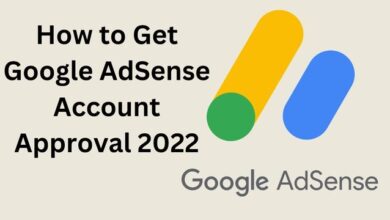

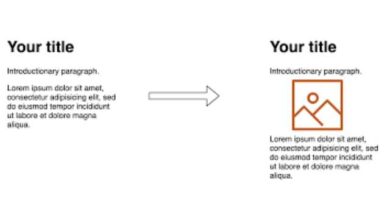
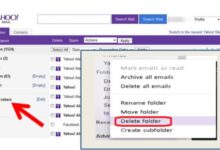
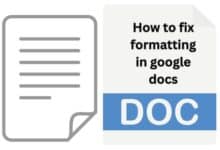

🙏 🙏 ❤ ❤ Always be updated with computer tips, mobile tips, tech reviews, and tech news on Rowdytech, or subscribe to the YouTube channel.