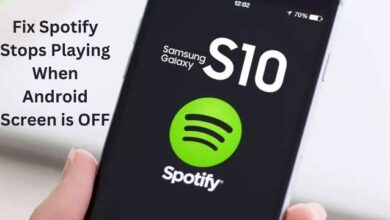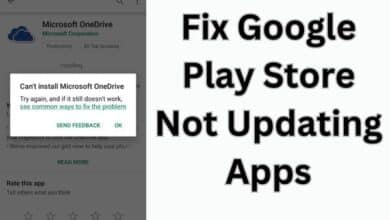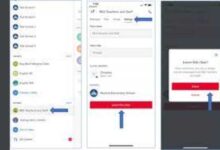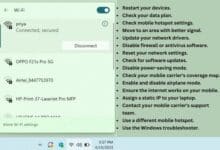How to Stop Your Android From Tracking You

Your Android phone is tracking you in many different ways. You can stop Android from tracking by following these eight steps.
Anywhere you go online, someone is tracking you. Applications and websites continuously track your activities and gather data about you for a variety of purposes. Every time you pick up your phone, a trail of your physical location, purchasing patterns, and media consumption practices are left behind.
This alone might cause a great deal of dread and anxiety if your sense of privacy is important to you. We’ll go through eight strategies in this article to block your Android phone from following you.
Stop Your Android From Tracking You
- Pause or Delete Your Google Activity
- Turn Off Location, Wi-Fi, and Mobile Data
- Turn Off Ad Personalization
- Turn Off Personalized Search Results
- Remove Permissions From Unused Apps
- Delete Your Advertising ID
- Switch to Privacy-Friendly Alternatives
- Uninstall Apps You Don’t Need
Pause or Delete Your Google Activity
- Tap on your profile image after starting the Google app.
- The Data & privacy area can be found by tapping Manage your Google Account.
- Tap Web & App Activity > Turn off > Pause under History options.
- Apply the same principle to YouTube history and location history.
Nobody is surprised nowadays that Google has a lot of information on you. The three types of this information are Web & App Activity, Location History, and YouTube History. The Google app lets you control and examine this information.
For instructions on how to remove your Google activity, see below:
- Tap Web & App Activity > Manage all Web & App Activity under History settings.
- Click Filter by date & product if you just want to remove specific things.
- To delete activities from the most recent hour, most recent day, most recent time, or a custom range, tap Delete.
- To automatically delete your activity at regular intervals, you may also tap Set up automated deletions.
- Choose to automatically delete activities that are three, 18, or 36 months old.
- On the following screen, you could be prompted to choose which activity to remove.
- Choose your activity, then select Next > Delete.
- Apply the same principle to YouTube history and location history.
Turn Off Location, Wi-Fi, and Mobile Data
Turning off location tracking, Wi-Fi, and mobile data is the simplest way to prevent your Android phone from tracking you.
Your phone is essentially rendered unable to connect to the outside world when these services are restricted. Simply activate airplane mode if you want to take things a step further and ban your cellular network as well.
By going to your Quick Settings panel, you can do this. Although practical, this option isn’t the best because you need a working cellular network and an internet connection to use your phone normally; nonetheless, if you need some peace of mind, this way helps.
Turn Off Ad Personalization
- Tap on your profile image after starting the Google app.
- The Data & Privacy area can be found by tapping Manage your Google Account.
- Tap Ad Personalization in the ad settings section.
- Toggle the button to turn off tailored advertisements.
Similar to the previous point, you may also choose to stop seeing tailored advertising if it becomes a little too intrusive for you. You will still see ads, but they won’t be as relevant to you, so keep in mind that this does not mean you will no longer see any at all.
Turn Off Personalized Search Results
- Tap on your profile image after starting the Google app.
- Personal results can be found under Settings.
- Toggle results from personal searches off by tapping the switch.
Removing personal search results from your phone’s results is another technique to reduce tracking. By doing this, you will no longer see the results on Google that are most relevant to you, but rather results that are more broadly about the searched topic.
Remove Permissions From Unused Apps
- Access the Permission Manager under Settings > Privacy.
- To check which apps are using permission, tap it.
- Choose Don’t Allow after tapping a given app under Allowed.
- If a warning appears, select Don’t Allow anyhow.
- As an alternative, you can choose to Ask each time or Allow only when the program is being used.
- Go to an app’s details page and choose Permissions to view all of the permissions it has.
When you install an app, you automatically give it access to your location, camera, microphone, calendar, files, and call records, among other rights. These permissions allow apps to access, store, and use your data for advertising. Fortunately, you are always free to revoke these permissions.
Delete Your Advertising ID
- Log into Settings and select Google Ads.
- Press Delete advertising ID, then tap it once again for confirmation.
- To start over from scratch, you can also choose to press Reset Advertising ID.
Every Android device has a distinctive advertising ID that includes details about the user, including preferences, routines, and other things. To prevent apps from utilizing your device’s advertising ID to display you tailored information and ads, you can erase it.
Switch to Privacy-Friendly Alternatives
Since privacy is a subject that is becoming more and more essential, several developers have made it their goal to offer you privacy-friendly apps and websites that you can use in place of your present programs. For instance, you can switch to Brave from Google Chrome, utilize Signal in place of WhatsApp, and use alternatives to the Google Play Store.
Downloading anti-tracking apps is not recommended because they are unreliable and frequently wind up collecting your data for advertising, which is a direct violation of their intended purpose.
Uninstall Apps You Don’t Need
The more apps you have, the easier it is to track you, which is a straightforward generalization. So, it makes sense to remove any unnecessary apps from your phone to reduce the likelihood that you will be tracked. This covers social media apps, dating apps, fitness apps, and other pre-installed bloatware apps.
Please be aware that not all pre-installed applications can be removed. If so, the only way to prevent them from running in the background is to disable them, unless you want to take the risk of rooting your Android device, which is not popular advice at the moment.
Prevent Your Android Phone From Being Tracked
It is quite unlikely that you will completely lose the ability to be tracked, no matter how hard you attempt to turn off tracking on your phone. Even if you’re using privacy-friendly apps, as long as your phone is with you, it will probably send some form of data to the outside world.
A good number of cases have been filed against Google, alleging that the firm tracks its customers even when they have location history and other similar options disabled.
This is an undesirable byproduct of our environment’s increasingly intertwined tech ecosystems. You can be tracked more easily the more technologically linked you are. Fortunately, there are steps you can take to at least lessen how often you are tracked.
- Android Phones Alerts Users Seconds Before Earthquake in US
- Microsoft is Adding Android 13 Features to Windows 11
- How to Fix Android Phone Power Button Not Working
Conclusion
Follow these eight steps to stop your Android from tracking you. Turn off your location, Wi-Fi, and mobile data, and remove any unnecessary apps. are just a few of the choices you have to disable tracking on your phone. The simplest way to stop your Android phone from monitoring you is to disable Wi-Fi, mobile data, and location tracking. Remember that this does not mean you will not see any ads at all; you will still see them, but they won’t be as pertinent to you. To prevent applications from utilizing your data for ad targeting, delete your advertising ID.
People Also Ask
Can I stop my phone from being tracked?
The airplane mode setting on your phone stops the cellular and Wi-Fi networks from establishing the connections necessary for tracking to take place. Check the status of your phone’s GPS or location features after choosing Airplane Mode.
Can you tell if your phone is being monitored?
Can you determine if someone is watching you on your phone? Yes, you can recognize when your phone is being tracked by certain signs. These warning indications include your smartphone overheating, a rapidly depleting battery, receiving strange text messages, hearing strange noises during calls, and sporadic reboots of your phone.