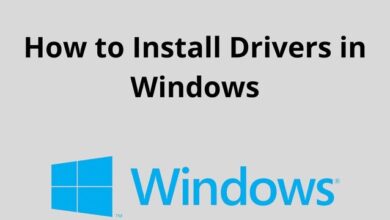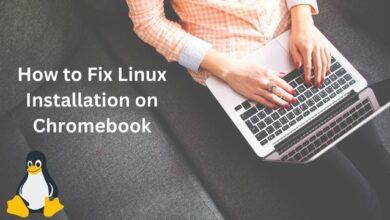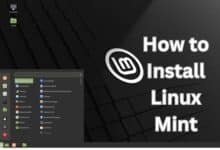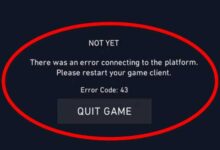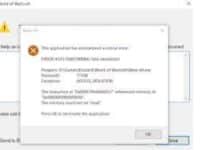Transfer PS4 Video Clips to iPhone: How to do it
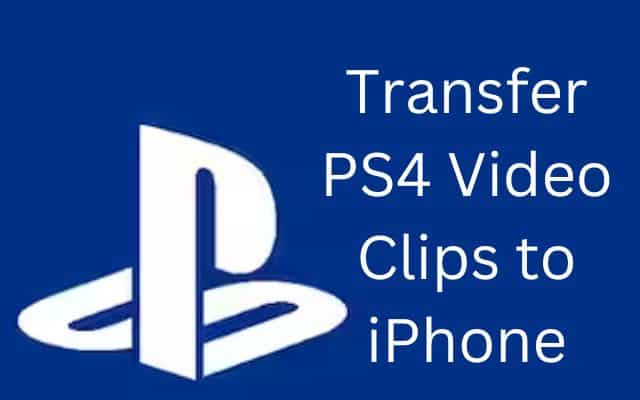
I can help you transfer PS4 video clips to your desired device or platform. For avid PS4 game lovers, capturing and sharing their gaming moments is an exciting part of the experience. However, sharing video clips directly from the PS4 console can be challenging. Here is how to transfer PS4 video clips to your iPhone. Whether you prefer using a USB drive or leveraging social media platforms like Twitter, we have you covered. Let’s dive in!
How to Transfer PS4 Video Clips to iPhone
Method 1: Use a USB Drive to Transfer
Step 1: Import PS4 Clips into a USB Drive
- Connect a supported USB drive to your PS4 console.
- Navigate to the “Applications” section and open the “Capture Gallery.”
- Select the video clip you want to transfer.
- Press the “OPTIONS” button on your controller.
- Select the files you want to copy by clicking “Copy to USB Storage” and then doing so.
- Confirm by selecting “Copy.”
Step 2: Upload video clips from a USB drive to your iPhone
- Connect both the USB drive and your iPhone to your computer.
- Download and install a professional transfer tool for iOS devices, such as FoneTool.
- Launch the transfer tool and select the “Phone Transfer” option.
- Select “PC to iPhone” and tap on “Start Transfer.”
- Click the plus icon to select the video clips from the USB drive and confirm by clicking “Open.”
- By selecting “Start Transfer” once more, the transfer process will begin.
- Once completed, check the app on your iPhone to access and share the transferred video clips.
Method 2: Transferring Clips without USB (via Social Media)
Step 1: Upload PS4 Clips to Twitter
- On your PS4 console, go to the “Home Menu” and access “Settings.”
- To link with other services, go to “Account Management” and click “Link with Other Services.”
- Select Twitter and log in using your Twitter credentials.
- Select the clip you wish to save by opening the “Capture Gallery”.
- Perform any desired edits, and then select Twitter once again.
- Share the clip to upload it to your Twitter account. Repeat these steps for additional clips.
Step 2: Download Twitter videos to your iPhone
- Sign in to your Twitter account on your iPhone’s web browser.
- Locate the tweet containing the video clip you want to download.
- Right-click on the video and copy the tweet’s link/URL.
- Open twsaver.com (or any other Twitter video downloader) on your iPhone’s browser.
- Paste the tweet’s link/URL into the downloader.
- Press the “Download” button to save the video clip directly to your iPhone.
FAQ
Q: Can I transfer PS4 video clips to my iPhone without using a USB drive?
A: Yes, you can transfer PS4 video clips to your iPhone without a USB drive. One method is to upload your video clips to social media platforms like Twitter or YouTube directly from your PS4. Once uploaded, you can then download the clips to your iPhone using the respective social media app or a video downloader tool.
Q: What is the benefit of using a USB drive for transferring PS4 video clips to an iPhone?
A: Using a USB drive offers a stable and fast transfer experience, especially for larger video files. It allows you to directly transfer the clips from your PS4 to the USB drive and then transfer them to your iPhone using a computer and transfer tool like FoneTool. This method can be more convenient for transferring multiple clips at once.
Q: Are there any specific requirements for the USB drive when transferring PS4 video clips?
A: Yes, there are certain requirements for the USB drive. It should be a supported USB drive with sufficient storage capacity to accommodate the video clips. To ensure that the USB drive is recognised by both your computer and the PS4 console, make sure it is formatted in a compatible file system (such FAT32 or exFAT).
Q: Can I transfer video clips from PS4 to iPhone wirelessly?
A: Yes, you can wirelessly transfer video files from your PS4 to your iPhone by posting the files to social media sites like Twitter or YouTube. Once uploaded, you can download the clips to your iPhone using the respective social media app or a video downloader tool.
Q: Are there any limitations to consider when transferring PS4 video clips to iPhone?
A: When transferring PS4 video clips to iPhone, it’s important to note the file size limitations of the social media platforms or the storage capacity of your iPhone. Large video files may take longer to transfer or may require compression before uploading. Also, ensure that your iPhone has sufficient storage space to accommodate the transferred video clips.
- How to fix an unrecognized disc error on PS4
- How to Fix Your iPhone Emails Not Updating
- How to use google lens on your iPhone
Conclusion:
Sharing your exciting PS4 gaming clips with friends and on social media is now easier than ever. Whether you prefer using a USB drive or leveraging social media platforms like Twitter, this process of transferring PS4 video clips to your iPhone. Choose the method that suits your preferences and enjoy showcasing your gaming triumphs to the world.