How to Install Drivers in Windows

How to install drivers in Windows: Drivers must be loaded in order for many computer hardware components, such as a video card, sound card, Wi-Fi, or motherboard, to work properly. Reinstalling a problematic driver can also be a successful way to resolve the issue.
How a driver is installed depends on how it is saved and packaged. The various techniques used by developers to distribute and install their drivers in Microsoft Windows are described here.
Additionally, a few general tips can assist you to avoid getting frustrated while working.
The drivers are typically installed following the installation or connection of the device to the computer.
How to Install Drivers in Windows
- Drivers from a CD or DVD
- Installing drivers from a USB drive or floppy
- Downloading and installing a driver
- Installing a driver from an executable
- Using the “have disk” option to install drivers
- Upgrading drivers for a pre-existing device
- Install a driver using a .inf file
Drivers from a CD or DVD
For every supported version of Windows, almost all computer and hardware manufacturers supply a collection of drivers for various hardware gadgets.
For instance, the driver CD that comes with your printer probably has the drivers for a variety of printers, but it could not have the printer that you bought.
Make careful to install the drivers for your printer and not another model while installing the drivers. Ensure that you are installing it for the Windows version that is currently installed on your computer.
You can also download the drivers from the Internet if you have a CD with the drivers but the computer doesn’t have a working disc drive.
You can also transfer the drivers from the CD to a USB flash drive if you have access to another computer. See How to copy files for assistance with file duplication.
Installing drivers from a USB drive or floppy
The drivers can also be installed from that drive after being copied to a USB flash drive, floppy disc, or another drive. Open Windows Explorer and choose the drive letter for the computer drive after it has been attached to the computer.
You might open the E: drive, for instance, if you have given a USB drive the designation of the E: drive when it is connected.
Once the drivers have been located on the drive, you must ascertain their packaging. You can install the driver by using an executable if the directory contains executable files or a setup file.
You can install the driver using an inf or the “have disc” option during the install if the directory contains files. You must decompress the.zip file if the drivers are compressed inside of it.
Downloading and installing a driver
You can find the drivers for your computer through its manufacturer if you haven’t already downloaded them. See our hardware drivers index for links to the websites of well-known computer hardware producers.
You can extract the files to a USB flash drive and attach it to the other computer if you’re downloading drivers to install on another device.
After downloading the drivers, you must ascertain how they are packaged. You can install the driver by using an executable if the directory contains executable files or a setup file.
You can install the driver using an inf or the “have disc” option during the installation if the directory contains files. In the event that the drivers are packaged into an a.zip file, you need to decompress the file.
Remember the location of the driver’s folder when extracting the drivers because you’ll need it later when installing the drivers. Extracting files to a folder on the Windows desktop is advised.
Installing a driver from an executable
Many computer and hardware vendors today pre-package their drivers as executable files or provide setup files for installing the drivers. The installation procedure ought to start after double-clicking the executable or setup file.
Finally, remember to restart the computer after installing the driver if you are successfully installing your drivers, and a notification instructing you to do so displays.
The executable might be contained in a zipped file, therefore it must first be decompressed before searching for the setup file.
Using the “have disk” option to install drivers
The drivers may be stored by a computer or device manufacturer on a CD, floppy, or folder on the hard drive so that Windows can locate and access them during hardware detection. The procedures for installing new device drivers and updating existing device drivers for this setup are listed below.
- Installing a new device.
- Upgrading drivers for a pre-existing device.
Installing a new device
- Windows Device Manager should be opened.
- In the Device Manager, ensure sure the device you are attempting to install is not already listed from earlier install attempts.
- To avoid any installation conflicts, if the device is located, highlight and remove it from the Device Manager.
- Once Device Manager looks okay, reboot the computer.
- As the computer reboots, an Install new hardware wizard should appear if Windows identifies the new hardware.
- Use this wizard to direct Windows to the folder on the CD, diskette, USB flash drive, or folder containing the files you downloaded that contain your drivers.
On The other side if Windows does not detect any new hardware Now,
- Click on the Control panel
- Double click Add hardware icon to run the hardware detection wizard.
- During all these steps, You can easily install custom windows drivers from a location.
- Now select load drivers, and tap on a folder containing the drivers of your device.
- After installation of drivers reboots the computer.
Upgrading drivers for a pre-existing device
- Windows Device Manager should be opened.
- Find the device you want to update in the Device Manager.
- Properties can be accessed by right-clicking the device.
- Click the Driver tab in the Properties box.
- Select “Update Driver” from the menu.
- Point Windows to the location of the updated driver files on your hard drive in the Hardware Update Wizard.
- Restart the computer after installing the drivers.
Install a driver using a .inf file
Finally, you can find the installation instructions for drivers and hardware devices in it. inf file if the suggestions above don’t work.
- Go to the .inf file for your windows.
- Now right-click on the file.
- Select install from the drop-down Follow the steps of the prompt to complete the installation
- Again Restart the computer.
- How to Downgrade Windows 11 to Windows 10
- How to Update Windows 7 to 10 Without Losing Data
- How to install the Windows 11 22H2 update early
How do I install drivers on Windows 10?
Right-click on the start menu
Tap on Device manager
Choose the device to update the driver
Tap to update the driver
Now select properties.
Does Windows 10 install drivers automatically?
After cleaning to install windows 10, it will automatically install drivers.
How do I find drivers for my computer?
Click “Device Manager” below System.
The Device Manager window will appear.
Make sure “Devices By Type” is the choice decided on within the side of the View menu.
Click the plus signal subsequent to the tool kind if you need driving force info, including disk drives or monitors.
How do I find missing drivers?
Step 1: Press Windows + R on your keyboard to open the RUN box, then type “devmgmt. msc” into the text field.
Step 2: To launch the Device Manager tool, click the OK button.
Step 3: A new window will open and list each driver installed on your system, categorized, in a list.
Is my PC missing drivers?
Enter “computer management” in the search field after selecting Start from the menu. Click “Device Manager” on the left side menu of the computer management window after opening it. The area will automatically expand and be indicated with a small yellow color mark or warning symbol if any of the drivers are missing.
Where is the driver folder in Windows 10?
Both C: WINDOWSinf and C:WINDOWSSystem32drivers contain Windows 10 drivers. A driver cache is also kept by Windows 10 on your machine in the Driverstore directory. Go to C:WINDOWSSystem32DriverStoreFileRepository to access that system directory.
What are PC drivers?
A driver, also known as a device driver, is a group of files that communicate with an operating system on a computer to instruct a piece of hardware how to operate. From your internal computer parts, like your graphics card, to your external peripherals, like a printer, every piece of hardware needs a driver.
Are drivers installed on the hard drive?
On your HDD are the drivers that you need. Some drivers function as regular applications, while others are saved in Windows directories.
Conclusion
Drivers must be installed in order for many computer hardware components to function as they are intended to do so. You can find the drivers for your computer through its manufacturer if you haven’t already downloaded them.
You must decompress the.zip file if the drivers are compressed inside of it. You can extract the files to a USB flash drive and attach it to another computer if you’re downloading drivers to install. The drivers may be stored by a computer or device manufacturer on a CD, floppy, or folder on the hard drive so that Windows can locate and access them during hardware detection.






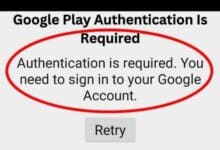
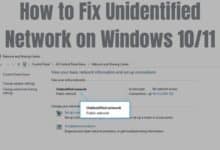
🙏 🙏 ❤ ❤ Always be updated with computer tips, mobile tips, how to fix, tech reviews, and tech news on Rowdytech, or subscribe to the YouTube channel.