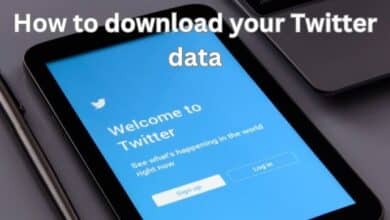How to Install Windows on Steam Deck
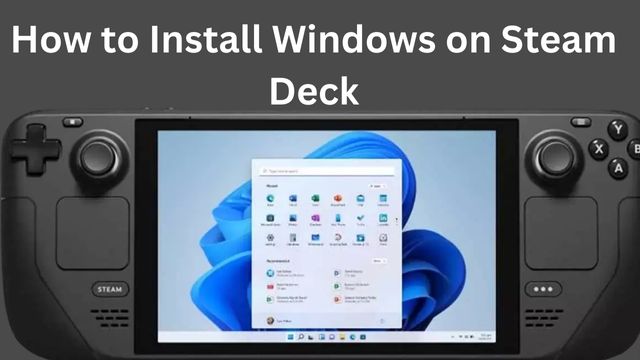
Using a removable microSD card, you can run Windows in place of SteamOS. This page explains how to install Windows on the Steam Deck, how to run Windows from a microSD card, and how to switch out SteamOS.
How to Install Windows on Steam Deck
- Firstly Create a Windows installation drive.
- Turn off Steam Deck.
- Now connect the installation drive to the Steam Deck through USB.
- If necessary, use an adapter.
- Keep the volume down.
- Click the the power button.
- Click on EFI USB device.
- The Windows installer will be running when the Steam Deck starts up.
- Now verify the language.
- Click on Next.
- At this point, the display will seem upside-down.
- Click on Install Now.
- Enter Windows activation key.
- Click on Next.
- Tap I don’t have a product key to proceed without a key.
- Select windows version.
- Click on Next.
- Click Custom: Install Windows only.
- Click on Drive 0 Partition 8.
- Now click on delete.
- Click Drive 0 Unallocated Space.
- Click Next.
- To complete installation, follow on-screen prompts.
- Now Steam Deck will reset.
- For complete Windows setup, Follow on-screen prompts.
- Navigate to the Start menu.
- Then go to settings.
- Click on System.
- Now tap the Display option.
- Click on Display Orientation.
- Choose landscape.
- Navigate the steam deck Windows resources page in Edge
- Now download APU driver, Wi-Fi driver, Bluetooth driver, SD card reader driver, and both audio drivers.
- Install these drivers.
- Windows ready to use on steam deck.
Windows can be installed directly on your Steam Deck as well, however, SteamOS will be replaced. When you switch from SteamOS to Windows, any games you’ve downloaded or modified, emulators you’ve set up, or other changes you’ve made to your Steam Deck will be lost.
The SteamOS recovery image allows you to return to SteamOS at a later time, but doing so effectively does a factory reset and forces you to configure your Steam Deck from the start.
How to Get Steam Deck to Run Windows
Since the Steam Deck’s hardware is essentially simply a handheld PC, you are free to install Windows on an SD card or USB drive in favor of the pre-installed SteamOS, which is a customized version of Arch Linux.
You can switch back to SteamOS using Valve’s SteamOS recovery image if you decide to replace it with Windows. When you load up your Steam Deck, you can freely switch between the operating systems if you install Windows on a USB drive or SD card.
How to Dual Boot Windows and SteamOS on Steam Deck
- Now Create a bootable Windows USB drive or microSD card.
- Connect bootable USB drive to Steam Deck.
- Insert Bootable SD card.
- Turn off steam deck.
- Press volume down.
- Hold Power button.
- Click on USB drive or SD card.
- Now steam deck will boot into windows.
- To complete Windows setup, follow on screen prompts.
- Navigate Start button.
- Go to settings.
- Click on System.
- Tap on Display.
- Select Display Orientation.
- Choose Landscape.
- Choose change.
- Navigate to Steam Deck Windows Resources page.
- Open Edge.
- Download the APU driver, Wi-Fi driver, Bluetooth driver, SD card reader driver, and both audio drivers.
- Install all drivers.
- Now use windows on the steam deck.
- Every time you turn on and off your Steam Deck, SteamOS will start up. When you press the power button and choose the SD card from the boot menu, Windows will start up again.
Why Install Windows On a Steam Deck?
Games work smoothly on SteamOS. Heck, it can even run several games that are only available for Windows.
This is made possible by Proton, a compatibility layer that enables Linux computers to run Windows games.
Many games function flawlessly in this manner, and many more do so at least quite well. However, certain games simply require a Windows environment.
You’ll need to install Windows if you play one or more of those games and wish to play them on your Steam Deck.
You can install other digital outlets, such as Epic and Origin, and play games you own through those services on the portable device by installing Windows on a Steam Deck. Installing Windows will be helpful if you have a lot of games on those platforms.
Aside from games, installing Windows on a Steam Deck makes your handheld into a mobile Windows PC that can be plugged into a display with an HDMI connection and used with Bluetooth peripherals.
This can be a tempting choice if any of your programs don’t work with Linux or if you just aren’t comfortable with Linux.
Why Can’t You Dual Boot Windows and SteamOS?
It might surprise you that you can’t dual-boot Windows on your Steam Deck since you can dual-boot Linux and Windows.
The method is quite challenging and takes a lot of behind-the-scenes labor, making it unrealistic for the typical Steam Deck owner. However, the reality is that it is achievable.
The fact that SteamOS partitions the entire internal drive when it is installed and that both the Windows installer and Windows updates have the potential to corrupt the bootloader, which is required for dual booting, are two major problems.
Although there are workarounds for these problems, most users won’t find them worthwhile. The alternative of installing Windows to a microSD card is significantly simpler.
- How to do Partition in Windows
- How to Install Drivers in Windows
- Difference Between SSD and Hard Drive
Conclusion
How to install Windows on a Steam Deck, how to use a microSD card to run Windows, and how to replace SteamOS. On a Steam Deck, learn how to dual-boot Windows and SteamOS. Before using Windows on a Steam Deck, download and install the necessary drivers for your PC, USB drive, and microSD card. Proton, a compatibility layer that enables Linux machines to run Windows games, makes this possible. A portable device called a Steam Deck can be connected to an HDMI display and utilized with Bluetooth accessories.
People May Ask
Are Windows games compatible with Steam Deck?
SteamOS, an Arch-based Linux distribution with built-in Proton support, powers Steam Deck. Proton allows you to run virtually any Windows game on the Deck.
Can Windows dual boot on Steam Deck?
Choose the SD Card or USB stick you want to use under Device. Select the Windows 11 installation file under Boot selection. Select MBR under the Partition scheme, then click Start. Press the Volume Up button and Power to Start after inserting the SD Card or USB Stick into your Steam Deck.
Will Windows 11 be supported by Steam Deck?
You may have complete access to your Steam library, including games that aren’t directly compatible with SteamOS, by installing Windows 11 on Valve’s Steam Deck. Additionally, it successfully transforms the Deck into a fully functional PC.
Will Steam Deck have TPM?
TPM support is being added to the Steam Deck handheld so that gamers can install Windows 11.
How hot ought Steam Deck to become?
The Steam Deck typically operates between 0 and 35 degrees Celsius (32 to 95 F). The onboard AMD APU chip of the Steam Deck will restrict performance if the temperature rises above 100 degrees Celsius (212 degrees Fahrenheit). It will turn off at 105 degrees C (221 degrees F) or higher.