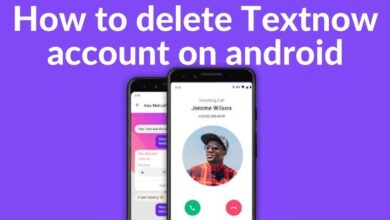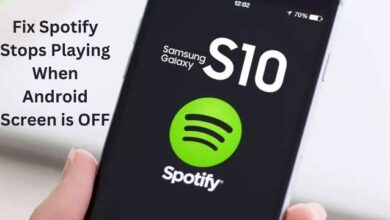How to download your Twitter data
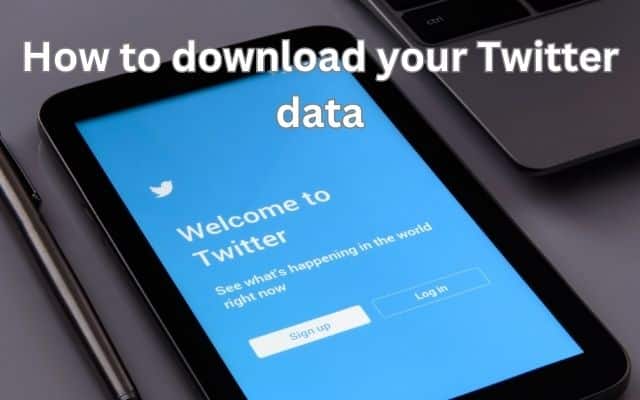
To gain insights into your Twitter activity, you can download your Twitter data and analyze it. But how to download your Twitter data? To download your Twitter data, go to your account settings, select “Download an archive of your data,” and follow the prompts to receive a ZIP folder containing your information. Twitter remains one of the most popular social media platforms, despite recent speculations surrounding Elon Musk’s acquisition. Whether you’re curious about the data Twitter has on you or considering deleting your account, downloading your Twitter data is a simple process. Here is the steps to download your Twitter data on Android, using either the official app or the web version.
How to download Your Twitter Data via the Official Twitter App:
- Launch the official Twitter app on your Android device.
- Tap on your profile icon in the upper-left corner of the screen.
- Scroll down and select “Settings & Support” from the menu that appears.
- Tap on “Settings and Privacy.”
- Under the “Your account” section, choose “Download an archive of your data.”
How to download Your Twitter Data via Twitter’s Web Version:
- Open the Twitter web version on your Android device.
- Click on the three dots located above the blue tweet button.
- Choose “Settings and Support.”
- Select “Settings and Privacy” from the drop-down menu.
- Under the “Your Account” section, choose “Download an archive of your data.”
Verification and Archive Request:
In both cases, Twitter will ask you to enter your password as a security measure. After entering your password, you will be prompted to receive a verification code via email or text message. Enter the code and click the “Request archive” button to initiate the process. Twitter will notify you through a notification when your archive is ready, which can take up to a couple of days.
Taking Control of Your Tweets:
Once you receive the ZIP folder containing your Twitter data, you have several options. You can review the information, back it up on an external drive for safekeeping, or choose to delete it entirely. This empowers you to take control of your tweets and personal information on the platform.
Getting Started with Twitter: If you haven’t yet experienced Twitter, you can download the official app from the provided link. Join the platform, connect with others, and share your thoughts and experiences in the world of microblogging.
FAQ
Q: How can I download my Twitter data?
A: To download your Twitter data, follow these steps:
- Go to your Twitter account settings.
- Look for the option to download your data, usually labeled as “Download an archive of your data.”
- Click on the download option and follow the prompts.
- Twitter will prepare your data and provide you with a link to download a ZIP folder containing your information.
Q: Why would I want to download my Twitter data?
A: There are several reasons why you might want to download your Twitter data:
- To have a personal backup of your tweets, messages, and other account information.
- To analyze your Twitter activity, including engagement, trends, and follower growth.
- To review and understand the data that Twitter collects about you.
- If you’re planning to delete your Twitter account, downloading your data ensures you have a copy of your information before removing it.
Q: How long does it take to download Twitter data?
A: The time it takes to download your Twitter data can vary depending on the amount of information you have on your account. Twitter typically sends you a notification when your data is ready for download. The process can take anywhere from a few minutes to a couple of days.
Q: Can I choose what data to download from Twitter?
A: Twitter provides a comprehensive archive of your account data, including tweets, messages, followers, and more. Currently, there is no option to selectively choose specific data to download. The downloaded archive will contain all the available data associated with your Twitter account.
Q: Is downloading Twitter data available only on Android devices?
A: No, downloading Twitter data is not exclusive to Android devices. The process is similar on other platforms, such as iOS or desktop. You can access your account settings on any device and follow the steps provided to download your Twitter data.
Q: Is there a limit to how often I can download my Twitter data?
A: There are no specific limits to how often you can download your Twitter data. However, keep in mind that Twitter may have restrictions in place to prevent abuse or excessive downloads. It is recommended to download your data when necessary and avoid frequent, unnecessary downloads.
- How to View Twitter Without an Account
- Benefits Of Using Twitter Widget On Squarespace Website
- How to Keep Your Twitter Account Safe
- How to View Twitter Without an Account
Conclusion:
You are able to understand the data that Twitter has on you and take control of your account by downloading your Twitter data on an Android device. Whether you use the official app or the web version, following the steps outlined in this article will help you download your Twitter data effortlessly. Take charge of your tweets and enjoy a more personalized Twitter experience.