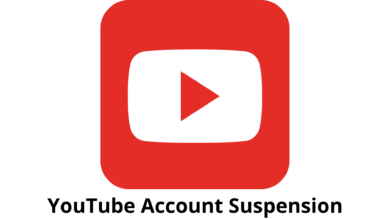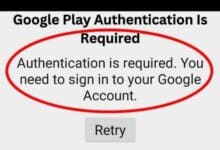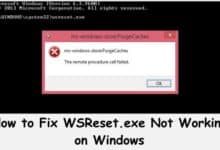How to Fix Common Windows Update Issues: A Guide for PC Users

Windows updates are important for the security and performance of your PC. However, sometimes Windows updates may fail, and you may encounter various errors while trying to install updates. In this article, we will guide you through some of the common Windows update issues and provide solutions to fix them.
How to Fix Common Windows Update Issues
Issue 1: Windows Update Fails to Download or Install
If your Windows update fails to download or install, try these steps:
- Check your internet connection. A slow or unstable internet connection can cause download errors.
- Disable your antivirus software temporarily. Sometimes, antivirus software can block Windows updates.
- Restart your PC and try to install the updates again.
- Clear the Windows Update cache. To do this, open the Command Prompt as an administrator and run the following commands:a. net stop wuauserv b. net stop cryptSvc c. net stop bits d. net stop msiserver e. ren C:\Windows\SoftwareDistribution SoftwareDistribution.old f. ren C:\Windows\System32\catroot2 catroot2.old g. net start wuauserv h. net start cryptSvc i. net start bits j. net start msiserver
Issue 2: Windows Update Fails with Error Codes
If you encounter an error code while installing updates, try the following solutions:
- Check the error code online. You can search for the error code online to find a solution.
- Restart your PC and try to install the updates again.
- Use the Windows Update Troubleshooter. Open the Settings app and go to Update & Security > Troubleshoot. Select Windows Update and run the troubleshooter.
- Manually download the updates. Go to the Microsoft Update Catalog and search for the updates by their KB number. Download the updates and install them manually.
Issue 3: Windows Update Takes Too Long to Install
If Windows update takes too long to install, try these solutions:
- Check your internet connection. Slow internet can cause slow updates.
- Restart your PC and try to install the updates again.
- Disable unnecessary startup programs. This can help free up resources and speed up the update process.
- Update your drivers. Outdated drivers can cause slow updates.
Why am I offered an older update?
There could be several reasons why you are offered an older update for your Windows operating system. One of the most common reasons is that the newer update may not be compatible with your computer’s hardware or software. In some cases, the latest updates may cause issues with specific hardware or software configurations, and Microsoft may temporarily stop offering the updates to prevent these issues from affecting more users.
Another reason could be related to the way that Windows Update works. Windows Update uses a complex algorithm to determine which updates to offer to each user, based on factors such as the hardware and software configurations of the computer, the user’s update history, and the current state of the operating system. This algorithm may sometimes prioritize older updates if it determines that they are more critical or relevant to the user’s current needs.
It is also possible that there may be an issue with the latest update itself, such as a bug or compatibility issue. In these cases, Microsoft may temporarily withdraw the update until the issue can be resolved, and offer an older update instead.
In any case, it is generally recommended to keep your computer up to date with the latest security and performance updates. However, if you are offered an older update, it is important to carefully read the details and release notes before installing it, to ensure that it is safe and appropriate for your system.
My device is frozen at scan. Why?
If your device is frozen at scan, it could be caused by a number of different issues. Here are a few things you can try to diagnose and fix the problem:
- Check for Malware: A malware infection could be causing your device to freeze during the scan. Make sure that you have an updated antivirus program installed on your device and run a full system scan to detect and remove any malware.
- Insufficient System Resources: If your device does not have enough system resources, it may freeze during the scan. Make sure that your device has enough free disk space, RAM, and CPU resources to perform the scan. Close any unnecessary programs and services running in the background.
- Hardware Issues: A hardware issue with your device can also cause it to freeze during a scan. Check for any hardware issues, such as overheating or faulty components. You can use hardware diagnostic tools to check for hardware issues.
- Corrupt Operating System: If your device’s operating system is corrupted or damaged, it may freeze during the scan. Try running a system file check or a repair installation of the operating system to fix any issues.
- Check for Other Scanning Programs: If you have more than one antivirus or antimalware program installed on your device, they may conflict with each other and cause the system to freeze during the scan. Uninstall any other scanning programs that are not needed.
If none of the above solutions work, you may need to seek professional help or contact the support team of your antivirus software provider.
Feature updates aren’t being offered while other updates are:
If you are not being offered feature updates for Windows while other updates are being offered, there could be several reasons for this.
- Your device is not yet eligible for the feature update: Microsoft rolls out feature updates to Windows 10 devices in stages, based on a number of factors including device hardware and software compatibility. If your device is not yet eligible, you will not be offered the feature update.
- Your device may not meet the requirements for the feature update: Feature updates require certain hardware and software requirements. If your device does not meet these requirements, you will not be offered the feature update.
- Your device may be running a version of Windows 10 that is approaching end-of-support: Microsoft supports each version of Windows 10 for a limited time period. If your device is running a version of Windows 10 that is approaching end-of-support, you may not be offered the latest feature update.
- The update may be blocked by your organization or IT department: If your device is managed by an IT department or your organization, they may have policies in place that prevent feature updates from being installed on devices.
If you suspect that your device should be eligible for the feature update, you can check for updates manually in the Windows Update settings. If the update still isn’t being offered, you can try to troubleshoot the issue by checking for any errors in the Windows Update log, updating device drivers, or running the Windows Update troubleshooter. If you’re still experiencing issues, you may want to contact Microsoft support or your organization’s IT department for further assistance.
- How to Fix Common Motherboard Issues: A Guide for PC Builders
- How to Fix Common Cooling Issues: A Guide for PC Builders
- How to Fix Common Overheating Issues: Tips and Tricks
In Conclusion
Windows updates are important for the security and performance of your PC. If you encounter any issues while installing updates, try the solutions we have provided. Remember to always keep your PC up to date to ensure maximum performance and security.