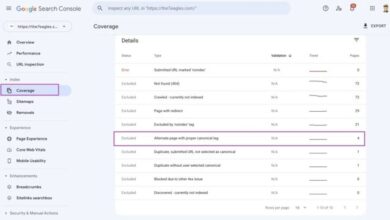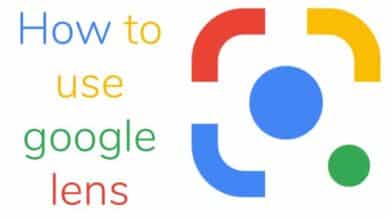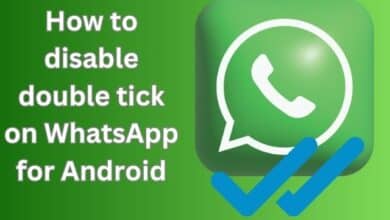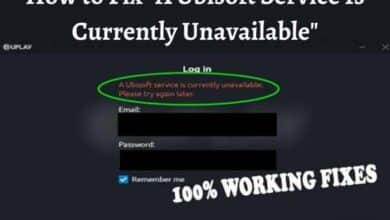How to Resolve the “Google Play Authentication Is Required” Error
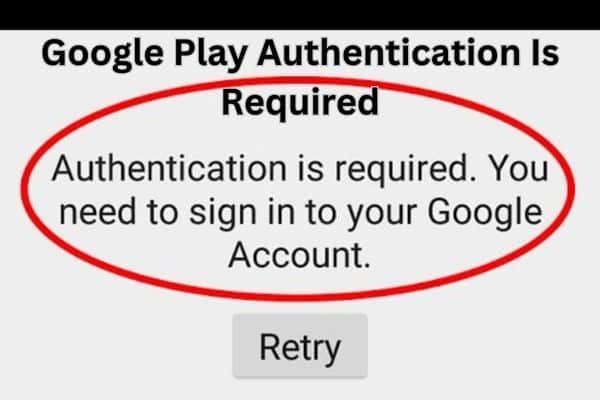
Unlocking a world of apps on the Google Play Store should be a breeze, but the dreaded “Google Play Authentication Is Required” error can halt your progress. Fear not! We’ve got you covered with effective solutions to regain access to the Play Store on your Android device. In this article, we’ll guide you through eye-catching troubleshooting steps that will leave you saying goodbye to authentication issues for good.
How to fix the “Google Play Authentication Is Required” Error
Solution 1: Clear Cache and Data of Google Play Store
Unleash the power of a clean slate by clearing the cache and data of the Google Play Store. Here’s how:
- Navigate to your Android device’s “Settings.”
- Seek out “Apps” or “Applications” (depending on your device).
- Tap on “Google Play Store.”
- Choose “Storage” or “Storage & cache.”
- Embrace liberation by tapping “Clear cache” followed by “Clear data.”
- Supercharge your device by restarting it and checking if the error is resolved.
Solution 2: Remove and Re-add your Google Account
Sometimes, a fresh start is all you need to conquer authentication problems. Give this solution a try:
- Journey to the “Settings” on your Android device.
- Enter the realm of “Accounts” or “Users & accounts.”
- Select your Google account.
- Unleash your power by tapping the three-dot menu icon and choosing “Remove” or “Remove account.”
- Reignite your device’s potential with a restart.
- Rise to new heights by re-adding your Google account using the same steps.
Solution 3: Check Date and Time Settings
Don’t let incorrect date and time settings stand in the way of your Play Store conquest. Follow these steps to ensure precision:
- Take a detour to the “Settings” on your Android device.
- Navigate the paths of “System” or “General management” (depending on your device).
- Discover the hidden gem of “Date & time” or “Time & language.”
- Activate the magic by toggling on the “Automatic date and time” option to sync with the network-provided time.
- Reignite your device with a restart and check if the error still lingers.
Solution 4: Remove Proxy Settings
Let go of proxy settings that may hinder your authentication process. Follow this path to freedom:
- Embark on a quest to the “Settings” on your Android device.
- Traverse the landscapes of “Network & Internet” or “Connections.
- Tap on “Wi-Fi” or “Mobile network” (depending on your connection type).
- Unearth your network connection.
- Unleash the power of choice by tapping “Proxy” or “Advanced.”
- Break free by disabling any proxy settings.
- Empower your device with a restart and check if the error is resolved.
Solution 5: Update Google Play Store and Play Services
Blast through authentication errors caused by outdated apps. Keep Google Play Store and Play Services up to date:
- Embark on a quest to the Google Play Store app on your device.
- Discover the wonders of the “My apps & games” section.
- Unveil the truth by checking for updates to Google Play Store and Play Services.
- Witness the transformation by tapping “Update” for each app.
- Launch your device into a new era by restarting it and verifying if the error persists.
FAQ
Q: What does the “Google Play Authentication Is Required” error mean?
A: The “Google Play Authentication Is Required” error typically occurs when there is an issue with the authentication process between your device and the Google Play Store servers. It prevents you from accessing or downloading apps from the Play Store.
Q: How can I fix the “Google Play Authentication Is Required” error?
A: Follow these common troubleshooting steps to fix the error:
- Clear cache and data of Google Play Store.
- Remove and re-add your Google account.
- Check date and time settings.
- Remove proxy settings.
- Update Google Play Store and Play Services.
Q: How do I clear the cache and data of the Google Play Store?
A: Here are the steps to clear the cache and data of the Google Play Store:
- Go to “Settings” on your Android device.
- Navigate to “Apps” or “Applications.”
- Find and tap on “Google Play Store.”
- Select “Storage” or “Storage & cache.”
- Tap on “Clear cache” and then “Clear data.”
Q: Why should I remove and re-add my Google account?
A: Sometimes, re-adding your Google account can help resolve authentication issues. It refreshes the connection between your device and the Play Store.
Q: How do I check the date and time settings on my device?
A: To check date and time settings:
- Go to “Settings” on your Android device.
- Tap on “System” or “General management.”
- Select “Date & time” or “Time & language.”
- Turn on the “Automatic date and time” option to sync with the network-provided time.
Q: What should I do if I have proxy settings enabled?
A: Proxy settings can interfere with the authentication process. To remove proxy settings:
- Go to “Settings” on your Android device.
- Navigate to “Network & Internet” or “Connections.”
- Tap on “Wi-Fi” or “Mobile network.”
- Find your network connection.
- Tap on “Proxy” or “Advanced” and disable any proxy settings.
Q: How do I update Google Play Store and Play Services?
A: Follow these steps to update Google Play Store and Play Services:
- Open the Google Play Store app on your device.
- Go to the “My apps & games” section.
- Check if there are updates available for Google Play Store and Play Services.
- Tap on “Update” for each app.
- Remember to restart your device after applying any fixes and check if the error persists.
- How to Fix Google Play Store Not Updating Apps
- How to Set a Specific User Profile as the Default Chrome Browser?
- How to fix Google Chrome not responding
- How To Delete Recently Closed Tabs On Chrome?
Conclusion:
Don’t let the “Google Play Authentication Is Required” error hold you back from accessing the Play Store. With our eye-catching troubleshooting steps, you’ll overcome this hurdle and reclaim your Android device’s full potential. Clear cache and data, remove and re-add your Google account, check date and time settings, remove proxy settings, and update Google Play Store and Play Services. Get ready to dive back into the world of apps with confidence!