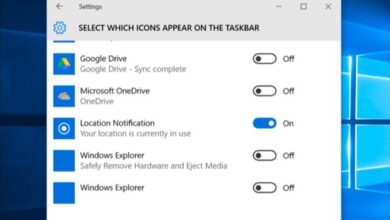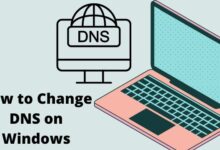How to Fix “A Ubisoft Service Is Currently Unavailable” Error
Quick fixes for Ubisoft connection problems
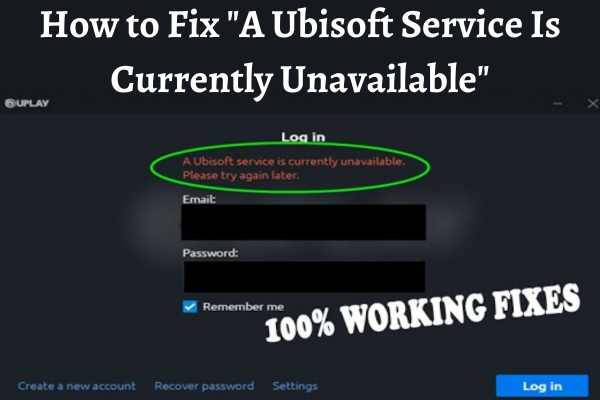
Here is How to Fix “A Ubisoft Service Is Currently Unavailable” Error- Ubisoft is responsible for a variety of well-known titles- Assassin’s Creed, Far Cry, and Rainbow Six Siege. However, occasionally while trying to play certain titles, players may see an error notice that reads, “A Ubisoft Service Is Currently Unavailable.” Players may find this error aggravating and unable to enter the game, but thankfully there are a few easy remedies that can remedy the problem. In this article, we will discuss how to fix the “A Ubisoft Service Is Currently Unavailable” error.
How to Fix “A Ubisoft Service Is Currently Unavailable” Error
Check Ubisoft Server Status
You should do when encountering the “A Ubisoft Service Is Currently Unavailable” error is to check the Ubisoft server status. There may be occasions when the issue is on the server side in which case your only option is to wait for Ubisoft to fix it. You can check the server status by visiting the official Ubisoft website or social media channels.
Restart Your Computer
Error message might be due to a temporary glitch in your system. Restarting your computer might resolve the issue. It is recommended that you perform a clean boot, which disables all non-Microsoft services, to ensure that there aren’t any conflicting programs interfering with the game.
Disable Third-Party Antivirus
Third-party antivirus software can sometimes interfere with the game and cause the “A Ubisoft Service Is Currently Unavailable” error. You should try disabling your antivirus software temporarily to see if that resolves the issue. To prevent further conflicts- you might need to add an exception for the game to the antivirus settings if it functions well after the antivirus has been off.
Disable VPN
VPNs are commonly used to bypass restrictions and access region-locked content. However, they can also interfere with online games and cause connectivity issues. You should try disabling your VPN and see if that resolves the issue. To enable the game to connect to the internet if you still have the issue- you may need to adjust your VPN settings.
Check Network Connection
Sometimes the “A Ubisoft Service Is Currently Unavailable” error might be due to a poor network connection. Check your internet connection is reliable and fast enough so that you can play online games. You can also verify whether rebooting your modem or router fixes the problem.
Disable Proxy Settings
Although proxy servers are frequently used to enhance online security and anonymity, they can sometimes cause issues with online gaming. You should try disabling your proxy settings and see if that resolves the issue. You can disable proxy settings in your internet options or network settings.
Verify Game Files
Sometimes the “A Ubisoft Service Is Currently Unavailable” error might be due to corrupted game files. To ensure that the game files are not corrupted- you should check them. You may do this by choosing the “Verify Files” option under the game’s properties in the game launcher.
Reinstall Game
You may need to reinstall the game if none of the above fixes are worked. Sometimes a game’s data may be irreparably damaged, necessitating a new installation. The game should be entirely uninstalled- including with all settings and stored data- before being reinstalled.
FAQ
Q: What causes the “A Ubisoft Service Is Currently Unavailable” error?
A: A number of things- such as faulty network connections, conflicts with third-party software, damaged game files, and server problems, can all contribute to the error.
Q: How can I check the Ubisoft server status?
A: You can check the server status by visiting the official Ubisoft website or social media channels, where they usually post updates about any server issues.
Q: How do I perform a clean boot?
A: You can perform a clean boot by opening the System Configuration utility and selecting the option to start your computer with a minimal set of drivers and services. This disables all non-Microsoft services and helps identify any conflicts.
Q: How do I add an exception for the game in my antivirus settings?
A: The procedure differs depending on the antivirus programme you’re running. But generally speaking, you have to go to the antivirus settings and add the game executable file to the list of exceptions.
Q: How can I verify the game files?
A: By navigating to the game’s properties in the game launcher- choosing the “Verify Files” option, and waiting for the procedure to finish, you may verify the game files.
Q: Will reinstalling the game delete my saved files?
A: Yes, reinstalling the game will delete all saved files and settings. So Check back up any important data before proceeding.
Q: What if none of the fixes work?
A: If none of the above fixes work- you can contact Ubisoft support for further help.
- Error Code HILLCAT in Modern Warfare 2: How to Fix it
- How to Fix Resident Evil 4 Bugs, Crashes, & Errors
- How to Fix Windows Scaling Issues for High DPI Screens
Conclusion
The “A Ubisoft Service Is Currently Unavailable” error can be frustrating and prevent players from enjoying their favorite Ubisoft games. There are some simple fixes that can resolve the issue. You should first check the Ubisoft server status, restart your computer, disable third-party antivirus, disable VPN, check network connection, disable proxy settings, verify game files, and reinstall the game.