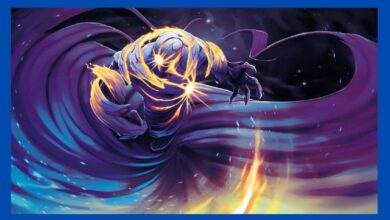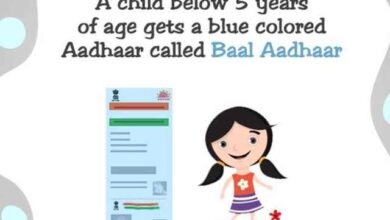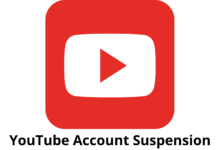How to Change DNS on Windows
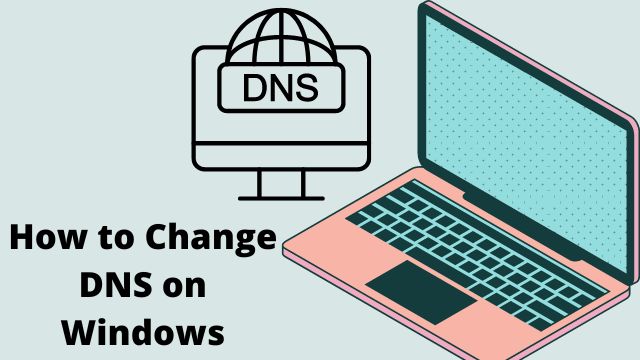
Your computer’s default DNS settings can enhance your online security, privacy, and surfing performance. If you’re a parent, altering your DNS server will also prevent your kids from viewing any objectionable material.
Additionally, switching your DNS will enable you to access stuff that is restricted in your nation. Here are the instructions for How to change DNS on windows, along with the correct DNS addresses to use.
What Is DNS?
The DNS (Domain Name System) is like the internet’s phone book. Typically, you would enter a domain name like google.com to access a website. That will be transformed into an IP address by a DNS that your web browser can use.
A series of characters, separated by commas and periods, make up an IP address. For instance, Google.com’s IP address is http://173.194.203.106. A DNS address is currently just one component of the puzzle, though. Therefore, utilising a website’s IP address to visit it won’t always be possible.
You’ll be given a default DNS by your internet service provider, which could be Comcast, Verizon, or Spectrum. On a Mac or Windows 10 PC, you may always alter your DNS settings.
How to Change DNS on Windows 10 PC
- Open Windows start menu
- Go to settings
- Now select Network and Internet
- Scroll under advanced network settings
- Tap on Change Adapter options
- Now right click on connection you want to change DNS server for.
- Click on properties
- Click Internet Protocol Version 4 (TCP/IPv4)
- Tap on Properties
- Just click on the radius next to use the following DNS server addresses
- Now enter a new DNS address
- Finally click on OK
How to Change DNS Server on a Mac
- Click on Apple icon on Mac’s screen
- Choose system preferences
- Click on Network
- Choose the connection that you want to change DNS server for
- Now click on Advanced
- Tap on DNS tab
- Now click on plus icon (+)
- Enter a new DNS address
- Tap on OK
- Now click on Apply
You can also reorder your DNS addresses by dragging them, and you can remove any entries by clicking the minus sign at the bottom of the DNS Servers box.
Any grayed-out entries you see in the DNS Servers box are ones that have already been allocated to another device, such your router. The entries that are greyed out cannot be deleted, but they will be replaced when you add new entries.
Here are the top third-party DNS addresses you can use now that you know how to modify your DNS settings on a Windows 10 or Mac computer.
How to change DNS on Windows using Control Panel
Use these methods to modify the DNS settings through the Control Panel:
- Open Control Panel
- Tap on Network & Internet
- Click on Network and sharing center
- Now tap on change adapter settings option in left side
- Right click to active network interface
- Click on properties
- Choose Internet protocol version (TCP/IPv4)
- Now tap o0n Properties button
- Click Use the following DNS server address
- Choose any of the DNS
- Under alternate DNS server, select any secondary DNS address
- Click on Advanced button
- Tap on DNS tab
- Tap on Add button
- Specify additional alternate DNS server
- Now click on Add button
- Tap on OK
- Now close
How to change DNS on Windows using Command Prompt
- Open start
- Search Command Prompt
- Choose Run as administrator
- Type command
- Open DNS
- Choose any of the server
- Type command related to that
Which Third Party DNS Server Should You Use?
The Google Public DNS, Cloudflare, and OpenDNS are three of the finest choices if you wish to use a third-party DNS server. You can utilise the primary and secondary DNS addresses provided by each of these service providers.
- Google Public DNS: 8.8.8.8 and 8.8.4.4
- Cloudflare: 1.1.1.1 and 1.0.0.1
- OpenDNS: 208.67.222.123 and 208.67.220.123
Google Public DNS
Given how simple it is to remember, Google’s Public DNS is one of the most often used addresses. But it’s crucial to be aware that Google does keep a log of the IP addresses that access its servers for a day or two in order to aid in troubleshooting and diagnostics.
Long-lasting records might possibly exist, but Google insists that no personal data is kept on its servers. So, if your privacy is important to you, you might wish to use a different DNS address.
Cloudflare
A popular option is Cloudflare, which is equally well-liked for its speed and privacy features. No data will be used or your IP address logged, according to Cloud flare’s assurances.
Additionally, there is a 24-hour deletion system where data is routinely deleted. You may rely on the lively community forum that Cloudflare maintains whenever you have inquiries regarding its services.
OpenDNS
If you’re looking for an experienced DNS provider, OpenDNS is a good option. By default, it filters phishing websites, and you can set up parental controls for nothing by going to its website.
Additionally, OpenDNS provides paid plans that include a ton of fantastic extras like access to up to a year’s worth of your internet usage data.
How does Windows configure DNS?
- Launch Settings.
- Then select Network & Internet.
- Choose Wi-Fi or Ethernet.
- Choose the network connection that links Windows 10 to the internet.
- Verify the secondary DNS address in the “Alternate DNS server” column.
- Select “Save” from the menu.
- Restart the device.
Is it safe to change DNS server?
It’s very safe to change your DNS server and won’t hurt your computer or Windows to do so. But make sure you’re switching to a well-known and trustworthy server, like Cloudflare or another external service that doesn’t sell your data.
Which is the fastest DNS?
The “internet’s fastest DNS directory” was created by Cloudflare with the promise that it will never log your IP address, sell your information, or use it to target advertisements.
What is the fastest DNS for gaming?
- Google Public DNS 8.8.8.8 and Secondary DNS 8.8.4.4.
- Cloudflare 1.1.1.1 1.0.0.1.
- QUAD9 DNS 9.9.9.9 149.112.112.112.
- OpenDNS 208.67.222.222 208.67.220.220.
- Clean browsing 185.228.168.9 185.228.169.9.
- Verisign 64.6.64.6 64.6.65.6.
- Alternate DNS 76.76.19.19 76.223.122.150.
Is Cloudflare DNS safe?
A secure online gateway called Cloudflare Gateway contains DNS filtering, browser isolation, and other security features to protect internal users.
Does DNS server affect gaming?
By blocking harmful websites, DNS can have an impact on gameplay, giving you access to a seamless gaming experience. Additionally, some DNS servers can be trusted for increased security; this is also marginally relevant to your gaming experience. In the end, DNS has no bearing on how you approach the game.
Conclusion
The domain name system (DNS) addresses are provided to the local network by the internet service provider (ISP) as part of your internet access subscription, enabling access to your preferred websites and online services as well as file downloads.
The sole drawback is that the ISP’s DNS servers are typically less secure, take longer to respond than other providers, and are occasionally faulty. However, to enhance your online experience on Windows 10, you may always employ other resolvers from outside businesses.