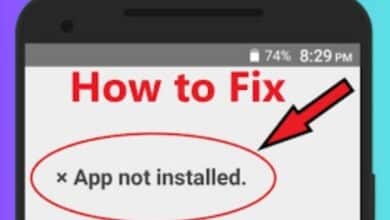How to Use Memoji on WhatsApp: Adding Fun Personalization to Your Chats

I frequently use Memoji on WhatsApp to add a personal touch and express my emotions in a fun way while messaging my friends. Memojis, Apple’s personalized avatars, have become a popular way to add a touch of personalization and fun to your messages. While Memojis were initially introduced on iOS devices, they can now be shared with friends and family on various messaging platforms, including WhatsApp. Here is how to create and send Memojis on WhatsApp, regardless of whether you’re using an iOS or Android device.
How to Use Memoji on WhatsApp:
Creating a Memoji on WhatsApp (iOS devices):
- Open the WhatsApp application on your iPhone.
- Tap on the name of the contact you wish to send Memojis to.
- Tap on the message box to bring up the keyboard.
- Locate the happy emoji icon on the keyboard and tap it.
- Scroll to the extreme left in the emoji drawer.
- Tap the three horizontal dots.
- Select the plus icon under “Memoji Stickers.”
- Personalize your Memoji by customizing its appearance, including skin tone, hairstyle, eyes, nose, mouth, and more.
- Tap “Done” in the top right corner to save your Memoji.
Sending a Memoji on WhatsApp (iOS devices):
- Open the WhatsApp application on your iPhone.
- Tap on the name of the contact you want to send Memojis to.
- Tap on the message input box.
- Tap the happy emoji icon on the keyboard.
- Scroll to the extreme left in the emoji drawer.
- Select a Memoji that represents your mood or personality.
- A message saying “Preparing Sticker” will appear, and the Memoji will automatically be sent to the WhatsApp user.
- You will see the WhatsApp ticks below the Memoji sticker, indicating that it has been sent successfully.
Sharing Memojis on WhatsApp (Android devices):
- If you’re using an Android device, you cannot create Memojis directly. However, you can receive Memojis from iOS users and share them with other contacts on WhatsApp.
- When an iOS user sends you a Memoji on WhatsApp, tap on the Memoji to open it.
- Select “Add to Favorites” to save the Memoji to your favorites.
- Repeat the process for any other Memojis you want to save.
- To share a Memoji with another contact on WhatsApp, open the application and tap on the name of the contact.
- Tap the smiley face icon next to the message text box.
- Click on the star icon to open your favorites.
- You will see all the Memojis you have saved.
- Tap on the Memoji you wish to share, and it will be sent to the selected WhatsApp contact.
FAQ
Q: Can I create Memojis directly within the WhatsApp application?
A: No, Memojis cannot be created directly within the WhatsApp application. You need an iOS device to create Memojis using the built-in Memoji feature provided by Apple. However, you can still receive and share Memojis on WhatsApp, even if you’re using an Android device.
Q: Can I use Memojis on other messaging platforms besides WhatsApp?
A: Yes, Memojis can be used on various messaging platforms and applications, not just WhatsApp. You can use Memojis on iMessage, Facebook Messenger, Snapchat, and other apps that support Memoji integration.
Q: Are Memojis only available on iOS devices?
A: Yes, Memojis are a feature exclusive to iOS devices. They are integrated into the iOS operating system and can be used on iPhones and iPads. However, Android users can still receive and share Memojis sent by iOS users on WhatsApp.
Q: Can I customize the appearance of my Memoji?
A: Yes, when creating a Memoji, you have the option to personalize its appearance to match your preferences. You can customize various features such as skin tone, hairstyle, eyes, nose, mouth, and more. This allows you to create a Memoji that closely represents your own appearance or reflects your desired style.
Q: Can I use Memojis on older versions of iOS?
A: Memojis were introduced in iOS 12, so they are available on iOS 12 and later versions. If you have an older version of iOS, you may not have access to the Memoji feature. Make sure your device is updated to the latest iOS version to use Memojis.
Q: Can I use Memojis on WhatsApp Web or WhatsApp Desktop?
A: Unfortunately, Memojis cannot be used directly on WhatsApp Web or WhatsApp Desktop. Memojis are specific to iOS devices and their respective messaging apps. However, you can still view and receive Memojis sent by others on WhatsApp Web or WhatsApp Desktop.
Q: Can I delete or edit my Memojis?
A: Yes, you can delete or edit your Memojis on iOS devices. To delete a Memoji, go to the Memoji creation screen, tap on the “…” (three dots), and select “Delete.” To edit a Memoji, simply open the Memoji creation screen and make the desired changes to its appearance. Remember to tap “Done” to save your edits.
Q: Can I use Memojis in group chats on WhatsApp?
A: Yes, you can use Memojis in group chats on WhatsApp. Follow the same steps mentioned earlier to send a Memoji in a group chat. Each member of the group will be able to see the Memoji you sent.
Q: Can Memojis be sent to users who don’t have WhatsApp?
A: No, Memojis can only be sent to users who have WhatsApp installed on their devices. If the recipient doesn’t have WhatsApp, they won’t be able to receive or view the Memoji.
- Exciting Upcoming Features in WhatsApp: Usernames, Phone Number Privacy, and Screen Sharing
- New Updates to Polls and Sharing With Captions on WhatsApp
- How to fix WhatsApp issues on Dual Messenger in 2023
Conclusion:
Memojis provide a fun and expressive way to communicate your emotions and personality through avatars. With these steps, you can easily create and send Memojis on WhatsApp, whether you’re using an iOS or Android device. Remember, while Memojis can only be created on iOS devices, Android users can still enjoy receiving and sharing Memojis with their WhatsApp contacts. So go ahead, unleash your creativity, and add some personal flair to your WhatsApp conversations with Memojis!