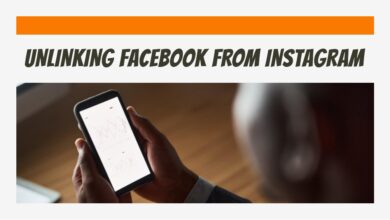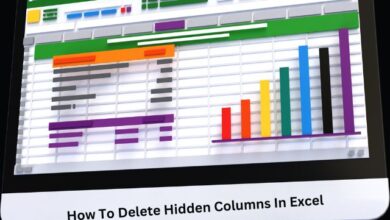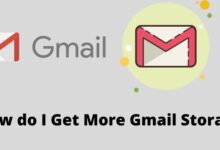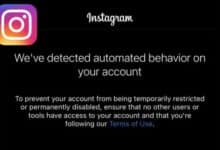Customize a WordPress Theme: Are you looking for WordPress themes for your website but having trouble finding the right fit? You may give your website the distinctive flavor it needs by modifying a WordPress theme using the instructions in this article.
While the appearance of your WordPress site to visitors is mostly determined by your theme, it is not fixed. Since WordPress is a flexible platform, there are many options to customize your theme to suit your preferences.
The majority of these techniques are simple to implement and don’t call for any prior programming knowledge.
This article will explain how a WordPress administrator can change their theme and specify when each approach is most effective. To help you create your perfect website without incurring additional fees from buying several themes, we’ll also provide some of the greatest premium WordPress themes for customization.
Customize a WordPress Theme
There are various ways to alter your WordPress theme if you’re the site administrator. You’ll need a theme to personalize first, though.
One of the crucial phases in creating a WordPress website is selecting a theme. Your site’s active theme affects how it appears to visitors and how simple it is for you to make changes from the back end.
Select a theme that is most in line with the objectives of your website to cut down on time spent making additional adjustments to it. If you’re managing a company website, for instance, think about looking for corporate WordPress themes. specifically.
The same holds for all websites, whether they are online shops, tech sites, or artistic websites. Less post-installation editing is preferable.
Be aware that some themes offer more customization options than others. Plugins or additional code may be needed to customize some themes, which are limited in their execution, while others may fully rework some WordPress interface elements and center your site almost entirely around the theme. Later on, we’ll list some of the greatest customizable themes, but for now, have this in mind as you browse.
Once your theme has been installed and is ready, you may begin modifying it. The basic methods for modifying your WordPress theme are as follows:
- The Customizer
- Plugins
- Page Builders
- Editing Theme Code
- Full Site Editing
The Customizer
The Customizer, a built-in tool that administrators use to alter the fundamental styling of their active theme without changing the underlying code, is the simplest way to directly alter your WordPress theme.
By selecting Appearance > Customize in your WordPress dashboard, you can access the Customizer. When you get there, the Customizer will list every setting you have control over for your theme on the left and show a live preview of your changes on the right.
Even better, the bottom of the left-side panel has a toggle that allows you to view a page in a variety of screen sizes.
The Customizer panel will contain a variety of items depending on your theme, but in most cases, you can change the colors and the essential elements of your site’s identification, such as the title, tagline, and logo.
The bottom of the panel also has two crucial tabs: Additional CSS and Theme Options. The ideal place to add custom CSS to your website’s page elements without directly modifying files is Additional CSS if you are familiar with authoring CSS.
You can modify features particular to a theme in the Theme Options panel, which is located above that. The options you have in this tab depend on the theme that is now active.
Changes are not only simple to implement, but also long-lasting. If you change your theme in the future, any alterations you make in the customizer will remain in effect. (And sure, if given the chance, you should always change your theme. A significant WordPress security flaw is outdated themes.)
Plugins
We will assure you that soon begin changing the theme in actuality. But consider whether the changes you desire could be best achieved with a WordPress plugin rather than changing the theme itself before doing so.
A plugin can be your best choice if you want to alter the functionality of your website. They are capable of managing issues with website performance, SEO, and design components like picture sliders.
You could certainly add these additions to the theme yourself, but a plugin is likely more potent, simpler to use, and less likely to cause your website to malfunction. Additionally, since plugins are kept independent of your theme, even if you decide to switch themes, they will still function.
Page Builders
Page builders are your best option for simple page development. A page builder is a WordPress plugin that improves the page and post interface in WordPress, making it simpler to modify your site’s design. Elementor, WPBakery (formerly known as Visual Composer), Beaver Builder, Divi Builder, and Themify Builder are popular page builders.
The majority of WordPress page builders operate similarly, acting as WYSIWYG editors. You may drag and drop objects onto the page in a WYSIWYG editor to see how the website will seem to visitors. Dragging components around with the mouse is all it takes to reorder them; the page builder will change the underlying code accordingly.
When looking for your next theme, keep in mind that WordPress themes frequently claim compatibility with particular builders. Many premium WordPress themes include a page builder as part of the package, like themes created with the WPBakery builder, or have their built-in builder, like Divi and X. These themes are designed to provide you with the precise WordPress website you require without ever having to reveal any code.
Editing Theme Code
With the Customizer and/or a good page builder, you can do a lot. However, WordPress users can also alter the code of their live theme themselves for maximum control over its design. Beginners shouldn’t try this approach because they run the risk of crashing their website, while experienced users might prefer it to a graphical user interface.
The appearance of your theme, including colors, element sizing, typography, and some layout elements, is mostly controlled by the CSS code. Through the Customizer, you can add new CSS or replace any that is already there in a secure manner. Select Additional CSS in the Customizer once it is open. Enter your CSS code here to see how it impacts your pages. If you upgrade your theme, these adjustments will remain in place.
You can directly edit your theme files if you don’t want to use the Customizer. However, avoid modifying the files of the downloaded original theme and avoid making CSS file modifications to your live website (try them first in a staging environment).
Create a child theme from your current theme instead, and make your changes there. A child theme is a theme that is kept distinct from its parent theme but inherits the appearance, feels, and features of the original theme, also known as the parent theme. Therefore, modifications to the child theme have no impact on the parent theme, and vice versa.
Full Site Editing
With the most recent upgrade to WordPress, you may completely edit your website and use the block editor to change any aspect of it. This is how editing a template in WordPress looks when using the block editor.
For instance, if you’re writing a blog post, you can construct a template that uses specific theme blocks like the post title, author, and date. WordPress will automatically add information, such as your post title, in place of manually doing so for each post that uses your template.
Please be aware that several components of this feature, such as the site editor, are still in development as of June 2022. While WordPress completes this new feature, we advise that you become comfortable with the Gutenberg Editor.
Highly Customizable WordPress Themes
- H-Code
- Avada
- Porto
- Massive Dynamic
- Newspaper
- Divi
- Astra
- X
- Jevelin
H-Code
Designed with businesses and online stores in mind, H-Code is a cutting-edge, imaginative, tidy, adaptable, and potent multipurpose theme.
Don’t be fooled by the name; this option doesn’t require any code. For creating a top-notch site, various customization options are user-friendly for beginners.
H-Code, which was created to operate with the WPBakery builder, has more than 50 ready-to-use, distinctive homepage concepts that can be used to give your site the greatest possible appearance. Additionally, there are over 20 shortcodes for product listings, image galleries, forms, and other features to create the ideal online property.
Avada
Avada has been one of the top WordPress themes on the market with more than 650,000 sales to date. It is a theme and WYSIWYG builder in one, and is renowned for its adaptability to many different sorts of websites, in large part because it has a huge number of pre-built website demos for various niches that are all WooCommerce-compatible.
Other themes struggle to match the customization capabilities that Avada provides; the theme settings panel gives you all the tools necessary to create a distinctive appearance. Additionally, you may use the plugins for the custom fields and sliders that are already provided to add dynamic and interactive components.
Porto
Porto is a well-liked theme on Themeforest with over 73,000 sales, appealing to both beginners and experts. Porto is a theme used to create a highly customized website because of its extensive selection of drag-and-drop choices for the header, footer, and navigation.
Most popular WordPress page builder plugins, such as Elementor, WPBakery, and Gutenberg, are compatible with Porto. With your purchase, you receive 126 pre-built websites that serve as an excellent foundation for future adjustments.
Massive Dynamic
Another excellent WordPress theme that deserves to be mentioned is Massive Dynamic. With the drag-and-drop Jenga Builder included with this theme, you can easily arrange more than 70 design elements and see the effects of your changes in real time. If you want to start with something more specific, there are also a tonne of demo sites available.
Additionally, Massive Dynamic has a visually appealing live text editor that enables front-end text editing and is compatible with several current plugins for dynamic elements, SEO, and e-commerce.
Newspaper
Do you want to publish something online? One of the best and most widely used media themes is the newspaper. It is perfect for websites with plenty of material, such as blogs, news websites, and online magazines. The appropriate aesthetic might help you establish your brand as a reliable information source.
The Newspaper theme includes an extensive theme settings panel where you may configure every aspect of your site to give it the appearance you desire. You can customize all layouts starting with the homepage and moving outward to your content pages.
Additionally, this theme is quick, flexible, and SEO-friendly to give your material an advantage over rivals in search engine rankings.
Divi
If you are familiar with WordPress, you have probably heard of Divi. The versatility, substantial feature set, aesthetic appeal, customer service, and native Divi Builder of this strong theme are well-known. For individuals who want to completely tailor their website with only one item, this theme is fantastic.
You can switch between particular parts on separate pages and throughout your site using the Divi theme’s customization options for themes and modules. You can experiment as much as you like before implementing your changes, whether it be with your logo size, header text styles, or anything else.
The Divi Builder, which provides a drag-and-drop interface for your pages, is what powers Divi. With its extensive library of modules, Divi Builder makes even inexperienced WordPress users feel like experts.
Astra
There are numerous competent multipurpose WordPress themes available, however, the majority will set you back a little more money. On the other hand, Astra provides both a free and a pro version for all price points.
To give website visitors an outstanding experience, this theme interacts with renowned page builders Elementor and Beaver Builder as well as WooCommerce.
Because Astra is designed to be user-friendly and lightweight, you have complete control over the site’s design without being constrained by a lot of extraneous code. The theme comes with specific modules that may be used to change the layout, headers and footers, sidebars, color, typography, and a lot more.
Additionally, Astra has a library of 300+ pre-made starter templates for various use cases. A demo site can be imported, readily customized, and launched quickly.
X
X, the self-declared “Best WordPress Theme,” is undoubtedly among the best, at least in terms of customizability. X is created using the drag-and-drop Cornerstone front-end page builder, which keeps everything on a single screen.
You can insert more than 40 different elements with Cornerstone, such as post accordions, Google Map embeds, videos, audio, image sliders, and more. To make it appear its best, you may also alter padding and margins, change the backdrop, and change the font size and color.
In addition, if you choose X, you will have access to its Design Cloud, a collection of page elements, page layouts, and whole website demos that may be exactly customized for your website. Without having a design degree, it’s a quick and easy method to make your internet presence more professional.
Jevelin
The multipurpose Jevelin theme was created to work with the WPBakery page builder. This theme enables you to build a website that can compete with the most sophisticated on the web. It is jam-packed with a variety of gorgeous features and demos. This theme has you covered with features like one-click demo installations, automatically responsive elements, and WooCommerce integration.
You’ll receive 40 specially created shortcodes in addition to the drag-and-drop WPBakery editing interface, and Jevelin also includes the premium plugins Contact Form 7 and Slider Revolution.
What to Do If WordPress Doesn’t Let You Customize Your Theme
You might at some times run into problems when utilizing the Customizer function on your website. The website might not load at all or you might not be able to select some choices. Here are two typical approaches to dealing with this kind of problem.
- Check for conflicting plugins
- Update everything
Check for conflicting plugins
A plugin whose scripts contradict those of another plugin or the active theme is a typical source of back-end troubles on WordPress websites. It’s preferable to simply utilize the plugins that are necessary for your site and to disable the rest because, in general, the more plugins you use, the more likely there will be some conflict.
Deactivating every plugin on your website is the best technique to check for plugin issues (but keep them installed). Tick the box to select every plugin on your site in the dashboard’s Plugins > Installed Plugins section, then select Deactivate from the list of Bulk Actions.
Next, see if the Customizer functions. If so, enable each plugin individually while checking the Customizer after each one.
To ascertain whether one plugin is causing your Customizer to malfunction or if it is a result of two or more plugins being active at once, extra research may be required. Therefore, after discovering a plugin, don’t remove it right away. You can keep one plugin installed and inactive until the update arrives if the issue arises because it hasn’t been updated yet for another plugin.
Update everything
Your Customizer issue can be caused by an out-of-date plugin, theme, or WordPress core. Therefore, the first thing you should do is make sure that your WordPress installation, all of your plugins, and your current theme are all current. You should also keep up with updates as they become available.
Outdated files raise the likelihood of a security breach in addition to causing compatibility issues. It’s worth taking the extra time to check your software versions because both of these have the potential to shut down your website.
Conclusion
There are various ways to customize the WordPress theme that is currently active. Beginners should use plugins and the built-in Customizer, whilst experienced users should proceed cautiously when exploring the core code.
Less is more, as is frequently the case with WordPress. Choose a theme that you think will get you most of the way there during your initial theme search, then finish off your design with your tweaks. Finally, to keep things lightweight and lower the likelihood of an error, try to minimize the number of plugins you have installed to a minimum.
Can you customize WordPress themes for free?
A wonderful free tool for creating your website is WordPress.com. However, the fact that you cannot upload a customized theme is a significant drawback. You’ll need to host your WordPress site with a different service if you wish to utilize a custom theme or a theme that you bought from another website.
How can I customize my WordPress theme for 2022?
In that scenario, visiting the Appearance » Customize page will allow you to change your theme. It will open the Theme Customizer when clicked. On the left side of your screen are customization options, and on the right is a live preview of your website.
How do I redesign a WordPress theme?
- Log in to your WordPress dashboard;
- Choose Customize from the dropdown option under Appearance;
- Upon redirection, go to Theme Customizer to make adjustments;
- To confirm changes, click Save & Publish.