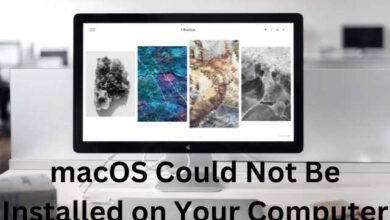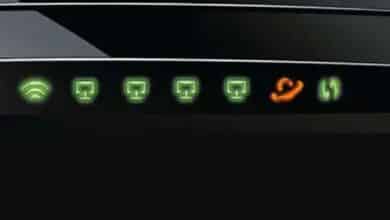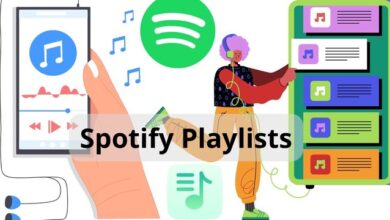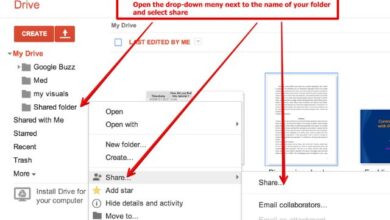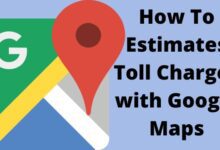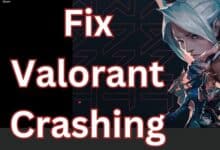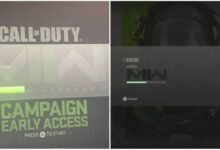How to Fix 5G Missing from Preferred Network Type on Android?
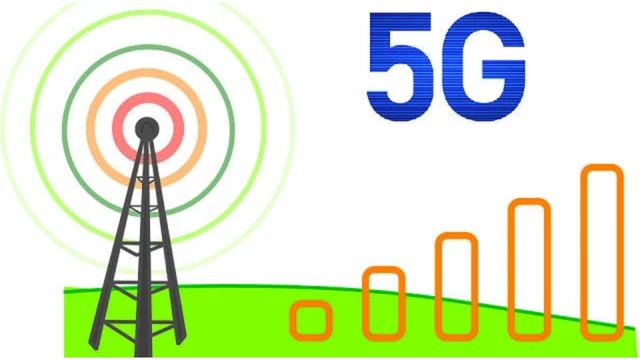
Your Android settings’ Preferred Network Type doesn’t have a 5G option. Here are the best ways to fix the 5G missing from the preferred network type option.
Everybody is eagerly anticipating 5G. Users are having trouble connecting to the network because they keep getting an error message on their Android devices saying that the 5G option is absent from the chosen network type.
We have decided to provide a guide to assist users in fixing the 5G missing from the preferred network type on Android if you are one of those people having problems with 5G settings options on Android. Therefore, let’s begin the guide.
Fix 5G Missing From Preferred Network Type on Android
- Check For Compatibility
- Check For Hardware Support
- Force 5G using the App
- Check for OTA Update
- Upgrade To 5G Data Plan
- Check Nearby 5G Towers
- Recharge with a 5G Data Plan
- Use 5G SIM in Slot 1 Only
Check For Compatibility
Have you verified that your gadget satisfies the 5G requirements? Even though you may already own a 5G gadget that supports 5G, people may seek clarification on the differences between 5G-ready and 5G-enabled.
Yes, the two terms are distinct. To support 5G, the manufacturer must update the firmware, whereas 5G Ready means you can start using 5G services as soon as you insert your SIM card. It is crucial to check these two classifications first and confirm which category each smartphone belongs to.
Check For Hardware Support
You are attempting to use 5G; therefore, of course, your gadget supports it. However, if you’re still unsure, you can download the Airtel Thanks app from the Google Play Store or the App Store by doing the following:
- Activate the Airtel app.
- then navigate to the 5G area.
- Start the device test right away.
- I’m done now. Now that it will perform a compatibility test on your device, you can determine whether or not your gadget is compatible with a 5G network.
Force 5G using the App
Your device needs to be restarted at first because there’s a potential that this problem could be a device issue. Your device’s RAM is flushed when you reboot it, giving the operating system a clean slate from which to work. If this doesn’t work, you can attempt a third-party app that enables you to force the 5G network radio, though.
- Install Force LTE only.
- From the list, choose 5G.
- Done! Your network is 5G.
Check for OTA Update
- Open the Settings page first.
- Tap on Software Update after that.
- Select Check for Updates from the menu now.
I’m done now. Wait a little while your device checks for updates, but remember that a steady internet connection is required for this procedure.
Therefore, if you’ve confirmed that your smartphone is 5G compatible, you should see if your device manufacturer has released any OTA updates for it.
Upgrade To 5G Data Plan
Customers who have 5G-ready SIM cards but can only access 4G service have frequently voiced their complaints. On their smartphone, 5G is not set as a preferred network type. If you don’t have any active 5G recharges, the issue arises.
It is significant to note that many carriers offer separate 5G data plans in addition to their 5G services, so before making any decisions, check with your cellular provider.
Check Nearby 5G Towers
- Open the Play Store or App Store first.
- Then, look it up and download it to your smartphone.
- Launch it after that and press the Scan for Tower button on your device.
Due to the expensive infrastructure required for 5G, it is only available in a few cities and areas. Before troubleshooting 5G compatibility, you should look at the coverage of 5G towers in your neighborhood. Many apps offer this functionality for free, but in this case, we’re using Ookla.
Recharge with a 5G Data Plan
We have received multiple requests regarding having a 5G-compatible SIM but only getting a 4G network. Or 5G is missing from the preferred network type settings on their smartphone. This happens when you don’t have any valid 5G recharges. Please note that many carriers have a separate data plan bundle for their 5G services, so make sure you check that out with your cellular company.
Use 5G SIM in Slot 1 Only
For numerous devices, especially dual-sim Android 5G smartphones, It is advisable to keep in mind that not all SIM cards are 5G-compatible. Therefore, be sure to only use a 5G SIM card in slot 1. You will be able to use 5G services as a result of this.
Why is my phone not showing 5G?
If you’re using Android, look for the preferred network type or network mode. Change the network type to a setting that best ensures a connection, such as 5G On or 5G/LTE/3G/2G, if it is already set to something that should cover 5G, such as Global or Auto (auto connect). Install the most recent operating system on your phone.
How do I enable 5G on my Android?
On your phone, turn on 5G. Navigate to Settings, look for Network Mode, and then choose it. Select network mode, then select either global or an option that includes 5G connectivity.
Why is my Android not connecting to 5G?
Restart your phone or switch airplane mode on and off. Certain network settings may prevent your phone from connecting to the 5G network for a brief period of time. To fix the problem, restart your phone or switch airplane mode on and off.
How do I get my 5G back on my phone?
Decide on connections. Select cellular networks. Decide on network mode. Pick 5G, LTE, 3G, or 2G. (auto connect).
- Android Privacy Sandbox Will Enter Beta in Early 2023
- Android Updates November 2022: Fixed 45 Vulnerabilities
- How to Remove Spyware from Android Phones
Conclusion
On their Android devices, users are receiving an error message stating that the 5G option is not available for the selected network type. While 5G Support requires the manufacturer to update the firmware, 5G Ready allows you to start using 5G services as soon as your SIM card is inserted. Once you’ve established that your smartphone is 5G-ready, you should check to see if the maker has made any OTA upgrades available for it. Numerous carriers, in addition to their 5G services, provide standalone 5G data plans. Consult with your cellular carrier first before making any decisions.
How do I make my Android phone support 5G? Your phone may be unable to connect to the 5G network due to specific network configurations. Restart your phone or change the network to resolve the issue.