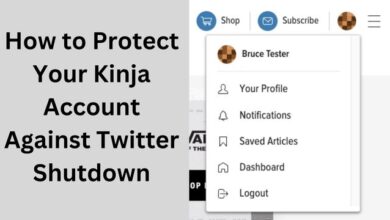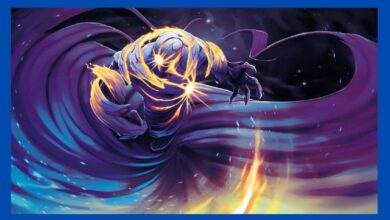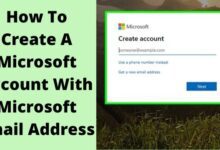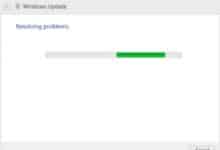How to Fix Valorant Crashing: Troubleshooting Guide
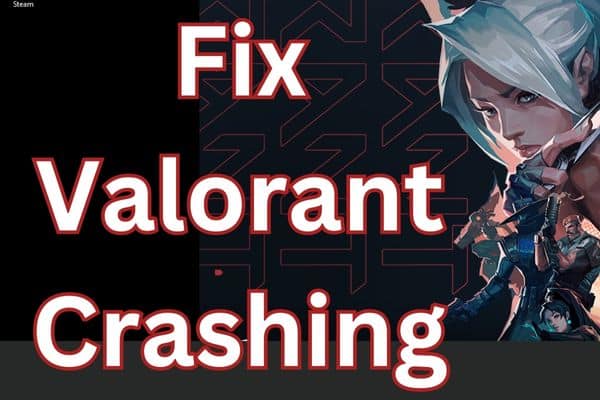
“Fix Valorant Crashing” – Learn how to resolve the frustrating issue of Valorant crashing with this helpful guide.
Valorant is an immensely popular team-based first-person shooter, but experiencing frequent crashes can disrupt your gaming experience. If you’re facing Valorant crashes, don’t worry! In this article, we’ll provide you with a comprehensive troubleshooting guide to help you identify and resolve the underlying issues causing the crashes. Follow the steps below to get your game running smoothly again.
How to fix Valorant crashing?
Experiencing crashes in Valorant can be frustrating, but there are several potential reasons why it may be happening. Here are a few common causes and troubleshooting steps you can try:
- Outdated GPU drivers: Ensure that your graphics card drivers are up to date. Visit the manufacturer’s website (such as NVIDIA or AMD) to download and install the latest drivers compatible with your GPU model.
- Insufficient system requirements: Check if your PC meets the minimum system requirements for Valorant. If your hardware falls short, upgrading components like your CPU, GPU, or RAM may be necessary for stable gameplay.
- Overheating: Monitor your PC’s temperatures while playing Valorant. Overheating can cause crashes. Ensure that your computer’s cooling system is functioning properly, clean out any dust, and consider using additional cooling methods if necessary.
- Background processes and software conflicts: Close unnecessary programs running in the background, as they can interfere with Valorant’s performance. Additionally, disable any overlays or third-party software (e.g., Discord overlay, game boosters) that may conflict with Valorant.
- Corrupted game files: Run the game’s repair tool or verify the integrity of game files through the game launcher to identify and fix any corrupted files that might be causing crashes.
- Firewall and antivirus settings: Temporarily disable your firewall and antivirus software to check if they are causing conflicts with Valorant. If the crashes stop, adjust the settings to allow Valorant to function properly.
- Windows updates: Ensure that your operating system is up to date. Install any pending Windows updates, as they often include bug fixes and improvements that can address stability issues.
- Clean boot: Perform a clean boot to start your PC with only essential processes running. This can help identify if any third-party software or services are causing conflicts with Valorant.
- Contact support: If the crashes persist after trying the above steps, reach out to Riot Games’ support team. They can provide specific troubleshooting assistance and help resolve any persistent issues.
Remember, every PC setup is unique, and the cause of crashes can vary. If you are uncertain or uncomfortable performing any of these steps, consider seeking assistance from a knowledgeable friend or a professional to ensure proper troubleshooting.
FAQ
Q: Why does Valorant keep crashing on my computer?
A: Valorant crashes can occur due to various reasons including outdated drivers, incompatible hardware, software conflicts, overheating, or corrupted game files.
Q: How can I fix Valorant crashing on my PC?
A: Here are some steps to troubleshoot and fix Valorant crashing issues:
- Make sure your specs meet the minimum requirements: Ensure that your computer meets the minimum system requirements for Valorant, including CPU, GPU, RAM, and storage.
- Close resource-hungry software: Close any resource-intensive applications running in the background, as they can consume system resources and cause conflicts with Valorant.
- Update your graphics driver: Update your graphics card driver to the latest version from the manufacturer’s website (NVIDIA or AMD) to ensure compatibility and stability.
- Install all Windows updates: Keep your operating system up to date by installing the latest Windows updates, which often include bug fixes and improvements that can address crashing issues.
- Stop overclocking: If you have overclocked your CPU, GPU, or RAM, revert them to their default settings. Overclocking can cause instability and crashes in games.
- Lower in-game settings: Adjust the graphics settings in Valorant to lower levels, reducing the strain on your system and potentially preventing crashes.
- Temporarily disable your antivirus: Your antivirus software may interfere with Valorant. Temporarily disable it while playing to check if it resolves the crashing issue. Remember to re-enable it once you’re done playing.
- Perform a clean boot: Start your PC with only essential processes and services running to identify if any conflicting software or services are causing crashes. Instructions for performing a clean boot can be found on the Microsoft website.
- Reinstall Valorant and Vanguard: If all else fails, uninstall Valorant and its anti-cheat system (Vanguard), restart your computer, and then download and reinstall both programs.
Q: What should I do if Valorant keeps crashing even after trying the above steps?
A: If Valorant continues to crash despite following the troubleshooting steps, you can try the following:
- Contact Valorant support: Reach out to Riot Games’ Valorant support for further assistance. They can provide specific troubleshooting guidance based on your situation.
- Seek professional help: If you’re not comfortable troubleshooting technical issues on your own, consider seeking assistance from a knowledgeable friend or a professional computer technician.
Remember that each computer setup is unique, and the cause of crashes can vary. Patience and persistence in troubleshooting will help you identify and resolve the underlying issues causing Valorant to crash on your PC.
- Types of Hacks and Cheats in Valorant: Unfair Advantages That Undermine Fair Play
- How To Fix Valorant Platform Error [2023]
- How to Fix Required Dependencies Error in Valorant
Conclusion:
Valorant crashing issues can be frustrating, but by following the troubleshooting steps outlined in this guide, you can resolve many common causes of crashes. Remember to keep your GPU drivers updated, check system requirements, monitor temperatures, close unnecessary background programs, repair game files, adjust firewall settings, install Windows updates, and perform a clean boot if needed. If problems persist, don’t hesitate to contact Valorant support for further assistance. Get back into the game and enjoy a stable and crash-free Valorant experience!