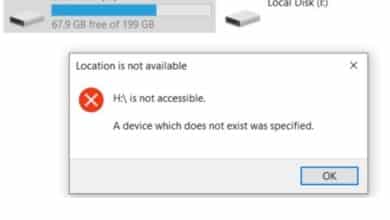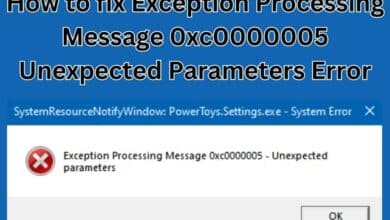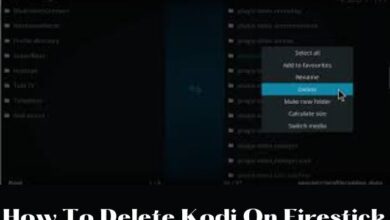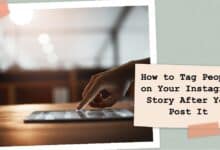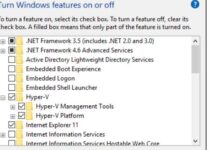How to fix the ‘manifest unavailable’ error in Dota 2
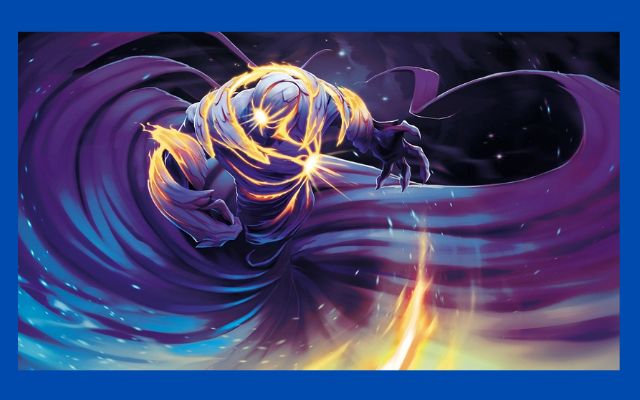
How to fix the ‘manifest unavailable’ error in Dota 2- The “manifest unavailable” error in Dota 2 is a common issue that occurs when the game is unable to access certain files or servers. This can cause the game to not launch, or to experience problems with game content.
If you are encountering this error, there are several methods you can try to resolve the issue and get back to playing Dota 2. In this article, we will discuss several common solutions to help you fix the “manifest unavailable” error in Dota 2.
How to fix the ‘manifest unavailable’ error in Dota 2
Here are some methods to fix the “manifest unavailable” error in Dota 2:
- Restart the Dota 2 client: Closing and reopening the Dota 2 client can sometimes resolve the error.
- To restart the Dota 2 client, follow these steps:
- Exit Dota 2: If Dota 2 is running, close the game by clicking on the “X” in the top right corner of the game window or by using the task manager.
- Open the Steam client: Launch the Steam client from your desktop or start menu.
- Click on the Library: In the Steam client, click on the “Library” tab to see a list of all your games.
- Find Dota 2: Find Dota 2 in your list of games and click on it to select it.
- Restart Dota 2: Right-click on Dota 2 and select “Play Game” to start the game again. This will restart the Dota 2 client and resolve any issues that may have been causing the “manifest unavailable” error.
- Clear the Dota 2 cache: Clearing the Dota 2 cache can resolve issues with corrupted game files. To clear the cache, go to the Steam Library, right-click on Dota 2, select Properties, and then click on the Local Files tab. Select “Verify Integrity of Game Files” and allow the process to complete.
- Update Dota 2: Make sure that you have the latest version of Dota 2 installed. You can check for updates in the Steam Library by right-clicking on Dota 2 and selecting Properties.
- Disable firewall or antivirus software: Firewall or antivirus software can sometimes block Dota 2 from accessing the internet. Temporarily disabling these programs can help resolve the issue.
- Restart your computer: Restarting your computer can resolve the error by refreshing your system.
- Reinstall Dota 2: If the error persists, reinstalling Dota 2 can resolve the issue. To do this, go to the Steam Library, right-click on Dota 2, select “Delete Local Content”, and then re-download and install the game.
If the error continues to persist after trying these methods, it may be a problem with the Dota 2 servers or your internet connection. Contact Valve support or check their status page for more information.
How can you fix the Dota 2 “manifest unavailable” error?
- Launch Steam.
- Make your go to Settings.
- Visit the Downloads section.
- The download region can be modified.
- Select OK, then restart Steam.
You can start launching Dota 2 after Steam has finished downloading any pending patches after you switch to another neighbouring Download location. Even though certain download zones are very close to one another, there are occasions when one of them may experience an unidentified fault and become unavailable while the other remains operational.
How do you fix the “manifest unavailable” error on Steam?
Here are some methods to fix the “manifest unavailable” error on Steam:
- Restart the Steam client: Closing and reopening the Steam client can sometimes resolve the error.
- Verify the integrity of the game files: To verify the integrity of the game files, go to the Steam Library, right-click on the game that is causing the error, select Properties, and then click on the Local Files tab. Select “Verify Integrity of Game Files” and allow the process to complete. This will check for any missing or corrupted files and repair them.
- Disable firewall or antivirus software: Firewall or antivirus software can sometimes block Steam from accessing the internet. Temporarily disabling these programs can help resolve the issue.
- Restart your computer: Restarting your computer can resolve the error by refreshing your system.
- Reinstall the game: If the error persists, reinstalling the game can resolve the issue. To do this, go to the Steam Library, right-click on the game, select “Delete Local Content”, and then re-download and install the game.
If the error continues to persist after trying these methods, it may be a problem with the Steam servers or your internet connection. Contact Steam support or check their status page for more information.
- How to check your phone number on an iPhone
- How to fix Autocorrect on iPhone Keyboard
- How to Fix iPhone Personal Hotspot That’s Not Working
Conclusion
The “manifest unavailable” error on Steam is a common issue that can be caused by various factors, including corrupted game files, firewall or antivirus software, and internet connectivity issues. However, there are several methods that can be used to resolve the error, such as restarting the Steam client, verifying the integrity of game files, disabling firewall or antivirus software, restarting your computer, and reinstalling the game. If these methods do not work, it may be a problem with the Steam servers or your internet connection, and you should contact Steam support for further assistance.