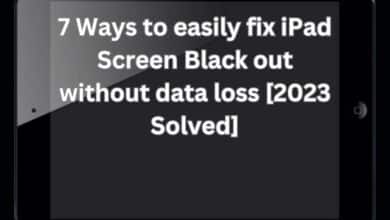- How To Add Instagram Reels Thumbnail ?
- How to Change an Instagram Reels Cover Photo After Posting?
- How to Create an Instagram Reels Cover Photo?
- Top 4 Tips for Creating Instagram Reels Covers
Instagram Reels Thumbnail- Did you know that your Instagram Reels can have a cover photo?
You may share practically any Reel to your account with this useful function while maintaining your carefully planned Instagram look.
Plus, you can now update the cover photographs of a Reel that has already been published, allowing you to better your visual branding on Instagram in the past!
How To Add Instagram Reels Thumbnail?
When you share Instagram Reels to your profile grid, they perform best, but they may not be a great visual fit for your Instagram style.
You can work around this by adding a cover image to your Reels. Here’s how to do it:
- Create an Instagram Reel, then go to the “Share” settings box by selecting “Next.”
- On the Reel sample image, tap “Cover.”
- Drag the selection symbol across the duration of your film to select a still, or click “Add From Camera Roll” to upload an image from your camera roll.
TIP: Using a picture from your camera roll rather than a still from your video footage will usually result in a higher-quality image.
Select “Crop profile image” to see and change how your Reels cover image will appear in your profile grid.
You can change how the cover image appears on your profile grid from here. To reposition the image, drag it, or squeeze it with your fingertips to zoom in or out.
How to Change an Instagram Reels Cover Photo After Posting?
You may now alter Instagram Reels cover photographs that have already been uploaded, thanks to a recent Instagram update.
This is useful for updating previous Reels with a new visual identity, or simply for making your Instagram style more consistent.
How to edit an Instagram Reels Cover Photo?
- Open an Instagram Reel that has already been published (via the Reels tab).
- On the right-hand side of the screen, select the three dots.
- “Edit” is the option to choose.
- On the Reel preview image, tap “Cover.”
- Drag the selection symbol across the duration of your film to select a still, or click “Add From Camera Roll” to upload an image from your camera roll.
NOTE: When changing a published Reel, it is currently not possible to preview how a cover photo would appear in the profile grid.
How to Create an Instagram Reels Cover Photo?
There are numerous design and editing applications available to assist you in creating on-brand and visually appealing Reels cover designs.
Here are a few examples of apps you can use:
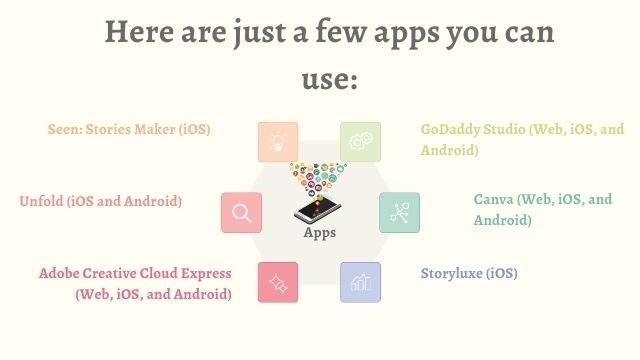
What is the best image size for Instagram Reels Thumbnail?
Because reels are nearly the same size as Instagram Stories (1080 x 1920 pixels), you may start with any of the pre-built Instagram Stories designs.
Remember that the Reels you share to your profile will be cropped to 1:1 in your grid feed and 4:5 in your Instagram Home Feed. On the Instagram Reels tab, cover photographs will be displayed in their entirety.
Top 4 Tips for Creating Instagram Reels Covers
While Instagram Reels covers are a great way to express yourself, there are a few key considerations to take in mind when you put your designs together. Here are four crucial things to think about:
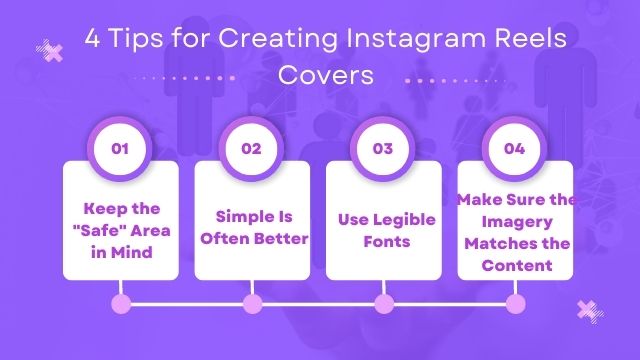
Keep the “Safe” Area in Mind
The arrangement of your Instagram Reels cover is the first, and possibly most crucial, consideration. Depending on where they appear on Instagram, Instagram Reels come in two sizes. If the Reel is uploaded to your feed, the first view is a 1:1 thumbnail view.
The other option is the 16:9 aspect ratio, which is the standard Instagram Story size. If the reel is discovered on your profile or in the Explore tab, this is used. Make sure the design you make in 16:9 doesn’t get lost in the 1:1 thumbnail view when you’re developing your cover.
Try carefully positioning your text or other crucial graphics on the design so that they can be seen from both sides – your design should be adaptable.
Simple Is Often Better
While you may believe that utilizing a lot of vivid colors and bold fonts will capture your audience’s attention, it is generally preferable to develop reel cover photos that are easy to read with fewer colors.
People who come across your film will be able to easily figure out what it’s about if you do it this way. It’s often a good idea to stick to a color scheme.
Use two or three complementary colors to deliver your message that represents your film or business.
Use Legible Fonts
Nothing is worse than coming across a text post on Instagram that requires you to squint in order to read it. Keep the font easy to read so the viewer doesn’t have to do any guesswork to determine what your video includes.
By making it easy for your audience to read what you’re talking about, you are more likely to capture their attention and draw them further into your Instagram profile.
Read Also: How To Change Telegram Number Without Deleting Telegram Account?
Make Sure the Imagery Matches the Content
This one is easy to understand! Don’t put a baking Instagram reels thumbnail on the cover of your Reel video if it’s about vacation! Making sure your Reel cover photo has high-quality supporting photos gives your readers a sense of professionalism and authenticity.
Consider what kind of image would be most appealing to your target audience. Do they wish to see a picture of scenic beauty?
Or would they like to view a picture of someone doing something thrilling in a different city? Consider what will pique your audience’s interest and incorporate it within your piece.
To add a thumbnail or cover photo for your Instagram Reel, follow these steps:
- Open the Instagram app on your mobile device and go to your profile.
- Tap the “+” icon in the top right corner of the screen to create a new post.
- Select “Reel” from the options at the bottom of the screen.
- Choose the video you want to add a thumbnail to by tapping on it.
- Tap the “Cover” button at the bottom left corner of the screen.
- Scroll through the video to find the frame you want to use as your thumbnail.
- Tap the “Use Cover” button to apply the chosen frame as your thumbnail.
- Edit and customize your Reel as you wish, and then tap the “Share” button to post it.
Your Reel with the new thumbnail should now be live on your profile for your followers to see
Note: The thumbnail will only be visible in the Reels tab of your profile and not in the main feed.
how to put a reel back on profile grid ChatGPT
Instagram Reels are typically displayed in a separate Reels tab on your profile and not in your main profile grid. However, if you want to add a particular Reel to your profile grid, you can use the “Highlight” feature to create a new highlight containing the Reel.
How to put the reel back on your Profile grid
Here are the steps to put a Reel back on your profile grid:
- Open the Instagram app on your mobile device and go to your profile.
- Tap the “+” icon on the top right corner of the screen and select “Highlight.”
- Choose “New Highlight” and give it a name related to the Reel.
- Select the Reel you want to add to the highlight and tap “Next.”
- Choose a cover photo for your highlight by scrolling through the available options or selecting a custom photo from your camera roll.
- Tap “Add” to add the Reel to your new highlight.
- Go back to your profile and you should see the new highlight containing the Reel on your profile grid.
Now, anyone who visits your profile will be able to see the highlight containing the Reel, and they can tap on it to watch the Reel.
Conclusion
You can reuse and repurpose your Instagram Reels thumbnail as much as you want now that you’ve generated it.
People May Ask
Q- Is it true that IG reels have thumbnails?
A- Depending on where they appear on Instagram, Instagram Reels come in two sizes. If the Reel is uploaded to your feed, the first view is a 1:1 thumbnail view. The other option is the 16:9 aspect ratio, which is the standard Instagram Story size. If the reel is discovered on your profile or in the Explore tab, this is used.
Q- Why am I unable to use a reel cover photo in my reel?
A- It’s likely due to a known Instagram bug if your cover photo doesn’t show up when you share your reel. Cover pictures are lost as a result of this bug.
Q- Is it possible to add a cover photo to Reels?
A- At the ‘Share’ stage, you can choose a frame from your Reels video by clicking on ‘Cover.’ You’ll notice ‘+ Add from Gallery’ beneath this choice, which is the option you’ll need to choose a picture or graphic generated in Easil to add to your Reel.
Q- What is the purpose of a reel cover photo?
A- By putting your Reel’s title or topic on the cover, people who are reading your feed and Reels tab will know straight away what’s inside of that Reel, which will not only draw more people to your Reel but also the right individuals for that material.
Q- How do you add a reel to a grid of profiles?
A- Open the reel you want to bring back to your profile grid in the Reels tab of your profile. Select “Add to Profile Grid” from the ellipsis icon (3 dots) at the bottom.