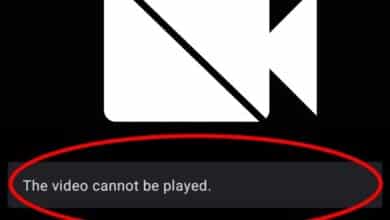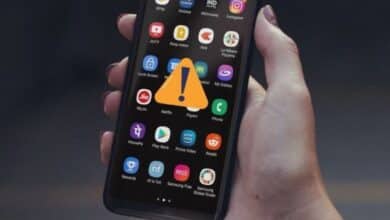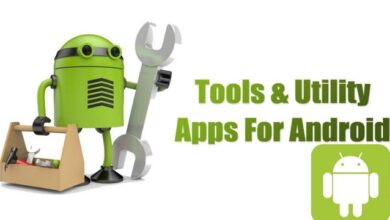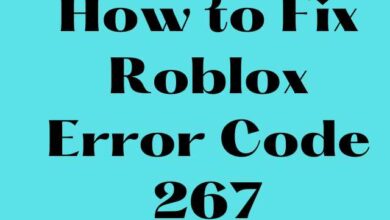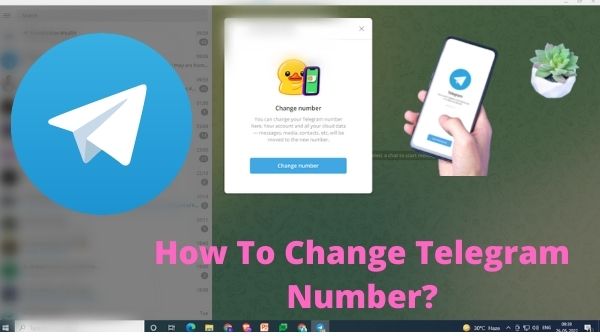
- Change Telegram Number Using Phone App
- Change Telegram Phone Number Using Desktop App
- What Happens When You Change Telegram Number?
Do you need to change your Telegram number for any reason? Telegram has more functionality than WhatsApp. So, even if you didn’t create a Telegram account for talking, there’s a chance you did so with your random phone number.
The program has evolved over time to include features such as self-destructing texts, attractive stickers, voice calls, and more. If you want to change your Telegram number, you may do it without having to remove the software on Android, iOS, or your computer.
Remember that the new phone number you intend to use should not already be associated with a Telegram account (you can still use Telegram without a phone number if this is the case).
When you change your Telegram number, those who previously had your old number will receive this one. Also, all of your information will be safe and accessible in your new account.
Change Telegram Number Using Phone App
Using the mobile app, you can easily replace the old number you added to your Telegram account with a new one. The approach illustrated below is for an Android phone; however, the steps are nearly the same for an iOS device, with the exception of a minor interface difference.
- Open Telegram and tap the menu symbol in the top-left corner to access the menu.
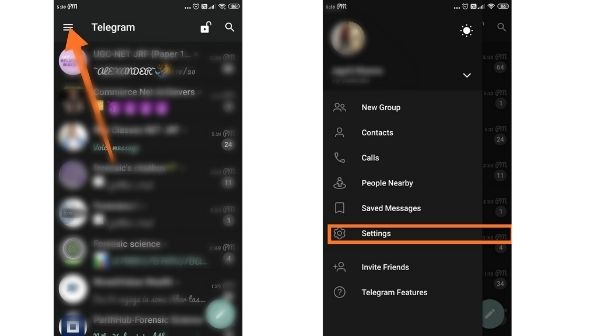
- Then, at the bottom, tap the ‘Settings’ option.
- Next, tap on your phone number beneath your profile photo.
- Now tap OK/Change and then Change Number.
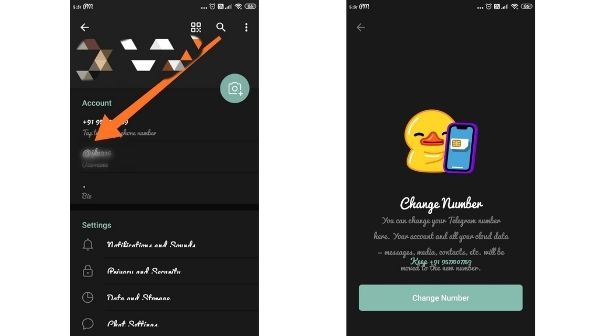
- Your old number will be forwarded to all of your Telegram contacts (Other than those who you have blocked on Telegram.)
- Tap the okay icon (tick) in the top right corner after entering your new phone number.
- Telegram will send you a verification code through text message or phone call to your new phone number.

- Put the code in the appropriate column and press the Tick button.
Because the previous number has been erased, you can now access your Telegram account with a new number. You will be able to access your account as usual.
Change Telegram Phone Number Using Desktop App
You can Change your Telegram number not only through the mobile app but also through the desktop app. Using the desktop software to change Telegram number is a simple process.
- On your computer, open the Telegram desktop app.
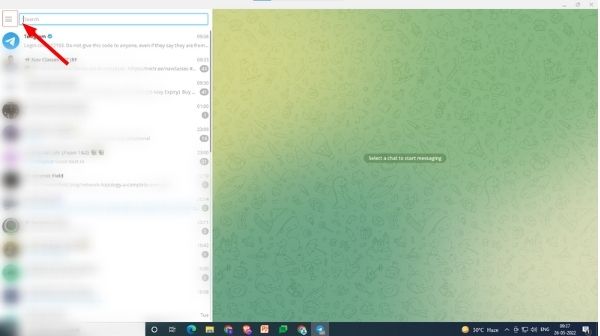
- Then, at the upper left of the screen, click the three-line icon.
- Now select Settings.
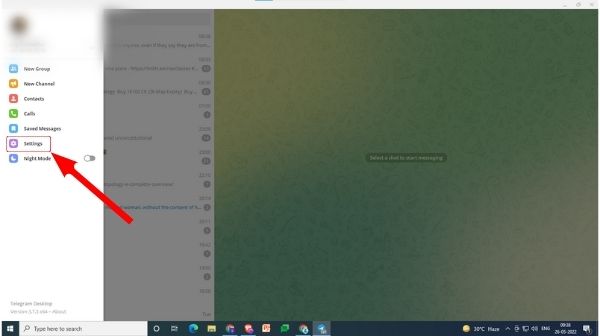
- From the list of options, select Edit profile from the drop-down menu.
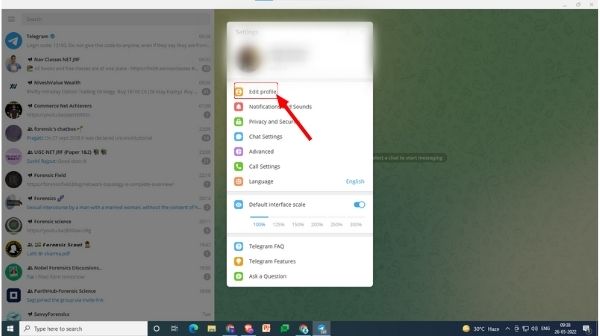
- Select the Phone number choice now.
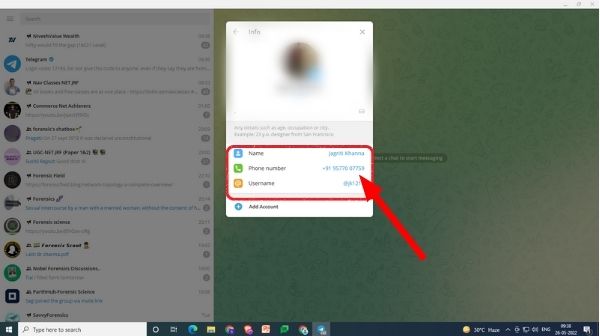
- After that, click on Change Number and then OK.
- Now enter the new phone number and click Submit.
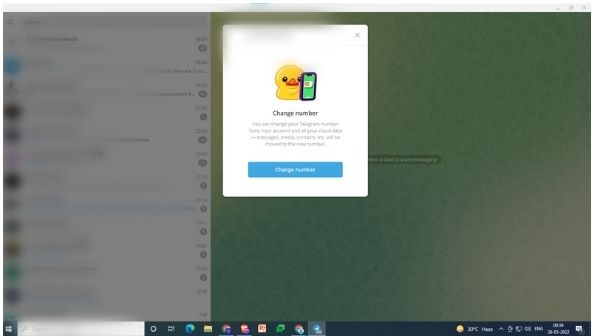
- Finally, Telegram will send you a code for confirmation.
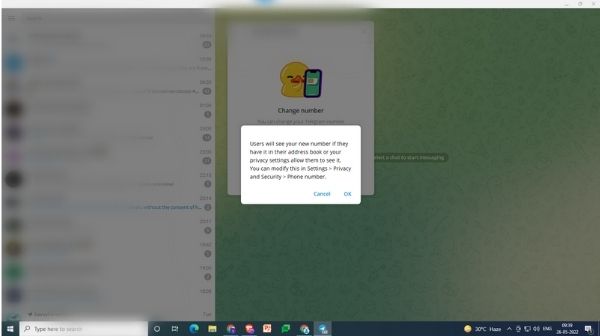
- Click Submit after entering the confirmation code in the required column.
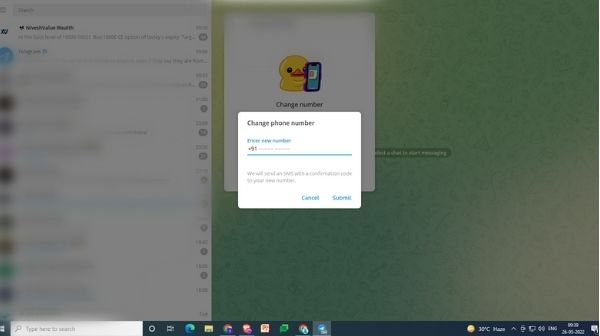
Using the desktop software, the old number was replaced with the new one.
What Happens When You Change Telegram Number?
You will not lose access to your past conversations, groups, channels, or contacts even if you change your Telegram number.
Users whom you have blocked on Telegram will continue to be blocked. You will also be barred in the accounts of others who have already blocked you. The Bio, username, and even the Display picture will remain unchanged.
Read Also:
The Telegram app contains a cloud-based server that keeps a complete backup of your data. Aside from that, if you’ve entered your Telegram account on other devices, the new number will be automatically synced and displayed on all of them.
Conclusion
Telegram is a useful and entertaining app. Telegram allows you to employ bots to play games, watch videos, and even book hotels. Telegram is best used with its fantastic channels and groups.
People May Ask
Q- Can we separate our Telegram numbers?
A- It is an easy step to Change your Telegram Number. To begin, go to the Settings menu and select Privacy & Security. After that, you’ll need to tap Privacy and then Remove Number. This will remove your phone number and any related accounts from the app.
Q- What is the procedure for changing my Telegram ID number?
A- Go to the hamburger menu (three horizontal lines) and select Settings to modify your Telegram ID. Similarly, with your mobile app, go to the hamburger menu, then Settings. Select Edit profile after that. In the following window, click on your name and modify it to whatever you wish.
Q- Is Telegram associated with a telephone number?
A- Unfortunately, you must give up this information in order to join Telegram on your primary phone. Telegram, on the other hand, does not utilize your phone number to connect with you and does not share it with other users.
Q- Is Telegram a safer alternative to WhatsApp?
A- However, just because Telegram has a better reputation than WhatsApp does not guarantee that your messages will be safe. End-to-end encryption is essential for keeping your conversations private, but Telegram only provides this level of security in some portions of the software.
Q- Is Telegram just available in China?
A- Telegram is a cloud-based instant messaging software established by Russian entrepreneurs Pavel and Nikolai Durov in 2013.