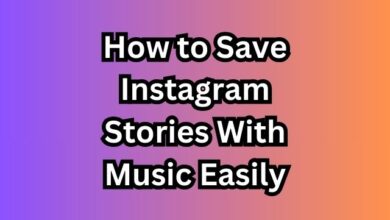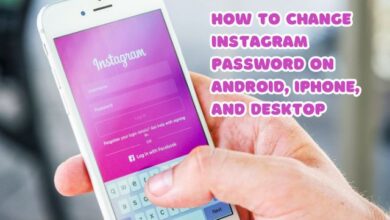Fixing Instagram’s ‘This Photo Can’t Be Posted’ Error

In the digital age, Instagram has become a vital platform for sharing life’s moments through photos. However, users occasionally encounter a frustrating issue: Instagram’s ‘This Photo Can’t Be Posted’ Error. This error can disrupt the seamless experience of sharing and connecting with others on the platform.
The error message, as the name suggests, prevents users from posting their photos, causing confusion and disappointment. It’s a common issue that many Instagram users have faced at some point. Understanding and resolving this error is crucial for a smooth Instagram experience.
In this article, we will delve into the causes of this error and provide simple, easy-to-follow solutions. So, the next time you come across Instagram’s ‘This Photo Can’t Be Posted’ Error, you’ll know exactly what to do. Stay tuned!
Instagram’s ‘This Photo Can’t Be Posted’ Error
Instagram’s ‘This Photo Can’t Be Posted’ error is a common issue that many users encounter while trying to share their moments on the platform. This error message pops up when a user attempts to post a photo, and instead of appearing on the Instagram feed, the ‘Photo Can’t be Posted’ error is displayed.
There can be several reasons why you are not able to post images on Instagram and encounter this error. Some of the common causes include:
- Violation of Instagram’s Policies: If the photo you’re trying to post violates Instagram’s community guidelines, such as promoting violence, nudity, or other illegal activities, you may encounter this error.
- Internet Connection Issues: If you’re not connected to the internet or if your internet connection is unstable, you may face difficulties in posting photos on Instagram.
- Instagram Server Outage: If Instagram’s servers are down, you will face problems uploading any media files. You can check Instagram’s Status Page at Downdetector to confirm whether Instagram is facing any outage.
- Blocked Account: If your account is temporarily blocked, you won’t be able to post any photos or videos.
- Outdated App: Using an outdated version of the Instagram app can also lead to this error. It’s always recommended to keep your apps updated to the latest version.
- Corrupted Instagram Cache: Sometimes, the Instagram app’s cache gets corrupted or outdated, which can prevent you from posting photos.
Understanding these causes is the first step towards resolving the ‘Photo Can’t be Posted’ error.
How to Fix Instagram’s ‘This Photo Can’t Be Posted’ Error
When you encounter Instagram’s ‘This Photo Can’t Be Posted’ error, it can be frustrating. However, there are several ways to resolve this issue. Here are some of the most effective methods:
Restart Your Device: If you’re constantly getting the error message while posting a photo on Instagram, try restarting your smartphone. Restarting terminates all background apps and processes, and it refreshes the network connectivity. If the network or background apps are the problem, restarting will likely fix it.
Check Your Internet Connection: If your phone has no internet, no matter how many times you try, you won’t be able to upload any photos or videos. Make sure to check if your internet is working and stable.
Check If Instagram is Down: Instagram server outage is a prominent reason behind the ‘Instagram photo can’t be posted’ error message. The best way to confirm whether Instagram is facing any outage is by checking Instagram’s Status Page at Downdetector. If Instagram is down worldwide, you must wait until the servers are restored.
Ensure Your Photo Doesn’t Violate Instagram’s Policies: If the photo you’re trying to post violates Instagram’s community guidelines, such as promoting violence, nudity, or other illegal activities, you may encounter this error. Always make sure that your content adheres to Instagram’s policies.
Clear the Instagram Cache & Data: Sometimes, the Instagram app’s cache gets corrupted or outdated, which can prevent you from posting photos. Clearing the cache and data of the Instagram app can help resolve this issue.
Update the Instagram App: Using an outdated version of the Instagram app can also lead to this error. Updates bring new features, but they also clear the app of any known bugs. Go to the Play Store or the App Store and see if there’s an Update option. Tap it and let your phone update the app. Once you have the latest version of Instagram, try posting again and see if this fixed your issue.
Turn Off Data Saver on Instagram: If you have enabled the Data Saver feature on Instagram, it might prevent you from posting photos. Try turning off the Data Saver feature and then try posting the photo again.
Disable the VPN: If you’re using a VPN, it might interfere with Instagram’s operation. Try disabling the VPN and then attempt to post the photo again.
Login into Your Instagram Account with Another Phone: To fix the Instagram “Not posted yet. Try again” error issue, try to login into your Instagram account with another phone. After logging in, post to your Instagram page. You’ll be able to post any video or photo.
Remember, these are just a few of the many possible solutions to the ‘Photo Can’t be Posted’ error on Instagram. If one method doesn’t work, don’t be discouraged. Try the next one, and hopefully, you’ll be able to post your photos again.
Preventive Measures for Instagram’s ‘This Photo Can’t Be Posted’ Error
To prevent encountering Instagram’s ‘This Photo Can’t Be Posted’ error in the future, consider the following measures:
- Keep Instagram Updated: Always ensure your Instagram app is updated to the latest version. Updates often include bug fixes that can prevent errors.
- Clear Instagram Cache Regularly: Over time, Instagram’s cache can become corrupted or outdated. Regularly clearing the cache can help prevent this.
- Adhere to Instagram’s Policies: Always ensure your content adheres to Instagram’s community guidelines.
- Check Internet Connection: Ensure your internet connection is stable before posting.
By following these preventive measures, you can enjoy a smoother Instagram experience and avoid the ‘This Photo Can’t Be Posted’ error.
FAQ: Instagram’s ‘This Photo Can’t Be Posted’ Error
How do you fix a posting error on Instagram?
A posting error on Instagram can be due to several reasons such as server-side glitches, slow or unstable internet connection, outdated app version, or corrupted cache. Basic fixes include updating the app, checking Instagram’s server status, turning off VPN, and logging in through Facebook. If these don’t work, you can clear the app’s cache and data.
Why is my Instagram post not posted yet try again?
This error usually occurs due to technical glitches, slow network connections, or improper configurations. You can try switching your network, using a VPN, or clearing your cache/data.
How do I fix my Instagram profile picture error?
If your Instagram profile picture is not showing, changing, or updating, you can try several solutions. First, check your internet connection. If that’s not the issue, try clearing the app’s cache and storage on your device. Another solution is to log in to Instagram from a mobile browser and change your profile picture there.
Why does Instagram say error couldn’t load image?
The “Couldn’t Load Image. Tap to Retry” error on Instagram usually occurs due to issues with the Instagram app or your network connection. You can resolve this error by checking if Instagram’s servers are experiencing an outage, testing your internet connection, and clearing the app’s cache files.
Why is Instagram saying error when I try to post on my story?
This error can occur due to server-related problems, slow network connections, or improper configurations. You can try switching your network, using a VPN, or clearing your cache/data.
What is a posting error?
In accounting, a posting error refers to common mistakes made while recording or posting accounting entries. In computer terms, a POST (Power-On Self Test) error message informs you of a problem detected during the initial booting process of your computer.
What is the maximum image size for Instagram?
Instagram accepts images between 320px and 1080px. The aspect ratio for square photos is 1:1, for landscape photos it’s 1.91:1 to 16:9, and for portrait photos, it’s 4:5.
What is the max file size for Instagram?
The maximum file size for Instagram is 4GB.
Conclusion
Instagram’s ‘This Photo Can’t Be Posted’ error is a common issue that can be resolved with the right knowledge and steps. By understanding the causes, applying the fixes, and following preventive measures, you can ensure a smooth and enjoyable Instagram experience. Happy Instagramming!