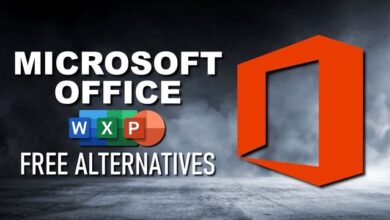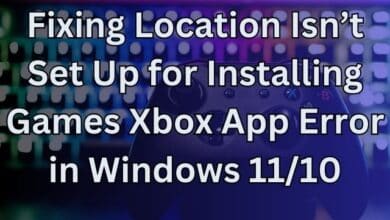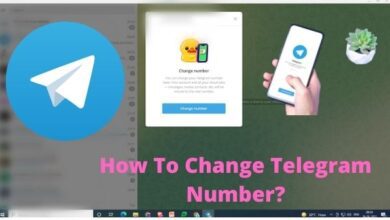Hi, Today we’re going to discuss 10 Essential CMD Commands that can help you boost your productivity in the office. Thankfully,
Windows operating systems offer a hidden gem that can significantly enhance your efficiency: Command Prompt (CMD) commands. With some simple commands, you can automate processes and save your precious time.
Let’s deep dive into 10 essential CMD commands in Windows that can change the way you work, making your office tasks smoother and more manageable.
Unveiling the Power of CMD Commands
In the modern office environment, mastering the digital tools at your disposal is paramount. This is where CMD commands in Windows come into play. Whether you’re an IT professional, a data analyst, a content creator, or a project manager, these commands can be your secret weapon for boosting productivity.
The Basics: Getting Familiar with CMD
Before we dive into the specific commands, let’s understand the basics. To access CMD, simply search for “Command Prompt” in the Windows search bar. It opens a text-based interface that allows you to communicate directly with your operating system.
Directory Navigation Made Easy
Navigating through countless folders to find files can be time-consuming. The CMD command “cd” (change directory) is your solution. Use “cd” followed by the desired folder’s path to swiftly move between directories. For instance:
cd C:\Documents\Reports3. Streamline File Management with “Copy” and “Move”
Moving or copying files from one location to another can be a hassle. CMD simplifies this with the “copy” and “move” commands. For copying:
copy C:\SourceFolder\File.txt D:\DestinationFolder\And for moving:
move C:\SourceFolder\File.txt D:\DestinationFolder\Network Diagnostics using “Ping”
In an office where network connectivity is crucial, the “ping” command can be a lifesaver. It helps diagnose network issues and assess the connection’s latency. Just type “ping” followed by the desired website or IP address:
ping www.example.comTask Management with “Tasklist” and “Taskkill”
Managing tasks can become overwhelming. CMD offers “tasklist” to display all running tasks and “taskkill” to terminate a specific task. To view tasks:
tasklistAnd to kill a task:
taskkill /F /IM chrome.exeAutomate Tasks using Batch Files
Batch files enable you to automate sequences of CMD commands. This can be incredibly useful for repetitive tasks. Create a text file with a “.bat” extension, and include your commands:
@echo off
echo Hello, World!
pauseSystem Information at Your Fingertips
Gathering system information is vital for troubleshooting and optimization. The “systeminfo” command provides an array of details about your system’s hardware and software configuration:
systeminfoSecure Your Data with “Cipher”
Data security is paramount in any office. The “cipher” command helps you securely delete files by overwriting them, making data recovery nearly impossible:
cipher /w:C:\IP Configuration with “Ipconfig”
Network issues often require understanding your IP configuration. “Ipconfig” displays your current IP address, subnet mask, and more.
ipconfig- How to Format a Memory Card Using CMD: Your Ultimate Guide
- Speed Up Old Windows Using CMD: Simple Tricks for Improved Performance
- Find the Wi-Fi Password Using CMD in Windows 11/10
Efficient Text File Viewing with “more”
Previewing large text files becomes effortless with the “more” command. It displays the file content one screen at a time, allowing you to scroll through comfortably.
more C:\LargeTextFile.txt
Here is the Summary of 10 Essential CMD Commands
| CMD Command | Usage Summary |
|---|---|
cd | Changes the current directory. |
copy | Copies files from one location to another. |
move | Moves files from one location to another. |
ping | Diagnoses network issues and assesses connection latency. |
tasklist | Displays all running tasks. |
taskkill | Terminates a specific task. |
systeminfo | Provides details about the system’s hardware and software configuration. |
cipher | Securely deletes files by overwriting them. |
ipconfig | Displays the current IP configuration. |
more | Previews large text files one screen at a time. |
Conclusion
Incorporating CMD commands into your office workflow can be a game-changer. From simplifying file management to automating tasks, the power of CMD is undeniable. By mastering these essential commands, you’ll not only save time but also become a more efficient and tech-savvy professional.
Unlock the potential of CMD commands in Windows and embark on a journey of heightened office productivity. Embrace the simplicity and power of the command line, and watch as your work life becomes more organized and streamlined.
So, don’t hesitate to explore these CMD commands and witness the transformation they bring to your daily office tasks. Your newfound efficiency might just earn you that well-deserved promotion!