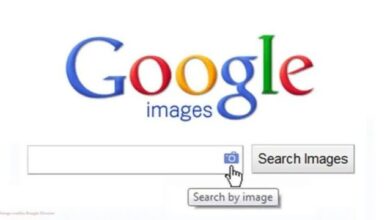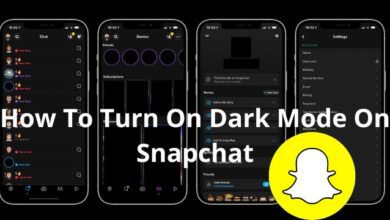How to Fix Common Blue Screen of Death Issues: Tips and Tricks
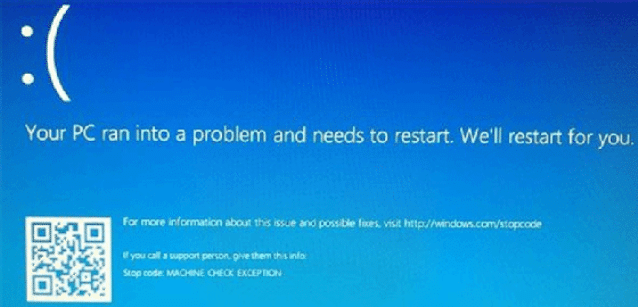
The infamous Blue Screen of Death (BSoD) can be a nightmare for PC users. It’s a critical system error that forces your computer to shut down to prevent damage to your hardware. In this guide, we’ll discuss common Blue Screen of Death issues and how to fix them to keep your system running smoothly.
By understanding these common issues, you can take steps to prevent them and maintain the health of your PC. Stay tuned for practical tips and tricks!
Outdated Drivers
Outdated drivers can cause BSoD errors. Here’s how to fix this:
- Update your drivers: Make sure your drivers are up-to-date. Go to your hardware manufacturer’s website and download the latest drivers.
- Use Driver Easy: If you’re not sure which drivers need updating, use a program like Driver Easy to scan your system and identify outdated drivers.
Overheating
Overheating can also cause BSoD errors. Here’s how to fix this:
- Clean your fans and heat sinks. Make sure your cooling system is working correctly by cleaning your fans and heat sinks.
- Increase airflow: Make sure your system has enough airflow by ensuring that all fans are spinning and not obstructed. You can also add more fans to increase airflow if necessary.
- Monitor temperatures: Use a program like HWMonitor to monitor your system’s temperatures. If your temperatures are consistently high, you may need to adjust your cooling system.
Malware
Malware can also cause BSoD errors. Here’s how to fix this:
- Run a malware scan: Use a reputable anti-virus program to scan your system for malware.
- Use anti-malware software: Use a program like Malwarebytes to scan for malware and remove any threats.
Faulty Hardware
Faulty hardware can cause BSoD errors. Here’s how to fix this:
- Test your hardware: Use diagnostic software to test your hardware and identify any faulty components.
- Replace the faulty hardware. If your hardware is faulty, you’ll need to replace it. Make sure to purchase compatible components.
RAM Issues
RAM issues can also cause BSoD errors. Here’s how to fix this:
- Test your RAM: Use a memory testing program like Memtest86 to test your RAM for errors.
- Replace the faulty RAM. If your RAM is faulty, you’ll need to replace it. Make sure to purchase compatible RAM.
Conclusion
The Blue Screen of Death can be a frustrating problem for PC users. However, by addressing outdated drivers, overheating, malware, faulty hardware, and RAM issues, you can solve common BSoD errors and keep your system running smoothly.
- How to Fix “Screensaver not working” issue on Windows and Mac
- 5 Ways to Fix the HYPERVISOR_ERROR Blue Screen on Windows 10 & 11
Frequently Asked Questions (FAQ)
What is a Blue Screen of Death (BSOD)?
A Blue Screen of Death, also known as a stop error or fatal system error, occurs when the operating system crashes due to issues preventing it from running safely. When this happens, Windows displays a blue screen with information about the problem and then restarts.
1. What causes a BSOD?
BSODs can happen for various reasons, including bad drivers, hardware problems, and operating system errors.
2. How can I fix a common Blue Screen of Death issues?
The first step is to note the stop code listed on the BSOD, which will help you narrow your troubleshooting. Then, you can try specific troubleshooting based on your error code. Additionally, you can follow these general steps:
- Check what Windows updates and drivers are installed.
- Update to new drivers if required.
- Remove any recently installed updates and drivers.
- Remove any problematic peripherals.
3. What if the BSOD keeps occurring?
If the BSOD persists, you may need to reset your Windows to resolve the issue. You can also seek assistance from Microsoft Support for further help.
4. How can I prevent BSODs in the future?
To prevent BSODs, keep your system updated, regularly check for driver updates, and avoid installing unverified software.