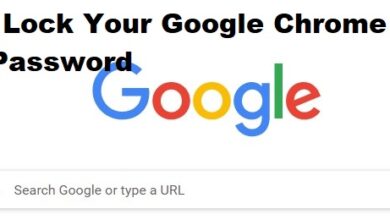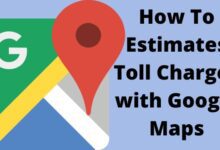Google Reverse Image Search: The Google operating system contains a wide range of features, some of which are well known to everyone but many of which are undoubtedly little recognized. You must have tried to find a photo on your phone at some point over months or years but were unsuccessful due to the sheer volume of images you had received up to that point.
After all, Android offers us the chance to find it anytime we type a keyword, exactly like Windows does, for instance. It will be essential to tune for this, either by name, an estimated date or by seeking for information on it using the Google application’s built-in search engine.
This tutorial will demonstrate how to conduct an image search on Google from a mobile device, including those running Android, iOS, HarmonyOS, and other operating systems. Use of the most recent Google app or Google Chrome, which is accessible on all mobile operating systems, is required.
Google Reverse Image Search
- How to search by image on Android
- Search by Search by Image
- Locating images is a complicated task
- Search by image using Discover and Google Lens
How to search by image on Android
On your Android smartphone, there are two formulae for searching by image. These formulas require the Google program, which is typically found in the Google tools folder. Since it regularly receives updates, it is convenient to keep it updated if you don’t want the quality of its functioning to decline with time.
You have Images to help you find an image. The photo search site, Google, accepts both external and internal images. This method, which works on any device, even if it doesn’t have Android as a system, is probably unknown to you.
Follow these steps one by one to search by image on Android:
- Launch the Google app or the installed browser, such as Google Chrome
- The following step will be to visit Google Images at images.google.com.
- Find the particular image and choose it so you can look up additional information about her.
- Click the image to open it, then select the option to “Search Google for this image.”
- If it doesn’t have it, it won’t display anything. You can upload it to the search engine if you’d like, which is another option if the photograph needs to be located, and it will swiftly offer you the result and information about it.
- We will be able to utilize Google Chrome and the Google app to search for comparable or similar photographs by utilizing Google Lens technology. The company has evolved through time to apply this for the benefit of searches, either in the traditional manner or those recently established.
Search by Search by Image
We offer a suitable substitute if you don’t want to utilize Google but still want to use an image library. because of the pages that typically function differently as well. One option that has proven to be intriguing to us is Search by Image, which is ideal for locating images that are similar to those you share with the app.
It respects all things to be present in the Google store, even if it was deleted from Google years ago and for an unknown cause. If you have Mozilla Firefox, you can install it from this site and use it as an add-on.
It is designed for users who must look for a picture of someone who resembles someone in the photograph you upload; the similarity isn’t always the same, but the results are typically good. This Firefox-only add-on is free and does not exist for Google Chrome.
Locating images is a complicated task
The best course of action is to place an order for each photo that comes in if you frequently use WhatsApp, Telegram, or other programs where you receive several photos. His job is to relocate those that are valuable and intriguing either to Google Drive (by folders) or other cloud services, such as Box. This is not easy work.
Renaming the pictures that are ultimate of interest to us is something to think about because the pictures typically don’t have names. It is not necessary to have a file explorer on Android, unlike other operating systems. This is true if we want to see everything, including what is hidden.
If you have an Android device with the Google app, the internal phone search has been improved, making it simple for you to locate an image while continuously modifying the filters. This application is intended for much more than what you can initially see, which doesn’t seem to be much, even though it doesn’t seem to be very useful.
Search by image using Discover and Google Lens
Utilize Google’s technologies to their greatest potential. We’ll be able to look for pictures based on other pictures, particularly the pictures on our mobile devices. Google Lens is an image-aware software, whereas Discord is a custom feed to show content that suits them.
When it comes to leveraging the approach that millions of people all over the world already use to search for images on Google, the two programs working together will maximize its potential. We must upload the image here to receive one that is similar since technology requires it to provide results.
To get the most out of Discover and Lens, take the following actions:
- Open the Google app on your phone or tablet.
- You’ll find it explicitly in “Tools,” which is typically a folder containing a lot of Google apps.
Click “Discover” when the Google app first launches. - When it appears, click “Google Lens,” and a bar will appear.
- After choosing the photo and uploading it, it will take you at least a minute to identify a comparable image, which you can then download from the website.
The two programs are necessary if you want to locate an image that is similar to the one you uploaded, search for one that is comparable, and get significant results. The interval could be between 1-2 minutes, depending on how much work you have to do.
- How to Create a New Group for Google Meet Calls
- Google to Discontinue Street View App from 2023
- Google Drive Allows Users to Set Access Expiration while Sharing File
Conclusion
How to use Android, iOS, HarmonyOS, and other mobile operating systems to perform an image search on Google from a mobile device. Google Chrome or the most recent version of the Google app must be used. Google Images, a photo search engine, accepts both internal and external images. By employing Google Lens technology, we will be able to use Google Chrome and the Google app to look for related or similar images. If you frequently use WhatsApp, Telegram, or other applications where you receive multiple images, the best course of action is to place an order for each photo that arrives.
You can use Google‘s Discover and Lens services to identify photographs that are comparable to the one you uploaded. It’ll require at least one minute.