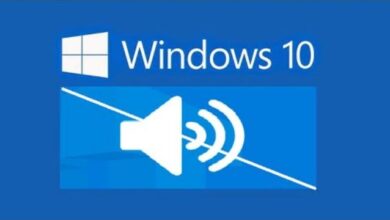How To Setup Google Assistant Or Alexa To Your Xbox Series

There are numerous advantages to using virtual assistants like Alexa or setup Google Assistant. They can be a big time saver that enables you to expedite the hands-free use of compatible devices nearby, in addition to serving as a simple one-stop shop for any questions you may have. This also covers your Xbox Series X|S if you’re a serious video player.
It’s really simple to set up your Xbox system so that you may use Alexa or Google Assistant to control it. To start using your video game console hands-free, you may need to have access to the matching app for whichever virtual assistant you frequently use on your preferred mobile device, so download it from your phone’s official app store.
If they didn’t previously come preinstalled on your phone, Google customers should get ready to install both the Google Home and Google Assistant applications to facilitate the setup procedure. Verify that you are properly logged into any programs that you might require access to during the setup process.
Things to do before getting started
There are a few steps you need to take in your video game console’s settings to make sure that attaching your preferred virtual assistant to your Xbox Series X|S goes smoothly. To access the instructions, press the Xbox button (X), then take the following actions:
- Make sure the console is first powered on in the appropriate mode. To go to “Settings,” select “Profile & system.”
- From the sidebar, choose “General,” then “Power mode & startup.”
- Choose “Instant-on” from the drop-down list of available power mode choices. You will thereafter be able to link your Xbox to apps on your mobile device and install apps on your console without interruption with this setting.
- Next, turn on Xbox’s digital assistants. Return to the “Settings” tab and choose “Device & connections” from the sidebar under “Profile & system.”
- Select “Digital assistants” and then check the box next to “Enable digital assistants.”
It’s time to utilize your mobile device to finish configuring the connection between your digital assistant and Xbox console after going through these settings on your Xbox console.
How to setup Google Assistant with your Xbox Series X|S
Launch the Google Home app on your phone, then follow a few easy steps outlined in an Xbox support post to connect Google with your gaming console.
- In the Home app, tap the (+) sign in the upper-left corner and choose “Set up device.”
- The “Works with Google” section will open when you tap “Have something already set up?”
- Look up “Xbox” in the search field, tap the first result, and then follow the on-screen instructions.
To continue, you might need to enter the Microsoft login information linked to your Xbox account. Once the connection has been made, you will be prompted to select the type of Xbox device you want to use for control and to specify preferences in the Google Home app.
Following these last steps, you may now begin utilizing Google Assistant voice commands to operate your Xbox Series X|S console. You can use “Hey Google” or “OK Google” and then command from your Xbox’s list of capabilities.
How to setup Alexa with your Xbox Series X|S
Make sure you’ve played with all the relevant Xbox settings described above before starting to configure Alexa on your Xbox Series X|S console. After completing that, access the Xbox Store on your console, type “Alexa” into the search bar, and download the Alexa for Xbox app.
When the download is finished, complete the installation by following the instructions that appear onscreen. Please be aware that the app may not be available in your area and that this is an optional step.
- Launch the Alexa app on your smartphone.
- In the bottom right corner of the screen, tap “More.”
- Select “Add a device.”
- Next, select “Connect your Xbox Game Console.”
- obey the directions displayed on the screen.
Make sure your Xbox device is turned on and that you are logged in before continuing. Additionally, make sure the digital assistant feature is turned on and that the power mode is set to “instant-on.”
You might be directed to a “Xbox” Alexa Skill depending on where you are, but only in Australia, Canada, France, Germany, Italy, Mexico, Spain, the U.K., and the U.S. (via Microsoft). That talent must be downloaded and enabled by entering the Microsoft login information connected to your Xbox account.
As an alternative, you can look up “Xbox” in the Alexa app’s “Skills & Games” section and download the skill there. Alexa may need about 45 seconds to find and connect to your Xbox Series X|S. Finish setting up the connection between your Xbox console and Alexa by following the instructions on your mobile device.
Once you’ve completed all the steps, you may use Alexa to operate your Xbox by saying “Alexa” and a voice command that corresponds to the features of your Xbox.
How to change Xbox’s console name for voice commands
You must mention your Xbox console by name within the command so it knows what device you are trying to operate when using the phrases “OK Google” or “Hey Google” to activate Google Assistant or “Alexa” to launch Amazon’s eponymous virtual assistant.
If you only have one console, it’s fine that the console name is set by default to Xbox. However, some gamers might own many Xbox machines, in which case changing the name of your console is crucial.
While it is possible to modify the names of devices listed in the mobile app for your preferred virtual assistant, changing the Xbox’s name directly on the console is much easier to do (via Xbox). Press your controller’s Xbox button to accomplish this.
- In order to access “Settings,” select “Profile & system.”
- Select “Console info” under “System.”
- Change or add a new name for your Xbox console under “Name.”
- To complete the adjustment, press the Menu button (the three-line icon) on your controller.
For the new console name to take effect, your Xbox might need to be restarted.
Alexa and Google Assistant commands that work on Xbox
To name a few, you can use Google Assistant or Alexa to start or stop the Xbox system, open games and apps, manage media playback, and even record gameplay. You can use the Google Assistant to perform some of the voice commands listed below; the entire list is available on the Xbox website. Say “Hey Google” or “OK Google” to begin with, and then:
- On/Off: “…switch Xbox on/off.”
- Volume up/down: “On Xbox, volume up/down.”
- “Mute/unmute Xbox,” the speaker said.
- Start a game by saying, “Play (game name) on Xbox.”
- Grab a screenshot on Xbox: “…take a still photo.”
- Take a video clip and upload it to Xbox:
- Console restart: “Reboot Xbox.”
- Playback controls for media: “…previous/next/play.”
For the Xbox console, Alexa offers a greater range of command types; some are only available to those with an Xbox Game Pass subscription or who have the Alexa for Xbox app loaded. Most orders start with “Alexa, inform Xbox” or “Alexa, ask Xbox,” then state the task. Here are a few prominent commands you can use with Alexa from the full list of possible Xbox voice commands. Say “Alexa, tell/ask Xbox to” followed by any of the following:
- “switch on/off” refers to the power.
- “volume up/down (number),” for volume up/down.
- “mute/unmute,” it says.
- Play, open, or begin an app by saying “… (game or app name).”
- Take a screenshot to preserve an image.
- Record that video of the game.
- Machine reboot: “…reboot.”
- “Pause/Play/Skip Forward/Skip Back” is how media is played back.
If you changed the console name for either digital assistant, use the new name in the command phrase rather than “Xbox.”
- What is coming to Xbox Game Pass in November 2022
- How to Fix Xbox One Not Reading Disc
- Xbox and Bethesda Games Showcase: how to watch the Microsoft conference
Conclusion
Setting up your Xbox so that you can use Alexa or Google Assistant to operate it is really easy. To ensure that connecting your preferred virtual assistant to your Xbox goes smoothly, there are a few steps you need to complete in the settings of your video game console. How to configure your Xbox Series X|S console for Google Assistant. To start using Google Assistant voice commands to control your gaming console using a variety of speech-activated commands, simply follow the steps below. For your Xbox Series X|S to be found and connected by Alexa, it can take around 45 seconds. It’s okay if the console name is set to Xbox by default if you only have one.
How do I connect Google Assistant to Xbox S Series?
After choosing Xbox, sign in using the Microsoft account you use to access your console. To pair your console with your Google Assistant device, follow the on-screen prompts and provide the name of your Xbox device.
Is Google Play app on Xbox?
Here’s how to use your Xbox to watch Google Play content. Go to the Microsoft store and download the YouTube app. You’ll need to run the app after it sets itself up in order to log in with your information. There will be a Purchases area there that will house all of the content you have purchased from the Play store.