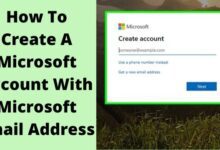How to Transfer Data from Your Old Android Device to a New One

How to Transfer Data from Your Old Android Device to a New One: Upgrading to a new Android device is an exciting experience, but transferring data from your old phone to the new one can be a daunting task. Fortunately, there are several ways to transfer your data, including contacts, messages, photos, and apps, to your new Android device. In this article, we will provide you with a step-by-step guide on how to transfer data from your old Android device to a new one.
How to Transfer Data from Your Old Android Device to a New One
Method 1: Transfer data using a Google Account
- On your old Android device, go to Settings > Accounts > Google > Sync Account.
- Make sure all the data you want to transfer, such as contacts, calendar, and photos, are synced to your Google account.
- On your new Android device, sign in to your Google account during the setup process.
- During the setup process, you will be prompted to restore data from your old device. Select your old device from the list of devices and choose the data you want to transfer.
Method 2: Transfer data using Google Drive
- On your old Android device, open the Google Drive app and tap the three horizontal lines in the top-left corner.
- Tap “Settings” and then “Backup & transfer.”
- Choose the data you want to back up, such as contacts, photos, and videos, and tap “Start Backup.”
- On your new Android device, sign in to your Google account and download the Google Drive app.
- Open the Google Drive app and tap “Menu > Backups.” Select your old device from the list of devices and tap “Restore.”
Method 3: Transfer data using a third-party app
There are several third-party apps available on the Google Play Store that can help you transfer data from your old Android device to a new one. Some of the most popular apps include Samsung Smart Switch, Copy My Data, and Send Anywhere. Follow the app’s instructions to transfer your data.
Method 4: Transfer data using a USB cable
- Connect your old Android device to your computer using a USB cable.
- On your computer, navigate to your old device’s storage and copy the data you want to transfer.
- Disconnect your old Android device and connect your new device to your computer.
- Navigate to your new device’s storage and paste the data you copied earlier.
- The Ultimate Guide to Android Customization: Make Your Device Truly Yours
- How to Secure Your Android Device: A Guide to Locks, Passwords, and Biometrics
- 5 Effective Ways to Protect Your Android Device from Malware and Cyber Threats
Conclusion
Transferring data from your old Android device to a new one can be a simple process if you follow the right steps. By using a Google account, Google Drive, third-party apps, or a USB cable, you can easily transfer contacts, photos, messages, and other data to your new device. Choose the method that works best for you, and enjoy your new Android device without losing any data.