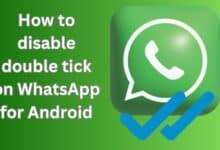How to Secure Your Android Device: A Guide to Locks, Passwords, and Biometrics

How to Secure Your Android Device: Android devices have become an integral part of our daily lives, and we use them for everything from communication to online banking. However, with the increasing use of smartphones comes the need for stronger security measures to protect our personal data. In this article, we will discuss how to secure your Android device with locks, passwords, and biometrics.
How to Secure Your Android Device
- Lock Screen
A lock screen is the first line of defense for your Android device. You can set a pattern, PIN, or password to secure your device. To set up a lock screen, go to Settings > Security > Screen Lock and choose your preferred method.
- Strong Passwords
A strong password is an essential security measure for your Android device. Avoid using easily guessed passwords like “1234” or “password.” Instead, create a strong password that includes a combination of upper and lowercase letters, numbers, and symbols.
- Biometric Authentication
Biometric authentication is a security feature that uses your physical characteristics, such as your fingerprint or face, to unlock your device. To enable biometric authentication, go to Settings > Security > Biometrics and select your preferred method.
- App Locks
App locks allow you to lock individual apps on your device with a separate password or biometric authentication. This feature is useful for securing sensitive apps like banking apps or email accounts. To enable app locks, download a third-party app lock app from the Google Play Store.
- Two-Factor Authentication
Two-factor authentication adds an extra layer of security to your Android device by requiring a second form of verification, such as a code sent to your phone or email. Enable two-factor authentication on all of your accounts for added security.
- Remote Wipe
Remote wiping allows you to erase all the data on your Android device remotely. This feature is useful in case your device is lost or stolen. To enable remote wiping, go to Settings > Security > Find My Device and turn on the feature.
- Keep Your Device Updated
Keeping your Android device up-to-date with the latest security updates and software is crucial for protecting your personal data. Enable automatic updates on your device to ensure that you are always running the latest version of Android.
Conclusion
Securing your Android device is essential for protecting your personal data. A lock screen, strong passwords, biometric authentication, app locks, two-factor authentication, remote wipes, and keeping your device updated are some of the ways to secure your Android device. By following these tips, you can enjoy the convenience of using your Android device without worrying about the security of your personal data.