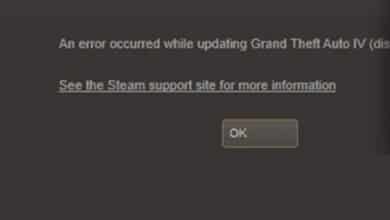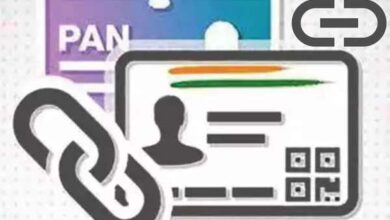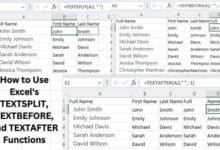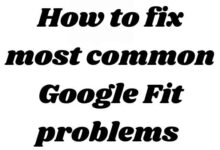Learn how to speed up your Android phone in just 10 seconds with these quick and effective tips.
Boosting the speed and performance of an Android phone involves a combination of strategies and optimizations. While it may not be possible to achieve significant improvements in just 10 seconds, here are some strategies you can follow to enhance the speed and smoothness of your Android device:
Are you looking for tips and tricks to make your Android phone run faster? You are currently in the correct location. We will go through 13 ideas in this article that will help you Speed up your phone.
We also use an Android phone, and when it started to lag, we tried these steps, which made it speed up. So, we are hoping that these pointers will be quite useful for you in figuring out how to speed up your Android phones.
How to Speed Up Your Android Phone in 10 Seconds
- Stop Syncing
- Uninstall Or Remove Unused Apps
- Clear The Cached Data
- Do Not Use Live Wallpapers
- Turn Off Animations
- Restart Your Android Mobile
- Use Minimum Apps Or Widgets On the Home Screen
- Keep Your Phone Updated
- Install Apps Only From the Play Store
- Use an External Memory Card
Stop Syncing
Because some applications synchronize every 5 or 10 seconds, our Android phone becomes sluggish. Therefore, take a look at your programs that synchronize quickly and convert the timing to a long time, such as five or ten minutes.
Because synchronization occurs in the background and is hidden from view on the home screen of our mobile phone, increasing the synchronization timing will result in a faster mobile device.
Uninstall Or Remove Unused Apps
Friend, Since there are so many free apps available on Google Play Store, we frequently install many apps without remembering to remove ones that we don’t use. Are you aware?
Although certain applications run in the background and are hidden from view on our home screen, they are still using RAM and may even be connected to the internet.
Your mobile phone’s performance is slowed down by background-running applications. Therefore, look through all of the applications first and identify any that have been inactive for a month.
Uninstall these unused programs by choosing them. You’ll notice that your phone is operating more quickly now.
Clear The Cached Data
Every time we use an internet-connected application, a background file is stored in our mobile device’s folder.
Applications like Facebook, Twitter, Instagram, and others download profile pictures and other photographs in the background and store them on our phones so that the next time we open the app, it displays the images from our phone folder.
Run a little bit faster, but the speed is slowed down by the amount of data that our mobile phone has captured. Therefore, you must remove the cache data every two to three days.
Do Not Use Live Wallpapers
If our homepage has active wallpaper. Although it makes our homepage look really lovely, did you realize that live wallpapers consume a lot of mobile RAM?
Our mobile phone’s speed is slowed down by live wallpaper. Consequently, if your lock screen or homepage uses live wallpaper.
Don’t utilize live wallpaper on your Android home screen to try to avoid them. Apply static wallpaper after removing live wallpaper.
Your mobile device’s performance will improve.
Turn Off Animations
People frequently utilize animations on their Android phones, including “fade in animation, fade out animation, flip animation” and many more types, but these animations make mobile devices slower.
Therefore, avoid using animations or disable the animation feature on your Android phone if you want to boost your mobile phone’s speed more quickly.
Restart Your Android Mobile
Do you recall? When did you most recently reboot your Android device? Yes, people frequently forget to restart their smartphones. This is a significant factor in the slowing down of our mobile.
Since many applications run in the background and it’s possible that faults arise as a result of not restarting the phone, all background applications that are now operating on your Android phone will stop, any minor errors will be fixed, and your phone will feel refreshed after restarting.
So, if your phone starts to slow down, try restarting your Android device first. Hopefully, this will increase your phone’s performance.
Use Minimum Apps Or Widgets On the Home Screen
If you count yourself among those who frequently add widgets and applications to their home screens, you are making a serious error because doing so slows down the performance of our mobile devices.
Therefore, try to avoid having a lot of widgets on your home screen. Instead, keep it simple by using only one widget to make your Android phone operate more quickly.
Keep Your Phone Updated
Mobile phone companies launch new updates from time to time. The reason is, they remove minor errors from our Android applications or devices and try to increase the performance of our mobile phones.
If we update our mobile phone timely it can increase the performance of our mobile phone and get it faster.
Install Apps Only From the Play Store
The Google Play Store contains only trusted applications. When somebody uploads their application to the Google Play Store, the Google team checks that application and approves it.
So, there are minimal chances that the application has any viruses. If you are installing any application from outside the Play Store, like, from any website or from any WhatsApp group, then the charge is that the application contains a virus and steals information from your mobile phone.
So never install the application from outside the Play Store. Whether your friend pressures you to install the application, don’t install such applications that are not on the Play Store because they will harm your Android mobile phone device.
Use an External Memory Card
Your phone’s internal memory is another factor in its poor performance. Your mobile device may operate more slowly if its internal memory is full.
In order to make your mobile feel lighter in its memory and increase the likelihood that it will operate more quickly, try deleting any unnecessary data from it, such as photos, videos, and files.
If your mobile still contains a lot of important data, use an external memory card and move all of your important files there.
What makes a phone fast?
Generally speaking, speedier phones have greater clock speeds. This is frequently apparent with more expensive devices. The clock speeds of their processing cores are faster than those of more cheap devices. Your smartphone‘s speed is also influenced by the number of CPU cores.
Why is my Android phone so slow?
If your Android is running slowly, it’s likely that the problem can be swiftly resolved by removing any unused apps and clearing up extra data that has been cached on your phone. Although older phones might not be able to run the most recent software adequately, a system upgrade may be necessary to speed up a sluggish Android phone.
Why do Android phones get slower over time?
Similar to PCs, smartphones produce caches and unused files. Multiple program installations might exacerbate this problem and potentially result in crashes. Let’s look more closely.
Low Specifications
Extremely basic Android handsets nevertheless have a large market demand despite being far more affordable than high-spec flagships.
Low-end smartphones often have CPUs that are extremely sluggish and/or have RAM that is under 1GB. Since the performance is poor right out of the box, adding programs will undoubtedly result in a slowdown because of a lack of RAM and CPU capacity.
Still, using an outdated Android phone? So it’s time to switch things up! Both the newest OnePlus 3T and the Xiaomi Mi Mix are excellent options right now.
Installed (and running) too many apps
Everyone loves apps because they increase productivity and are fantastic entertainment tools. Folks, it’s a double-edged sword because every app you open consumes RAM in the background. Additionally, excessive loads might lead to overheating, which further impairs Android performance. Even reasonably high-end phones may be impacted by this.
Too much junk data and cache
Junk data and cache, APKs, upgrade packages, and other file leftovers are also covered by this. If you don’t frequently clean your smartphone, all of this builds up and slows down your phone system even more.
Other issues
Smartphones are aging
All gadgets are created to malfunction because of deliberate obsolescence. Over time, phone hardware will deteriorate naturally, which will affect how well the phone performs.
Malware or viruses
Users are free to download programs online for free; however, some of these apps may include malware, viruses, or worse due to the open environment of Android. The smartphone may, in the worst situation, get bricked.
Outside harm
In addition to internal hardware and software issues, the smartphone may become slow due to external damage. Physical drops, water damage, or even submersion are examples. To reduce physical damage, one easy solution is to utilize a sturdy protective case.
What app makes your phone run faster?
For your Android phone or tablet, DU Speed Booster & Cleaner acts as a speed booster, RAM booster, game booster, junk file cleaner, trash cleaner, memory booster, battery optimizer, and app manager.
Does resetting the phone improve performance?
By doing a factory data reset, you can fully delete all of the data and settings on the device and reset everything to default. By doing this, the device’s performance is a little bit improved compared to when it was filled with programs and apps that you may have installed gradually over time.
Conclusion
How to speed up your Android phone in 10 seconds and make it as smooth as an iPhone. 13 tips and tricks that will help you improve the performance and speed of your Android device. Use an External Memory Card, Uninstall or Remove Unused Apps, and Clear Cached Data. Live wallpapers consume a lot of mobile rams and slow down your phone’s performance. Turn off animations on your Android home screen to try to avoid the dreaded “flip animation” effect.
Using the latest software update, the new algorithm significantly increases phone speed, delivering a seamless and faster user experience.
If you are adding a lot of apps and widgets on your home screen to make your Android phone operate more quickly, then you are making a serious error. Never install an application from outside the Google Play Store because it could contain a virus and steal information from your phone.
By implementing various optimization techniques and removing unnecessary apps, you can significantly speed up your Android phone’s performance.
Related Articles:
- How to Increase Internet Download Speed
- How to Optimize Laptop Performance Windows 10
- How to See Speed on Google Maps
- How to Fix Black Screen on Laptop Windows 10
- How to fix dead pixels on a phone
FAQ on How to Speed Up Your Android Phone in 10 Seconds
Q: Can I really speed up my Android phone in just 10 seconds?
A: While you won’t be able to perform extensive optimizations in just 10 seconds, the tips provided in this guide are quick actions you can take to potentially enhance your phone’s performance.
Q: Why is my phone so glitchy
There can be several reasons why your phone may be experiencing glitches. Here are a few common causes:
- Insufficient storage: If your phone’s storage is nearly full, it can lead to sluggish performance and glitches. Clearing up storage space by deleting unnecessary files and apps can help improve performance.
- Outdated software: Running an outdated operating system or outdated apps can result in compatibility issues and glitches. Make sure your phone’s software and apps are up to date to avoid such problems.
- Too many background processes: If there are numerous apps running in the background, it can strain your phone’s resources and cause glitches. Close unnecessary apps or limit background processes to reduce the burden on your device.
- Overloaded cache: Accumulated cache files can slow down your phone and cause glitches. Clearing the cache regularly can help resolve these issues.
- Malware or viruses: If your phone is infected with malware or viruses, it can lead to glitches and erratic behavior. Run a security scan using a reputable antivirus app to detect and remove any malicious software.
- Hardware issues: Glitches can also occur due to hardware problems, such as a faulty display, battery, or other components. If you suspect a hardware issue, it’s best to contact the manufacturer or visit a service center for assistance.
- Overheating: Excessive heat can cause performance issues and glitches in your phone. Avoid exposing your phone to high temperatures and ensure proper ventilation during usage.
If the glitches persist despite trying these steps, it’s advisable to reach out to the phone manufacturer’s support or consult a professional technician to diagnose and address the specific issue with your device.
Q: What are some general tips to speed up my Android phone?
A: Some general tips include clearing app cache, closing unused apps, disabling unnecessary animations, and keeping your phone’s software up to date. These actions can help improve the overall performance of your device.
Q: How can I clear the app cache on my Android phone?
A: To clear the app cache, go to “Settings,” select “Apps” or “Applications,” choose the specific app you want to clear the cache for and tap on “Storage.” From there, you can clear the cache.
Q: How can I close unused apps on my Android phone?
A: On most Android phones, you can access the app switcher or recent apps menu by tapping the square or the dedicated button on your device. Swipe away or close the apps you’re not actively using.
Q: How can I disable unnecessary animations on my Android phone?
A: To disable animations: go to “Settings,” select “About phone” or “About device,” and tap on “Build number” several times until it enables developer options. Then, go back to “Settings,” choose “Developer options,” and look for options like “Window animation scale,” “Transition animation scale,” and “Animator duration scale.” Set them to “Animation off” or reduce the scale to speed up animations.
Q: Why is keeping my phone’s software up to date important?
A: Manufacturers and developers regularly release software updates that contain bug fixes, performance improvements, and security patches. Keeping your phone’s software up to date ensures you have the latest optimizations and enhancements.
Q: How can I check for software updates on my Android phone?
A: To check for software updates, go to “Settings,” select “System” or “About phone,” and tap on “Software update” or “System updates.” If an update is available, follow the on-screen instructions to download and install it.
Q: Will uninstalling unused apps help speed up my Android phone?
A: Yes, uninstalling unused apps can free up storage space and potentially improve your phone’s performance. To uninstall apps, go to “Settings,” select “Apps” or “Applications,” choose the specific app you want to uninstall, and tap on “Uninstall.”
Q: Are there any other methods to speed up my Android phone?
A: Yes, there are other methods like optimizing your phone’s storage, using lightweight or alternative apps, clearing the system cache, and performing a factory reset. However, these methods may take longer than 10 seconds to complete.
Q: Is it safe to perform a factory reset on my Android phone?
A: Performing a factory reset will erase all data on your phone and restore it to its original settings. Before doing a factory reset, make sure to back up your important data and files. Factory resets can be helpful if your device is experiencing severe performance issues, but they should be used as a last resort.
Q: Will following these tips void my phone’s warranty?
A: No, following these tips will not void your phone’s warranty. These are general maintenance actions that can help improve performance. However, if you modify or root your device, it may void the warranty. Be cautious while making any major changes to your phone’s software.
Q: How to increase the Android phone speed?
A: To increase the speed of your Android phone, follow these simple steps:
- Uninstall unnecessary apps: Remove apps you don’t use to free up storage space and reduce background processes.
- Clear cache regularly: Go to Settings > Storage > Cached data and clear the cache to remove temporary files.
- Limit background processes: In Developer Options, reduce the number of background processes to lighten the load on your phone’s resources.
- Disable animations: In Developer Options, turn off or reduce window and transition animations for a faster user experience.
- Keep your phone updated: Install the latest Android updates and security patches to benefit from performance improvements.
- Use lightweight apps: Choose lightweight alternatives or lite versions of apps to minimize resource consumption.
- Free up storage space: Delete unnecessary files like old photos, videos, and documents to create more room for your phone to operate smoothly.
- Restart your phone regularly: Restarting clears temporary files and gives your device a fresh start for better performance.
- Try a faster launcher: Install a lightweight and fast launcher from the Google Play Store to improve responsiveness.
- Factory reset as a last resort: If all else fails, consider performing a factory reset to restore your phone to its original state. Remember to back up your important data beforehand.
Q: How to charge an Android phone faster in 10 seconds
A: Charging your phone significantly faster in just 10 seconds is not realistically possible. The charging speed of a phone depends on the capabilities of the charging cable, power source, and the phone’s own hardware. However, here are a few tips to help you charge your phone more efficiently:
- Use a fast charger: Use a charger that supports fast charging technology and is compatible with your phone. This can speed up the charging process compared to a standard charger.
- Enable airplane mode: Switching your phone to airplane mode disables wireless connections and background processes, which can help your phone charge a bit faster.
- Turn off your phone: If you don’t need to use your phone while it’s charging, powering it off completely can slightly accelerate the charging speed.
- Connect to a power source directly: Plug your phone directly into a power outlet or USB port rather than using a USB hub or extension cord. This ensures a more direct and stable power connection.
Remember that even with these tips, charging your phone to a significant extent in just 10 seconds is not feasible. It’s essential to allow sufficient time for your phone to charge properly to avoid potential damage to the battery or charging circuitry.