How to Fix Android Screen Flickering
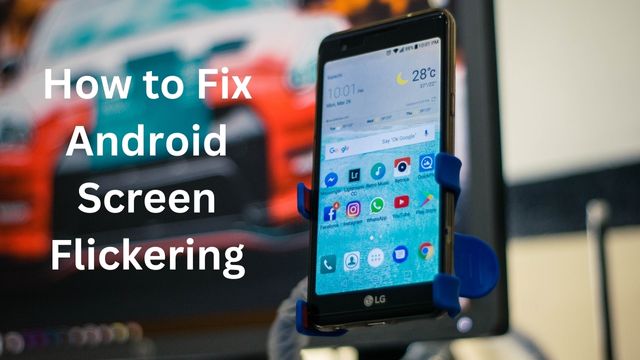
Has the screen on your smartphone started to glitch or flicker? Follow these instructions for how to fix Android screen flickering.
Is the screen on your phone acting strangely? Have you observed any display glitches on your Android or iPhone device? It might be doing so for a variety of reasons.
A smartphone screen flickering can be caused by a variety of problems, including weak internal connections and malfunctioning software.
Here are a few solutions to try if your phone’s display is acting up.
Fix the Android Screen Flickering
- Perform a hard reset
- Reboot your phone
- Disable auto brightness
- Boot into safe mode
- Check for device updates
- Get your phone checked by a professional
- Disable hardware overlays
Perform a hard reset
You can reset your Android phone by following these steps:
- Activate Settings
- Go to System
- Click on Advanced.
- You could also look for Reset Options.
- Hit Erase All Data under Reset Options (factory reset).
- Choose Reset phone.
- If you use a PIN, enter it.
- Tap Erase everything to finish.
Users of iOS for Apple devices should follow the following instructions:
- To transfer or reset your iPhone, go to Settings
- Click on General.
- Simply select Erase All Content and Settings.
- Depending on how much data your phone has, resetting it may take a few minutes.
The most fundamental troubleshooting technique you can use is a reboot, and it usually solves issues. Consider hard resetting your phone, nevertheless, in case that doesn’t resolve your flickering display. By doing this, the cache on your phone will be cleared and factory settings will be restored.
A hard reset will immediately erase any unprocessed data preventing your phone from operating as it should. However, remember to back up your iPhone or Android device before conducting a factory reset. Please take note that while a Microsoft account is required to back up a Samsung phone, the process is significantly different.
Reboot your phone
To make sure that this isn’t a short-term problem, restart your phone before attempting to fix a glitching phone screen. Any active third-party background services and processes that could be the root of the display issue are terminated by restarting the computer.
If any of your phone’s memory components crash while performing a task, restarting will also refresh those parts. If the display stops flickering or glitching after rebooting, you should go through all the most recent applications you’ve installed. Try the next recommendation on this list if the issue reappears.
Disable auto brightness
On Android,
- Go to Settings
- Click on Display
- Tap on Adaptive brightness
on iOS,
- Go to Settings
- Click on Display & Brightness to access this function.
If your phone has trouble adjusting to different lighting conditions, there is also the option to reset the adaptive brightness. Resetting the phone’s brightness:
- Go to the settings on your phone.
- Click on Apps or Apps & Alerts.
- Locate and then choose the Device Health Services app.
- Clear all data by selecting Manage storage, then press OK to confirm.
Based on information from the light sensor, the auto-brightness (adaptive brightness) option is in charge of continuously changing the screen’s illumination.
However, a software upgrade or a hardware flaw could bring about unforeseen issues, including display flickers. Deactivating the option from the Settings menu is thus another simple move you can perform.
Boot Into Safe Mode (Android Only)
To start your Android device in safe mode:
- Keep holding down the power key.
- Press the Power Off button repeatedly until the Safe Mode prompt appears.
- You’ll see a brief warning box; just hit the symbol one more to continue.
- The flickering should stop once Safe Mode restarts your phone.
- Restart your device to exit Safe Mode.
- Safe mode can also be ended via the notification panel.
- Safe mode is turned on; tap Turn off.
Try putting your Android device in Safe Mode for a few hours if the flickering continues. You can use your phone in Safe Mode without using any third-party services or apps. Safe Mode preserves your phone’s data as opposed to a factory reset, and you may switch back to the default setting whenever you wish.
But keep in mind that Safe Mode is just a diagnostic tool and won’t fix the issue. If your phone functions normally in Safe Mode, it is likely that a third-party app, not your phone, is to blame for the issue.
Check for device updates
For Android
- Go to Settings
- Click on System
- Tap on System update on Android to view your current software version.
For iOS
- Go to Settings
- Click on General
- Tap on Software Update on an iOS device.
Shoddy software likely builds led to the display issue you’re seeing. Check to see if your device has an update available because most issues may be resolved with a straightforward software update.
Additionally, you can think about asking the manufacturer for updates or searching forums for a workaround. You can also try upgrading to an earlier version of Android to see if it resolves the problem, however, we don’t advise it.
Get your phone checked by a professional
Sadly, none of these steps are guaranteed to be effective. When a hardware issue causes a phone screen to glitch, there may be significant expenditures associated with repair or replacement. It is worthwhile to try each of these techniques first for this reason.
However, contacting the maker of your gadget and having a professional examine your phone screen are your final options. If none of these methods were successful, you might be dealing with a more complicated problem. Sending your phone in for maintenance or replacement is your sole recourse in these circumstances.
Disable hardware overlays
- Click on Settings
- Tap on System
- Click on About phone.
- Navigate to Software details on a Samsung smartphone.
- You should need to tap the Build number seven times in a row before you see the message “You are now a developer!”
- Return to your phone’s settings after entering developer mode
- Scroll down until you see Developer options.
- Toggle on Disable HW overlays by scrolling down and finding it there.
- Because removing overlays causes the phone to use GPU rendering, this will result in additional power consumption.
Your phone selects whether to use the CPU or the GPU to render graphics on the fly. Although most transitions are flawless, a broken or old phone may have trouble with screen compositing (layering images).
When the phone has nothing to display, there is a slight delay between tasks. the flashing resulted. But hardware overlays can be disabled to aid. You must first activate Developer settings before you can accomplish it.
You need everything to function properly because your phone is so integral to your daily life. Flickering displays can be caused by any of the numerous sensitive and interrelated parts that make up a smartphone failing.
If it’s a software problem, don’t panic; a flickering phone screen can typically be fixed. Even though repairing a mobile phone can be difficult and complex, you can save a lot of money by trying these at-home solutions before purchasing a new gadget.
Why is my Android phone screen flickering?
View your brightness settings if your screen is still flickering. They are located in your Display settings. First things first: turn off automatic brightness adjustment or correction. Next, try increasing the brightness if you notice the screen flickering at a low setting and vice versa.
Can you fix a flickering phone screen?
Try changing your brightness settings and turning off adaptive brightness if your screen is still flickering. Your device’s system corruption can occasionally cause the screen to flicker. Check to see if the flickering persists after clearing the cache on your device.
Why is my screen shaking?
A computer screen wavering or shaking is frequently brought on by interference from a nearby device. A nearby monitor may be the culprit. The monitor may need to be degaussed if removing these items does not cease the trembling because of accumulated magnetism.
- Android: Most Widely Used Mobile OS Worldwide
- How to Fix Common Android Issues 2022
- How to Fix Android Stuck on Boot Screen
Conclusion
Several other issues might lead to a smartphone screen flickering, such as faulty internal connections and defective software. These steps can be used to reset your Android phone. Under Reset Options, you can activate Settings, do a hard reset, or erase all data (factory reset). You might want to try turning off Android’s auto brightness or resetting the brightness of your phone if the display on your device starts flickering or glitching after a reboot. You might also try downgrading your Android software or seeing whether an iOS update is available for your phone.


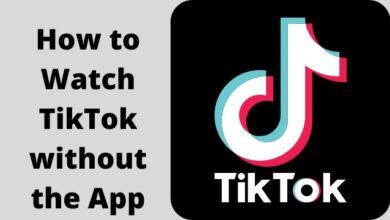





🙏 🙏 ❤ ❤ Always be updated with computer tips, mobile tips, How to fix, tech reviews, and tech news on Rowdytech, or subscribe to the YouTube channel.