How to Fix Android Stuck on Boot Screen
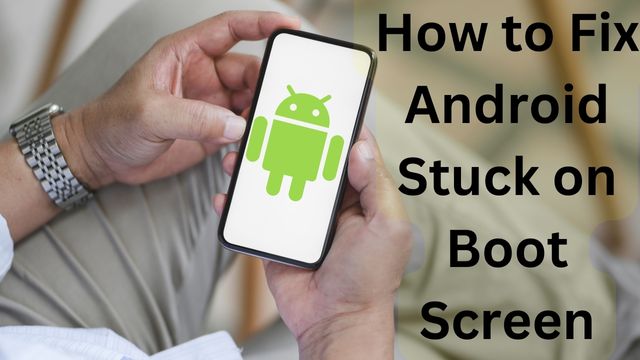
It doesn’t happen frequently for Android phones to become stuck on the boot screen. The issue typically arises while installing an app from an unidentified source or installing a new update. So, how to fix android stuck on boot screen? It may seem like you have very few options for debugging, but it is still possible to move past the boot screen.
You can use the techniques listed below to resolve the Android phone stuck on boot problem if you’ve been experiencing a similar problem. Let’s get going.
How to Fix Android Stuck on Boot Screen
- Charge Your Device
- Factory reset
- Try safe mode
- Force reboot
- Wipe cache data
- Pull out battery
Charge your device
A low battery may potentially be the cause of your phone not moving past the boot screen. To check if it resolves the problem, you can try putting your phone into a power outlet and doing the previously indicated force reboot.
Factory reset
The last resort may be to execute a factory reset if all the procedures mentioned above don’t work. Everything on your phone, including apps, accounts, contacts, images, data, and more, will be deleted if you do this.
You may reset your Android in a few different methods right now. On Android, one is done through Recovery Mode while the other is done through Safe Mode. See how they function first.
- Reset Android via safe mode
- Reset Android via recovery mode
Reset Android via safe mode
- Open the setting app.
- Scroll down.
- Go to the system.
- Open Advanced.
- Navigate to reset options.
- Click on the delete all data option.
- Tap on Erase all data.
- Wait for the reset process to be complete.
It’s advised to keep your phone charged or plugged into a power source while you reset it because this could take some time.
Reset Android via recovery mode
- Turn off the phone.
- Press the power button and volume down button together.
- Enter into recovery mode.
- Use volume buttons to scroll through the menu.
- Now highlight factory reset/wipe data.
- Use the power button to start the factory reset.
- Wait for the process to complete.
- Restart your device.
Try safe mode
- Power off the device.
- Wait for the device to turn off completely.
- Press and hold the power button.
- Wait for a logo to appear.
- Press and hold the volume down button.
- Now phone should boot into safe mode.
If your phone boots up normally in Safe Mode, you can be certain that a third-party program on your phone is to blame for the problem.
To escape Safe Mode, you can try removing certain recently downloaded apps or games and restarting your phone.
When your Android phone behaves poorly, Safe Mode is a useful tool to use for simple troubleshooting and self-diagnosis. This mode can also be used to resolve the Android phone’s boot-stuck issue.
Force reboot
Force When your Android device is stuck on the boot screen, the first thing you should do is restart or reboot it. Holding certain phone combination buttons is necessary to accomplish that.
Press and hold the Power button on your phone for 30 seconds, then release it when the screen turns off to do a force restart. Keep it there for a few seconds. Restart the device immediately to see if it powers on normally.
Wipe cache data
- Power off your device.
- Wait for the device to turn off completely.
- Press and hold the power button and volume down at the same time.
- Use the volume button to navigate the Wipe cache partition option.
- Use the power button to wipe the cache.
- Now reboot your phone.
Depending on the manufacturer and brand of the Android phone, a different key combination will be required to access the Recovery mode.
Therefore, to find the precise key combination if the above key combination doesn’t work for you, go to the manufacturer’s website.
As we continue to use Android phones daily, various cache data tends to be collected. Additionally, even though this data is meant to make devices run more quickly, it can occasionally become corrupted.
So, if uninstalling apps doesn’t work, you might try clearing your phone’s cache.
Relax; there is no risk involved in removing cached data because there is no data loss.
Pull out battery
If your phone has a removable battery and the power button isn’t working, you can try removing the battery to turn the device off. After taking the battery out, wait 10 seconds. After that, put the battery in and turn the device on.
Why is the Android Phone stuck on Boot Screen?
- Aborting Software Updates
- Installation of Apps from Unknown Sources
- Android Software Changes
- Virus or Malware
Aborting Software Updates
When updating, Android phones always issue a warning to not turn the device off. Your phone may occasionally be undercharged and turned off during the update.
If this occurs, your phone may become stuck on the boot screen.
Installation of Apps from Unknown Sources
All Android phones are subject to a Google policy that prohibits the installation of apps from untrusted sources. It is possible to override this setting and install programs from locations other than the Play Store.
By doing this, you run the chance of downloading dangerous apps, which might be the cause of your phone’s boot screen stuckness.
Android Software Changes
The Android platform is particularly user-focused and gives users the freedom to customize it to their preferences. Unfortunately, when people meddle with the system, several issues can appear. The phone may become stuck on the boot screen as a result of this.
Virus or Malware
The performance of your Android phone may be impacted by a virus and/or malware infection, and it may even become stuck on the boot screen as a result.
There aren’t many choices for troubleshooting when the phone is stuck on boot because you can’t use the phone normally. However, the aforementioned fixes ought to work in the majority of cases. If so, we advise you to go to a licensed service location and have a specialist examine your phone.
- How to delete Textnow account on android
- How to Block A Private Number on An Android Phone
- How to Speed Up Your Android Phone in 10 Seconds
Conclusion
How can I fix an Android phone that won’t boot up? Your phone may not be progressing past the boot screen because of a low battery. If you do this, everything on your phone will be destroyed, including all apps, accounts, contacts, photos, and data.
To perform a forced restart or boot-up, press and hold the Power button on your phone for 30 seconds, then release it when the screen goes dark. According to professionals at Carlocare.com, a repair firm based in Carlsbad, if your Android phone is stuck on the boot screen after installing apps from unknown sources, you may be in danger of acquiring viruses and other infections.
People May Ask
Why is my phone stuck in the boot loop?
A misunderstanding that prevents the Android operating system from fully launching is the root cause of a boot loop. Corrupt software files, flawed installations, malware, viruses, and damaged system files can all contribute to this.
How do you fix a dead boot on a phone?
To force your dead Android phone to restart, try one of these ways. Hold the Power button depressed for 8 to 10 seconds. OR, for 8 to 10 seconds, press and hold the Power + Volume Down (or Up) button.
Why is my phone stuck on Android starting?
Force When your Android device is stuck on the boot screen, the first thing you should do is restart or reboot it. Holding certain phone combination buttons is necessary to accomplish that. Press and hold the Power button on your phone for 30 seconds, then release it when the screen turns off to do a force restart.
What is boot Recovery Mode?
You can use the Android Recovery Mode utility to troubleshoot issues with your Android devices. After entering recovery mode, you can start troubleshooting your issues. Although most people never need to use it, there are several circumstances in which it can revive an Android device that has broken down.


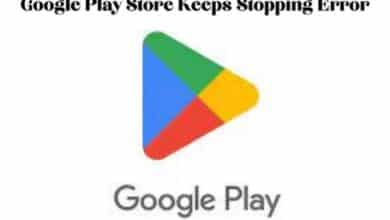
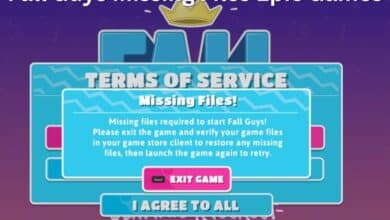




🙏 🙏 ❤ ❤ Always be updated with computer tips, mobile tips, tech reviews, and tech news on Rowdytech, or subscribe to the Youtube channel.