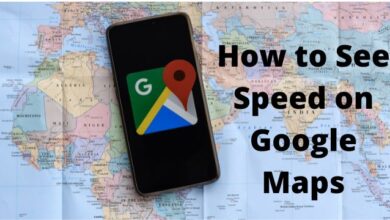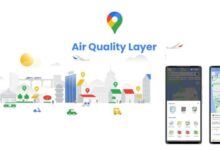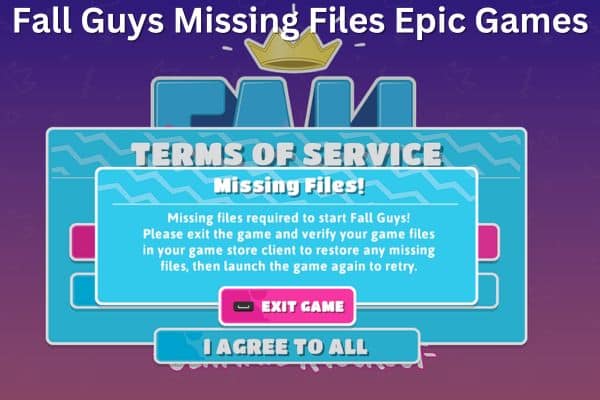
Learn how to resolve Fall Guys Missing Files Epic Games Error and get back to the chaotic fun of jelly bean mayhem with our comprehensive troubleshooting guide.
Fall Guys: Ultimate Knockout is a popular multiplayer game that has gained immense popularity since its release.
However, like any other game, Fall Guys may encounter errors and issues that can disrupt your gaming experience. One such error is the “Missing Files” error on Epic Games, the platform where Fall Guys is available. In this article, we will guide you through the steps to fix the Fall Guys Missing Files Epic Games Error and get you back into the fun-filled world of jelly bean chaos.
Understanding the Fall Guys Missing Files Epic Games Error:
The Missing Files error in Fall Guys usually occurs when certain game files are corrupted, missing, or improperly installed. This can lead to crashes, freezing, or an inability to launch the game. However, with a few troubleshooting steps, you can resolve this issue and get Fall Guys up and running again.
Troubleshooting Steps to Fix Fall Guys Missing Files Epic Games Error:
Verify Game Files Integrity:
- Open the Epic Games Launcher on your computer.
- Go to your Library and find Fall Guys in the list of installed games.
- Click on the “…” button next to Fall Guys and select “Verify” from the dropdown menu.
- The launcher will now scan the game files and repair or replace any missing or corrupted files automatically.
- Once the process is complete, try launching Fall Guys to check if the error is resolved.
Update Epic Games Launcher:
- Ensure that your Epic Games Launcher is up to date.
- Open the Epic Games Launcher and click on the “Settings” icon in the bottom left corner.
- In the Settings menu, click on the “General” tab.
- Scroll down and click on the “Check for Updates” button to update the launcher.
- After the update is complete, restart the launcher and try launching Fall Guys again.
Run Epic Games Launcher as an Administrator
- Right-click on the Epic Games Launcher shortcut on your desktop.
- Select “Run as administrator” from the context menu.
- If prompted for permission, click “Yes” to allow administrative access.
- Launch Fall Guys from the launcher and see if the Missing Files error is resolved.
Reinstall Fall Guys:
- If the above steps do not fix the issue, you may need to reinstall Fall Guys.
- Open the Epic Games Launcher and go to your Library.
- Locate Fall Guys in the list of installed games and click on the “…” button.
- Select “Uninstall” to remove the game from your system.
- After the uninstallation is complete, download and reinstall Fall Guys from the Epic Games Store.
- Launch the game to check if the error is resolved.
FAQ
Q1: What causes the Fall Guys Missing Files Epic Games Error?
A: The error can occur due to corrupted or missing game files, issues with the Epic Games Launcher, or improper installation of Fall Guys.
Q2: How can I verify the integrity of Fall Guys game files?
A: Open the Epic Games Launcher, go to your Library: find Fall Guys, click on the “…” button, and select “Verify” to scan and repair any missing or corrupted files.
Q3: Why should I update the Epic Games Launcher?
A: Updating the launcher ensures that you have the latest version: which may include bug fixes and improvements that can resolve the Missing Files error.
Q4: What should I do if running the Epic Games Launcher as an administrator doesn’t fix the error?
A: You can try reinstalling Fall Guys by uninstalling it from the Epic Games Launcher and then downloading and reinstalling the game.
Q5: Will reinstalling Fall Guys delete my progress?
A: No, your progress is tied to your Epic Games account: so reinstalling the game will not affect your progress or in-game purchases.
Q6: Can I contact support for assistance with the Fall Guys Missing Files error?
A: Yes, if the troubleshooting steps mentioned in the article do not resolve the issue. It’s recommended to reach out to the Fall Guys support team or visit the official Fall Guys forums for further assistance.
Q7: Are there any specific system requirements to run Fall Guys without errors?
A: Yes, Fall Guys has minimum system requirements that your computer must meet. Ensure that your system meets or exceeds these requirements to avoid any compatibility issues.
Q8: Can I play Fall Guys on platforms other than Epic Games?
A: Currently, Fall Guys is available on platforms such as PC (via Epic Games), PlayStation 4, and PlayStation 5. Refer to the respective platform’s troubleshooting resources if you encounter similar errors on those platforms.
Q9: Are there any known workarounds for the Missing Files error?
A: The steps mentioned in the article are the recommended solutions for the Missing Files error. Workarounds may vary based on individual circumstances, but it’s best to follow the official troubleshooting steps provided by the game developers or support team.
- Epic Games Issues A Warning To ‘Fortnite’ PC Players As Season 2 Approaches
- How to Fix Epic Games Store Error Product Activation Failed error
- 15 Most Successful Video Games
- Best Free Mobile Games without Ads in 2022
Conclusion:
The Fall Guys Missing Files Epic Games Error can be frustrating. With the troubleshooting steps, you should be able to resolve the issue and enjoy the whimsical gameplay once again. Remember to verify game files, update the launcher, run as administrator, and reinstall the game if necessary. Get ready to dive back into the hilarious mayhem of Fall Guys and conquer those obstacle courses with style!
#FallGuys #ErrorFix #Gaming #EpicGames